When you visit YouTube.com, you may encounter error 400 — “Your client has issued a malformed or illegal request“. Error 400 (Bad Request) status code indicates that the server cannot or will not process the request due to something that is perceived to be a client error (e.g., malformed request syntax, invalid request message framing, or deceptive request routing).
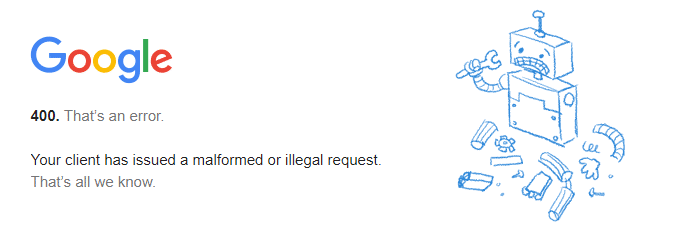
Similarly Google Maps may show up empty when using Google Chrome web browser.
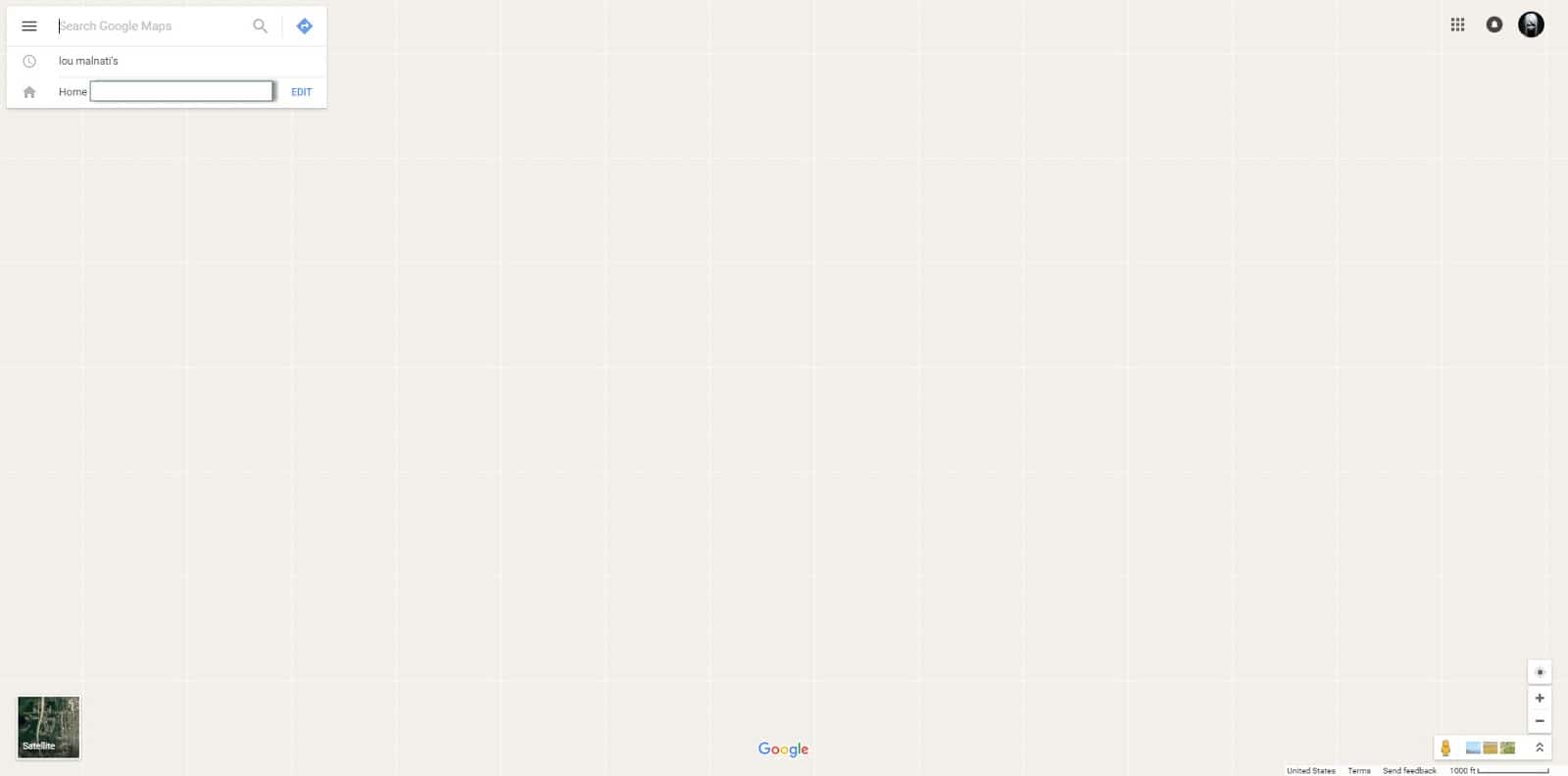
Fix: Error 400 on Youtube website in Google Chrome
To workaround the error 400 on youtube.com, use these steps:
- Open the Cookies settings page by launching
chrome://settings/content/cookiesand clicking “See all cookies and site data”. Alternately, in recent versions of Chrome, you can open the Cookies and Site data page directly by visitingchrome://settings/siteData - Type
youtube.comin the search box, and then click “REMOVE ALL SHOWN” link to delete all youtube.com cookies.
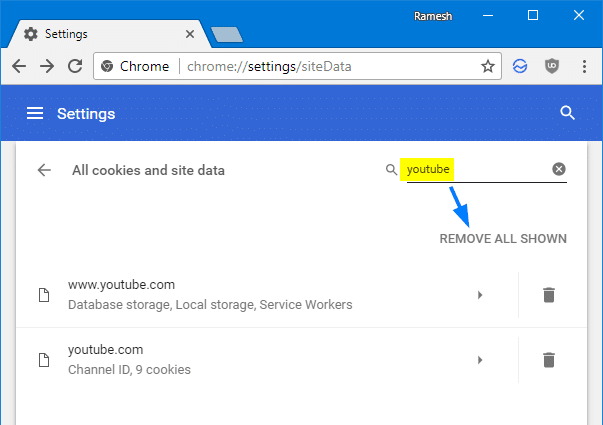
- Also, search for “gScrollPos” and delete all cookies prefixed with “gScrollPos”.
Apparently the gsScrollPos-#### cookies were added by The Great Suspender extension. This extension is used to suspend unused tabs to free up system resources automatically.
Another workaround — using Chrome Developer Tools
- Visit
youtube.com. If you get the error 400, open Developer Tools by pressing Ctrl + Shift + i or the F12 key. - In the Developer Tools pane, select the Application tab.
- In the left side of the Developer Tools window, expand “Cookies” and then select youtube.com.
- The right side of the developer pane will show all Youtube cookies. Delete all cookies by clicking the “Clear all” button at the top of the Developer Tools window.
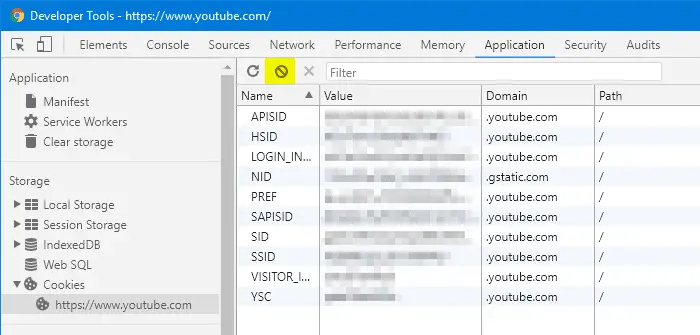
- Refresh the page. YouTube should now work again.
Blank Google Maps issue
The same workaround should also help for “blank Google Maps” issue. However, in that case, you need to delete google.com and gsScrollPos cookies via Chrome Settings.
If nothing helps, disable your Chrome Extensions one at a time to test; one of them may be the culprit.
One small request: If you liked this post, please share this?
One "tiny" share from you would seriously help a lot with the growth of this blog. Some great suggestions:- Pin it!
- Share it to your favorite blog + Facebook, Reddit
- Tweet it!