When you attempt to install Windows Updates, you may see this error message:
There were some problems installing updates, but we'll try again later. If you keep seeing this and want to search the web or contact support for information, this may help: (0x8024a105)
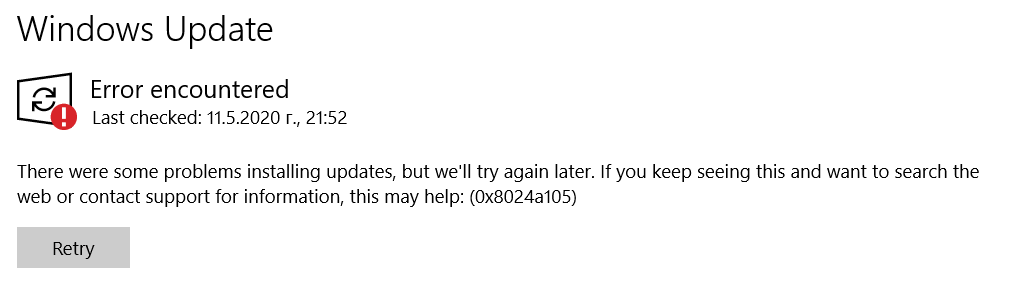
For some users, a full reboot (restart without Fast Startup) has resolved the issue. If not, the general troubleshooting methods below ought to fix the Windows Update error 0x8024a105.
Solution
Especially for the error 0x8024a105, restart Windows and attempt to install updates. Also, try a different internet service provider just in case if this is a DNS issue or a problem reaching the Microsoft Update’s CDN in your region.
If that doesn’t help, apply the following fixes:
Fix 1: Run Windows Update Troubleshooter
Run Windows Update troubleshooter and let it automatically fix the problems. You can run the troubleshooter via the Settings page, or by executing this command-line from Run dialog:
msdt.exe -ep SystemSettings_Troubleshoot_L2 -skip TRUE -id WindowsUpdateDiagnostic
The troubleshooter checks for various problems and attempts to fix them automatically.
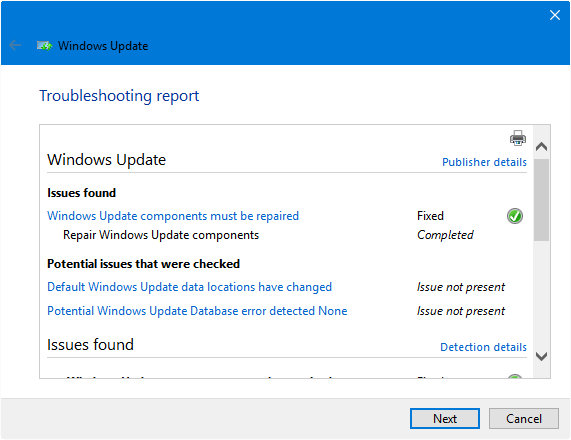
The troubleshooter automatically registers the following core system DLLs:
atl.dll, urlmon.dll, mshtml.dll, shdocvw.dll, browseui.dll, jscript.dll, vbscript.dll, scrrun.dll, msxml.dll, msxml3.dll, msxml6.dll, actxprxy.dll, softpub.dll, wintrust.dll, dssenh.dll, rsaenh.dll, gpkcsp.dll, sccbase.dll, slbcsp.dll, cryptdlg.dll, oleaut32.dll, ole32.dll, shell32.dll, initpki.dll, wuapi.dll, wuaueng.dll, wuaueng1.dll, wucltui.dll, wups.dll, wups2.dll, wuweb.dll, qmgr.dll, qmgrprxy.dll, wucltux.dll, muweb.dll, wuwebv.dll
Fix 2: Clear the SoftwareDistribution folder & Rename the Catroot2 folder
The SoftwareDistribution folder is a temporary storage location of updates. Sometimes, clearing the contents of the SoftwareDistribution\Download folder works. To do so, use the following steps:
- Open an elevated Command Prompt window.
- Type the following commands one by one and press ENTER after each line:
net stop bits net stop wuauserv net stop appidsvc net stop cryptsvc net stop msiserver
This stops Windows Update, Application Identity, Windows Installer, and Cryptographic Services temporarily.
- Open File Explorer and navigate to the following folder:
C:\Windows\SoftwareDistribution\Download
- Select all items in that folder and delete them. However, as a general rule, it’s advised to delete only files that are older than 10 days in that folder.
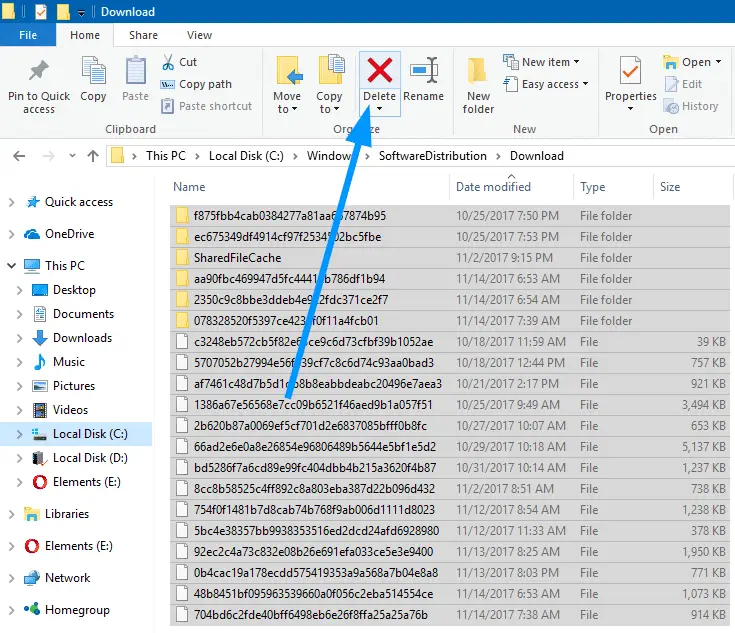
- Switch to the Command Prompt (Admin) window.
- Type the following commands one by one and press ENTER after each line:
ren C:\Windows\System32\catroot2 Catroot2.old net start bits net start wuauserv net start appidsvc net start cryptsvc net start msiserver
- Restart Windows, and see if you can install Windows Updates now.
The above steps should fix the error 0x8024a105. For additional troubleshooting steps, check out the article Troubleshooting Windows Update Errors in Windows 10.
One small request: If you liked this post, please share this?
One "tiny" share from you would seriously help a lot with the growth of this blog. Some great suggestions:- Pin it!
- Share it to your favorite blog + Facebook, Reddit
- Tweet it!