You may be unable to download new apps or update existing apps using the Microsoft Store due to error 0x800706D9 — Something unexpected happened. Error code 0x800706D9 translates to “There are no more endpoints available from the endpoint mapper”, which doesn’t make much sense for the end-user.
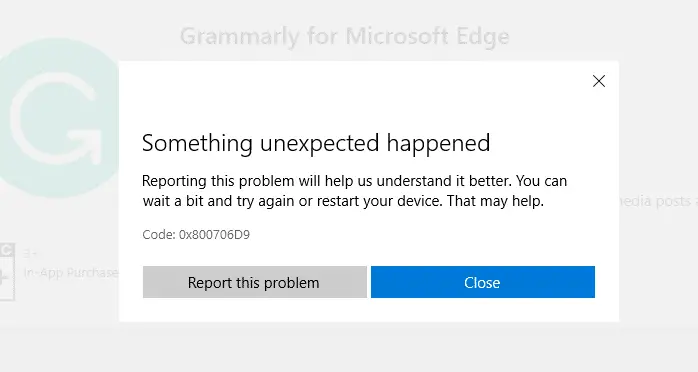
Also, the same error is shown when you install or update apps using PowerShell.
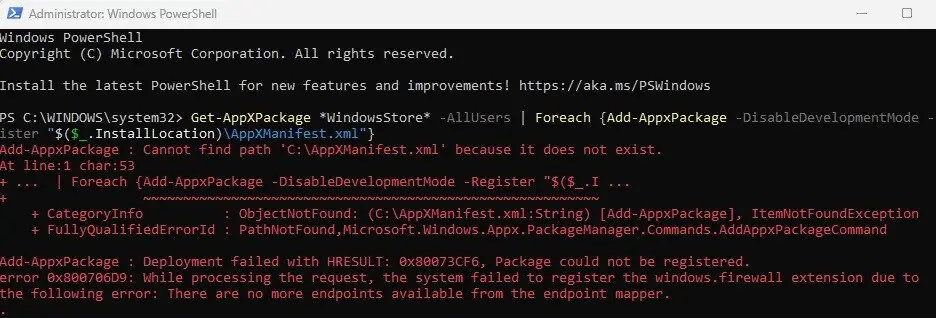
The error message is:
Add-AppxPackage: Deployment failed with HRESULT: 0x80073CF6, Package could not be registered. error 0x800706B9: While processing the request, the system failed to register the windows.firewall extension due to the following error: There are no more endpoints available from the endpoint mapper.
This post tells you how to fix Microsoft Store 0x800706D9 in Windows 10/11.
Fix: Error 0x800706D9 when Updating Store Apps
To resolve Microsoft Store Error 0x800706D9 in Windows 10, follow these steps:
- Launch the Services MMC by running
services.mscfrom the Run dialog. - Double-click Storage Service and set it to Automatic (Delayed Start)
- Click Start to start the services manually.
- Also, make sure that the following services are started/running:
- Windows Defender Firewall (previously “Windows Firewall”)
- Windows Update
(If you’re using a 3rd party firewall application, Windows Defender Firewall will be disabled automatically. That’s normal. You don’t have to start the firewall service in that case.) - Exit the Services console.
You should be able to download or update Store apps now.
Note: If Windows Firewall doesn’t start correctly, check out the article Windows Firewall Error 0x6d9 “The snap-in failed to load” for a fix.
Note: Storage Service provides enabling services for storage settings and external storage expansion. If this service is not running, drives may go missing in the Storage Settings and App Save Locations dropdown. The Storage Service may be the main interface with which the Windows Store apps (UWP) can write to the file system. The classic (Win32) desktop apps may not need this service anyway.
Reinstall Windows Store
If starting the Storage service doesn’t help, you may try reinstalling the Windows Store using PowerShell, using the following command-line from an admin PowerShell window:
Get-AppxPackage -allusers Microsoft.WindowsStore | Foreach {Add-AppxPackage -DisableDevelopmentMode -Register "$($_.InstallLocation)\AppXManifest.xml"}

For more details, check out the article Reinstall Windows Store in Windows 10 after uninstalling it with PowerShell.
One small request: If you liked this post, please share this?
One "tiny" share from you would seriously help a lot with the growth of this blog. Some great suggestions:- Pin it!
- Share it to your favorite blog + Facebook, Reddit
- Tweet it!
Thank you so much for this, I’ve been googling for two days now. There are many people out there your solution would help! Tank you!
This worked perfectly. Just like the prior comment, i’ve been looking for days on google and YouTube. This is the only one that worked, and it was very simple. Thank you so much, great job.
-brandon
That is just it, the store works fine. I can update and install apps, except OneNote. So it is not the store. How do I fix it, if it is just one app that wont install.
Super solution Merci! J’ai simplement activé le “Service de stockage” et le Microsoft Store fonctionne à nouveau! Je me demande quand même de quelle manière il a pu se désactiver tout seul…
After 200 tutorial I’ve finally found THE ONE! Thank you
It works!
Made my day Mr. Ramesh Srinivasan
This was very helpful! I was stuck on this problem for 3 days then I just quit, but I decided to try to troubleshoot it again after 1 week or so and this really helped
Awesome! It worked!
Worked perfectly! Thank you so much. I’ve been trying to install updates all morning and kept getting a message that said, “Something happened on our end”. Tried the update troubleshooter and all kinds of other “remedies” that didn’t help. This fixed it!
Great solution …. tkns!!!
Thanks OP, did the trick when all other options failed. You’re a boss!!
You are Jesus Crist, love you dude <3, microsoft support not able to post how to fix this, i will say i was close to solve it, but didnt check this services exactly, i tried to change all windows store or update services
Your “Storage Services” tip finally fixed my update problem! It was disabled, huh! Thanks again.
Thank you dude finallay it can solve mine
Thank you very much for this page.
Code: 0x800706D9
My issue was the “Storage Service” which I disabled and forgot it.