Google Drive client software allows you to automatically back up files from your computer, camera, or SD cards to the cloud. Google Drive sync client, as useful as it may be, there is a small glitch in the setup process. After installing and using Google Drive sync, you may have noticed that Windows search returns no results from the Google Drive folder.
Important: If the Google Drive Sync client is set to Streaming mode (“Google Drive Streaming” virtual folder or drive-letter), then there is no way to index the files in Windows Search. It’s because files in the virtual folder/drive point to the cloud storage location or the local cache folder (for locally downloaded items). Each file in the cache folder has a different/cryptic name than what’s displayed in the virtual folder. This is similar how the Recycle Bin stores your deleted files. The virtual folder or drive cannot be added to the Indexing Options dialog.
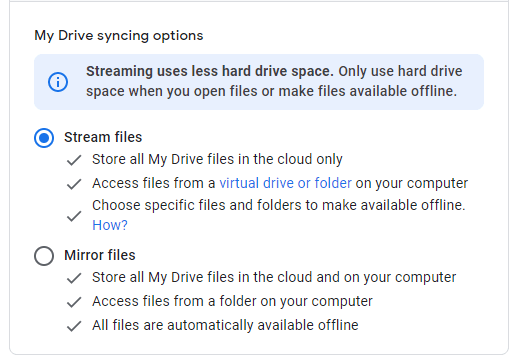
(Information in this article applies only if you’ve set the Google Drive client to “Mirror files.”)
The Google Drive folder is located here:
C:\Users\{username}\Google Drive
(or)
C:\Users\{username}\My Drive
For instance, I have a file named Get Rich Fast.rtf file in the Google Drive sync folder.
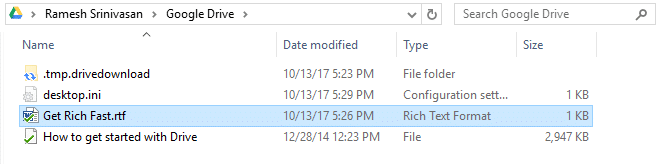
However, when I use Windows search to find the exact file name, it returns “No items match your search”.

Cause
This happens due to missing permission entries for the Google Drive folder. The SYSTEM account needs to have Read or Full Control permissions for this folder to index its contents successfully. By default, the Google Drive folder permissions are set such that access permissions are given to the current user account only, and inheritance is disabled for the folder. As a result, the indexer is unable to read the folder contents.
Resolution
Fix the Google Drive folder permissions
To enable indexing of your Google Drive folder, fix the Permission for Google Drive folder using these steps:
[2022 Update:] In the latest version of the Google Drive Backup client, the permissions assigned to the “My Drive” (previously “Google Drive”) folder are appropriate. It appears that Google has fixed this issue. In case the permissions are incorrect in your case, follow these steps to resolve the issue:
- Open the Google Drive folder located at
%userprofile%\Google Drive - Right-click an empty area on the folder, and click Properties.
- Click the Security tab.
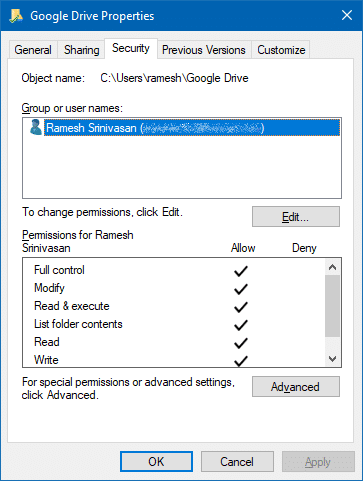
- Click Advanced.
- Click the Enable inheritance button, and click Apply.
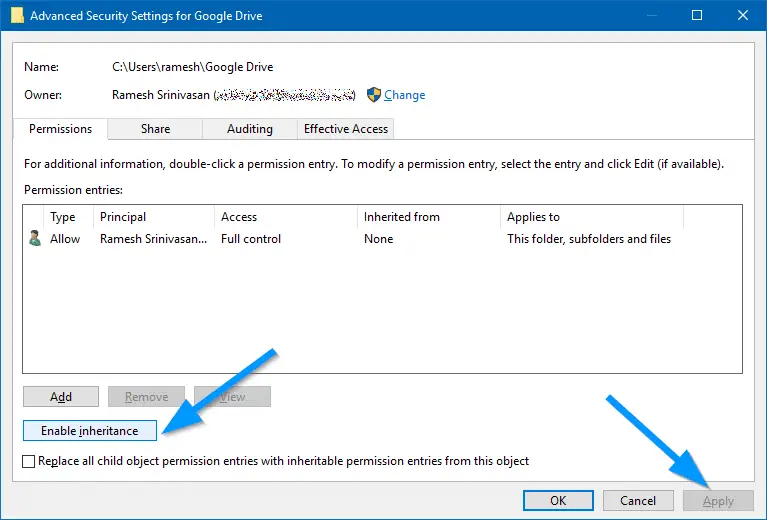 You’ll now see additional Permission entries which are inherited from the parent, which is the
You’ll now see additional Permission entries which are inherited from the parent, which is the %userprofile%folder.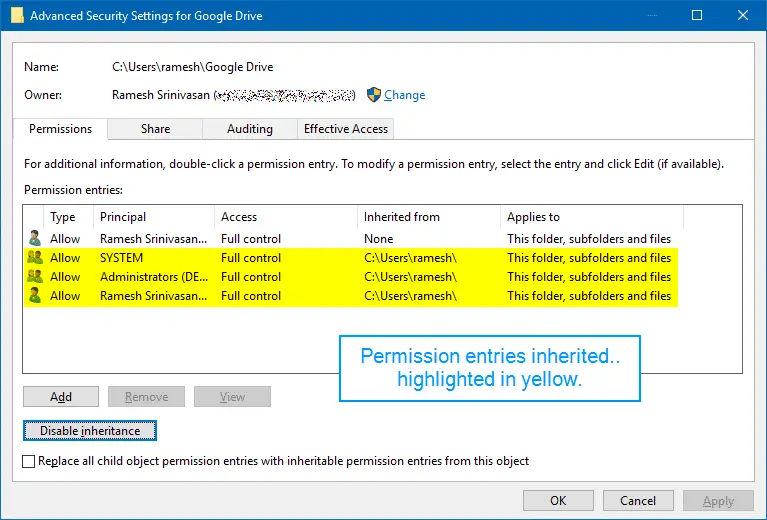
- Click OK, OK to close the dialog. Windows Search should now be able to index the folder contents successfully.
- After a while, perform a search. Windows Search should find the files from the Google Drive folder.

If the Permissions are fine but the Google Drive folder items are not indexed, you may want to rebuild and reset the Search index completely. See the article How to Reset & Rebuild Windows Search Index Completely for detailed information.
See also: Google Drive Backup app doesn’t pin its special folder to the Explorer navigation pane. To do that manually, use the registry edit in the article Google Drive – Pin to Explorer Navigation Pane.
One small request: If you liked this post, please share this?
One "tiny" share from you would seriously help a lot with the growth of this blog. Some great suggestions:- Pin it!
- Share it to your favorite blog + Facebook, Reddit
- Tweet it!
There is no security tab.
No security tab shows. I only have general, tools, hardware, sharing, previous versions, and customize.
I have a security tab (Windows 11 Pro), but the process ends within 3 seconds – I have nearly 20K files in one GDrive folder alone.
No security tab for me, either. Has anyone found a solution?