After upgrading to Windows 10 version 1709 (Fall Creators Update), when you open Windows Defender classic interface MSASCui.exe, and click View details on the History tab, the following error message appears:
Click Help for more information about this problem.
Error code: 0x80029c4a
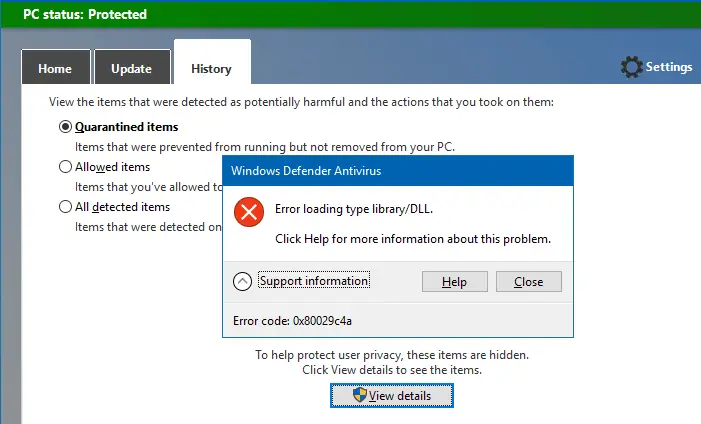
Windows Defender actually got a modern user interface (named “Windows Defender Security Center”) makeover in Windows 10 Creators Update. Although the old user interface msascui.exe worked well on Creators Update (v1703), it caused the above error in v1709. There is a workaround though. The trick is to run the following file/command-line or shortcut as administrator.
"C:\Program Files\Windows Defender\MSASCui.exe"
Right-click on the Windows Defender classic UI shortcut, and choose Run as Administrator. You’ll now be able to view the quarantined and allowed items history by clicking View details. Although the old UI works, Microsoft recommends that you use the new Windows Defender Security Center interface.
Here is the actual response from a Microsoft support engineer who posted on the Feedback Hub.
This error can occur in Windows 10 Fall Creators Update (version 1709) if you are using a shortcut to open Windows Defender, and that shortcut was created while using Windows 10 version 1703.
Windows Defender Antivirus had an updated experience that shipped with Windows 10 Creators Update (version 1703), which was designed to be easier to use and provide a comprehensive security experience. However, the old UI from version 1703 is no longer supported in version 1709.
To resolve the error, we recommend you delete any previous shortcuts you were using launch Windows Defender and create a new shortcut within Windows 10 version 1709.
It’s possible that the classic UI will be phased out anytime soon. Henceforth use the modern Windows Defender Security Center where all the Windows Defender settings have been ported to. Search for Windows Defender Security Center in the Start menu and pin it to Start if you use it frequently.
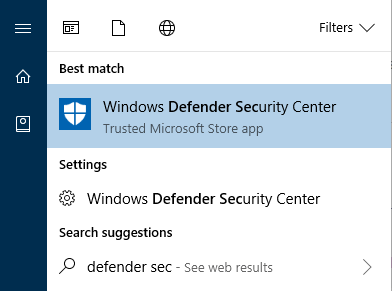
That said, to view the quarantined items history in the new interface, click Virus & Threat Protection > Scan History > Full history.
One small request: If you liked this post, please share this?
One "tiny" share from you would seriously help a lot with the growth of this blog. Some great suggestions:- Pin it!
- Share it to your favorite blog + Facebook, Reddit
- Tweet it!