When you create a system image using the classic “Backup and Restore (Windows 7)” tool on a computer running Windows 7, 8, 10, or 11, your non-system drive may be incorrectly shown as “System.” Also, the non-system drive may be mandatorily included in the backup, along with the EFI/System Reserved Partition and the OS partition.
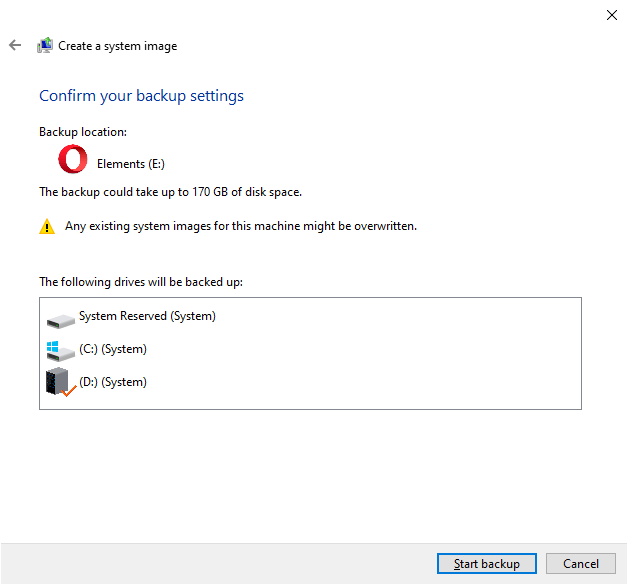
This issue happens despite no OS or pagefile on the secondary drive.
Cause
This issue occurs if a service is running from your secondary drive; for instance, a service whose ImagePath registry value is pointing to an executable on your secondary drive. This causes the Windows Backup tool to incorrectly classify the secondary drive as a “System” drive.
Running the following command from a PowerShell admin window shows the list of services and the corresponding ImagePath values.
Get-WmiObject win32_service | FL -Property Name, DisplayName, PathName,State | clip
The PowerShell command’s output is copied to the clipboard. Open Notepad and paste the data from the clipboard. You may see something like this:
Name : TeamViewer DisplayName : TeamViewer PathName : "D:\Program Files\TeamViewer\TeamViewer_Service.exe" State : Stopped
As you see, a service is configured to run from D:\ drive. In this example, it’s the TeamViewer service.
Alternatively, you can run the following WMIC command to get the list of services and the path names:
wmic.exe service get Name, Caption, PathName /format:list
Or to query only services whose ImagePath value points to a file on the D:\ drive, run this command:
wmic.exe service where "PathName like '%D:%'" get Name, Caption, PathName /format:list
Solution
To resolve the issue, you have two options. The first option is to temporarily change the ImagePath of the service to the system drive letter. The second option is to remove the service and reinstall/reconfigure the respective app in the system drive.
[A quick workaround for the issue is to remove the drive letter for your secondary drive via the Disk Management console (diskmgmt.msc), restarting the wbengine service and performing a system image backup. After the image backup completes, you can reassign the drive letter to your secondary drive. But, there are more elegant methods.]
(For illustration, let’s assume the offending service is TeamViewer.)
Method 1: Change the Service’s ImagePath value Temporarily
- Start the Registry Editor (
regedit.exe) - Go to the service registry key below:
HKEY_LOCAL_MACHINE\SYSTEM\CurrentControlSet\Services\TeamViewer
- Double-click the “
ImagePath” value and change the data from:"D:\Program Files\TeamViewer\TeamViewer_Service.exe"
to
"C:\Program Files\TeamViewer\TeamViewer_Service.exe"
- Launch the Services console by running
services.msc - Right-click “Block Level Backup Engine Service” (
wbengine) and click Restart.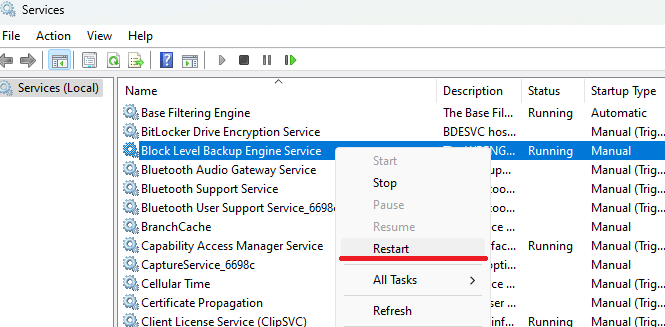
- Now, relaunch the “Create a system image” window. It should no longer show your secondary drive/partition/data drive as “(System)”.
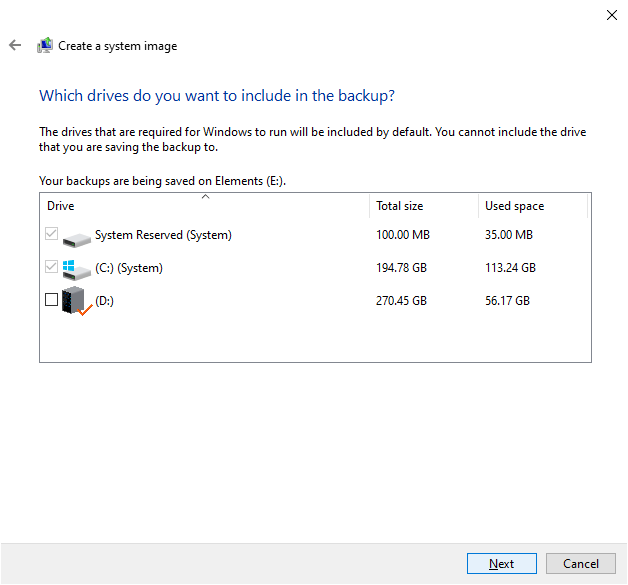
- Complete the system image backup and revert the
ImagePathregistry value to the following:"D:\Program Files\TeamViewer\TeamViewer_Service.exe"
- Exit the Registry Editor and Services console.
Method 2: Remove the service
If you’re looking for a permanent fix, you need to uninstall the program/service, reinstall it on the system drive and reconfigure it.
For example, you can uninstall TeamViewer via Apps & Features or Programs and Features.
Optionally, you can run the following command from an Admin Command Prompt to delete the TeamViewer service.
sc.exe delete TeamViewer
If you need to use TeamViewer as a service (which is optional) instead of a standalone/portable app:
- Reinstall the program on the system drive.
- Launch the Services console by running
services.msc - Right-click “Block Level Backup Engine Service” (
wbengine) and click Restart. - Now, relaunch the “Create a system image” window.
I hope that helps. Let’s know.
One small request: If you liked this post, please share this?
One "tiny" share from you would seriously help a lot with the growth of this blog. Some great suggestions:- Pin it!
- Share it to your favorite blog + Facebook, Reddit
- Tweet it!
Been busy all day to find a solution to this probem! Thanks for posting this.
I noted my win11 backup was massive without reason. Found out it included my D drive as a system drive into the backup.
I had a portable program Wise365 in a subfolder on that disk. And it had installed a service causing to mark that disk as system.