You may have seen a volume named System Reserved when you open the Disk Management (diskmgmt.msc) console and wondering what the partition is. This article provides what the System Reserved partition is and whether you can delete it or not.
What is the “System Reserved” Partition?
When you clean install Windows, if a previously created primary NTFS partition wasn’t specified as the destination, Windows Setup creates a new partition named System Reserved partition containing the booting files, in addition to the partition where Windows will be installed. The System Reserved partition size is usually 100MB but can be up to 500MB.
“System Reserved” vs “EFI” Partition: If you have an UEFI/GPT-based (instead of BIOS) system, you’ll see the “EFI” System Partition instead. The “System Reserved” partition is only for the older legacy BIOS/MBR installs; it serves the same purpose to store the boot files that start Windows.
The System Reserved partition doesn’t have a drive letter assigned by default, and you wouldn’t know that it exists unless you open Disk Management console. In Disk Management, it shows up as System Reserved — 100 MB Healthy (Active, Primary Partition).
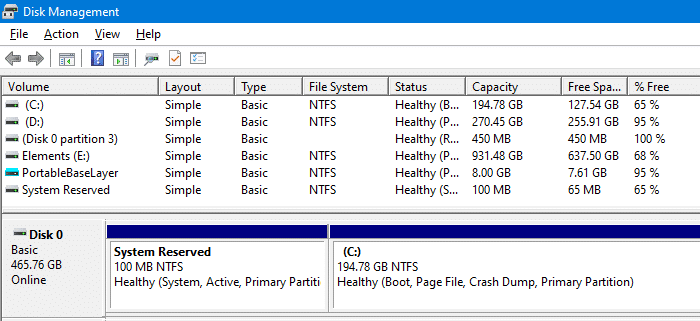
What is the use of “System Reserved” Partition?
The System Reserved partition serves atleast two functions:
- First, it stores the boot manager & boot configuration data.
- Secondly, it reserves space for the startup files required by BitLocker Drive Encryption and the BitLocker keys. The need for the separate System Reserved partition for BitLocker is obvious; as if you want to encrypt your system partition using BitLocker, you won’t have to repartition your system drive to make it possible.With BitLocker drive encryption enabled for the system drive, your system boots to the System Reserved partition (which is unencrypted), uses the BitLocker initialization files to decrypt the system drive and boot Windows.
The System Reserved partition may also store the Windows Recovery Environment image (WinRE.wim.)
If you assign a drive letter for the hidden partition (via Disk Management → Change Drive Letter and Paths…) and check the directory listing including hidden items, you’ll see these entries:
Boot\ (Directory) bootmgr BOOTNXT BOOTSECT.BAK Recovery\ (Directory) Recovery.txt
You can see that the partition stores the boot file and the Windows Recovery Environment image. If BitLocker is enabled, it stores the keys in the hidden partition and uses the partition for initialization.
Can I delete the “System Reserved” Partition?
It’s best to leave the partition as it is, for these three reasons:
- It contains the important files needed for Windows to boot correctly.
- Deleting the partition doesn’t free up the disk space, as the files in the partition will have to be accommodated somewhere else (e.g., in your System partition) for Windows to boot.
- The partition doesn’t have a drive letter and doesn’t appear in File Explorer; so it’s not obtrusive in any way.
However, if you still want to remove the partition, it can be done. But it involves a detailed procedure which may not be worth the time, and the disk space you’ll eventually free up would be in some MBs which is nothing when compared to the hard disk sizes available in the market these days.
To delete the partition anyway, read further ↓
How to remove the System Reserved partition?
To remove the System Reserved partition, you must first relocate the boot manager file(s), boot configuration data, and the recovery image (WinRE.wim) to the C:\ drive. After relocating, you must run bcdedit to update the boot and recovery file paths for each boot option. Only after completing these preliminary steps, you can delete the System Reserved partition.
(For detailed information, see the guide How to Remove the Windows “System Reserved” Partition at TerabyteUnlimited website.)
As the partition stores your boot configuration data and the boot manager, it shouldn’t be deleted without properly relocating the folder items. Deleting this partition without following the correct procedure would cause the following error or similar:
File: \Boot\BCDStatus: 0xc000000f
Info: An error occurred while attempting to read the boot configuration data.
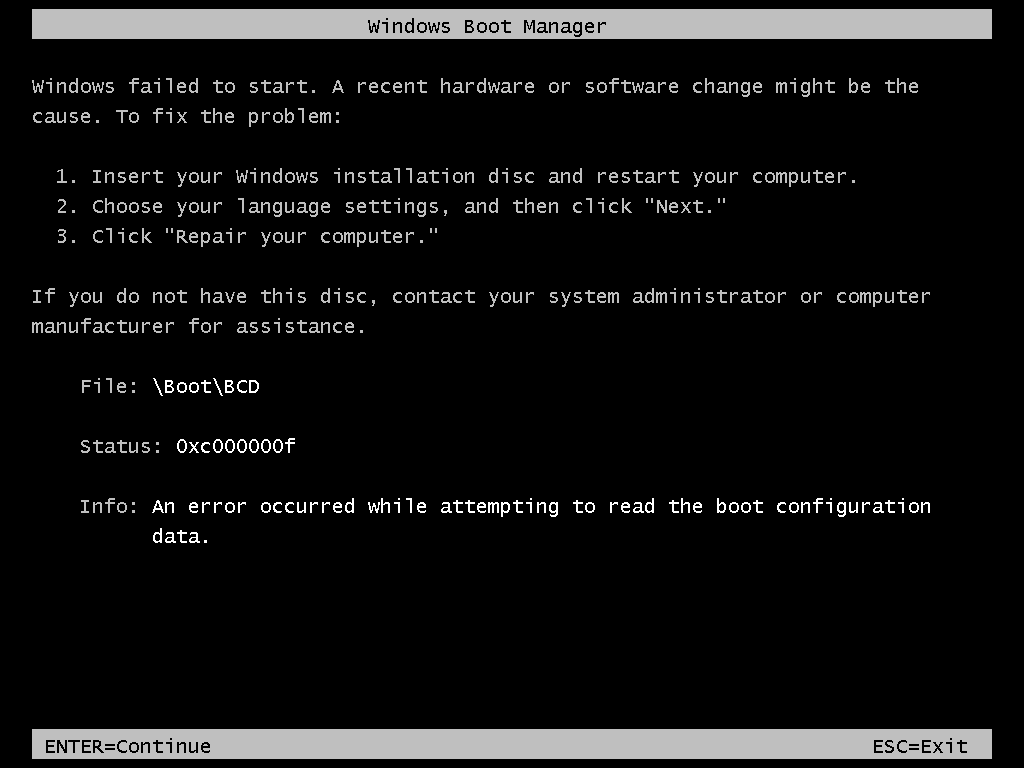
Prevent the creation of System Reserved partition during Windows Setup
If you don’t plan to use the BitLocker feature, you can prevent the creation of the System Reserved partition when you clean install Windows. In an unformatted hard drive, you can use Diskpart, a third-party disk-management utility, or Windows startup disk to manually create a single primary partition utilizing all the unallocated space. Don’t do the partitioning stuff via the Windows Setup GUI. To create a single primary partition using Diskpart on a clean hard disk, follow these steps:
- When Windows Setup starts, before you select the partition to install Windows, press Shift+F10 to open Command Prompt.
- Type
diskpartand press Enter the Diskpart environment. - Assuming that your system has a single hard drive installed (use the
list diskcommand to verify), typeselect disk 0and press Enter. You’ll see the message “Disk 0 is now the selected disk.“ - Type
list partitionand press Enter. If the hard disk has been previously used and you see any partitions in it, you must first delete them. For more info, see diskpart – delete partition - Type
create partition primaryto manually create a new partition. - Type
exitto leave the Diskpart environment. - Then, proceed to Windows 10 Setup and select the newly created partition to install Windows on it.
By doing the above, Windows doesn’t create the System Reserved partition. The boot files, boot manager and the recovery image (WinRE.wim) are stored in the system drive (e.g., C:\Recovery)instead.
However, if you enable BitLocker in the future, it automatically creates the System Reserved partition.
Errors 0xc1900104 and 0x800f0922 when Installing Updates
If you receive the error 0xc1900104 or 0x800f0922 updating Windows, it’s likely that the System Reserved Partition (SRP) has become full. The System Reserve Partition is a small partition on your hard drive that stores boot information for Windows. Some third-party anti-virus and security apps write to the SRP, and can fill it up.
- The article “We couldn’t update system reserved partition” error installing Windows 10 explains how to access the SRP by assigning a drive letter to it (using Disk Management or MountVol command for MBR and GPT/UEFI disks, respectively), and then remove the unused font files from that drive to free up space.
- See also Error 0x800F0922 When Installing a Windows Update
What is Microsoft Reserved Partition?
Microsoft Reserved Partition (MSR) is different from the System Reserved partition.
A Microsoft Reserved Partition is only created when a drive formatted in a Globally Unique IDentifier or GUID partition table (GPT) format and when the BIOS is set for Unified Extensible Firmware Interface (UEFI). Drives less than 16 GB will have a 32 MB MSR, where drives larger than 16 GB will have a 128 MB MSR. This partition can be viewed using the diskpart tool, but it is not visible in the Disk Management console.
See thread MSR Partition vs. System Reserved Partition
Here is an explanation on MSR at Wikipedia:
GPT formatted disks and the UEFI partition specification do not allow hidden sectors. Microsoft reserves a chunk of disk space using this MSR partition type, to provide an alternative data storage space for such software components which previously may have used hidden sectors on MBR formatted disks. Such software components, for example, LDM as mentioned above, can create a small software-component specific partition from a portion of the space reserved in the MSR partition.
Hope this article provides useful information about the System Reserved and Microsoft Reserved partitions in Windows.
One small request: If you liked this post, please share this?
One "tiny" share from you would seriously help a lot with the growth of this blog. Some great suggestions:- Pin it!
- Share it to your favorite blog + Facebook, Reddit
- Tweet it!
Great article. Very well written and easy to understand.
Thank you