Internet Explorer 8 introduced the Per-Site ActiveX feature which allowed users to run a certain ActiveX control only on white-listed sites. This feature was explained in our earlier article How to Disable Adobe Flash Animations for All but White-Listed Sites in IE8. Internet Explorer 9 introduces another similar feature named ActiveX Filtering. When ActiveX Filtering is enabled, websites you visit are prevented from installing new ActiveX Controls and running existing ActiveX Controls. May be it sounds like "No Add-Ons mode", although not exactly…? What’s cool here is that you can disable filtering on a per-site basis, for the websites you trust.
To enable ActiveX Filtering, click the Tools menu (ALT+T) and select ActiveX Filtering.
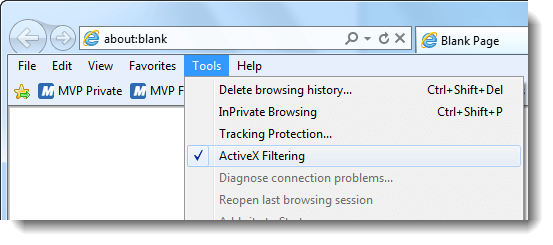
ActiveX Controls are now blocked, and you’ll see the "filter" icon denoted by a blue circle with a diagonal line, in the address bar.
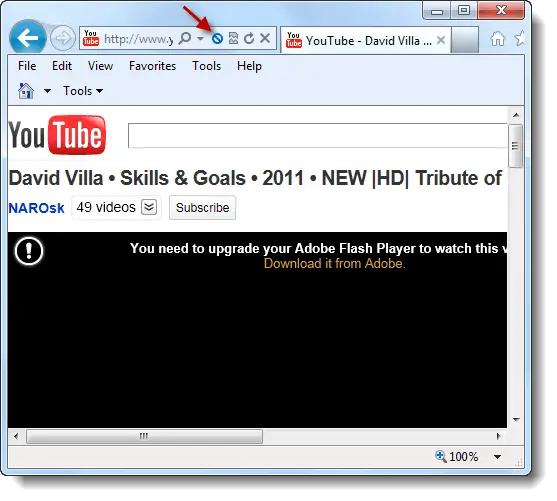
To remove filtering for that particular site, click the the "filter" icon in the Address Bar, and turn off ActiveX Filtering.
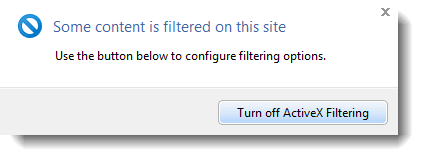
This disables ActiveX Filtering for that particular site.
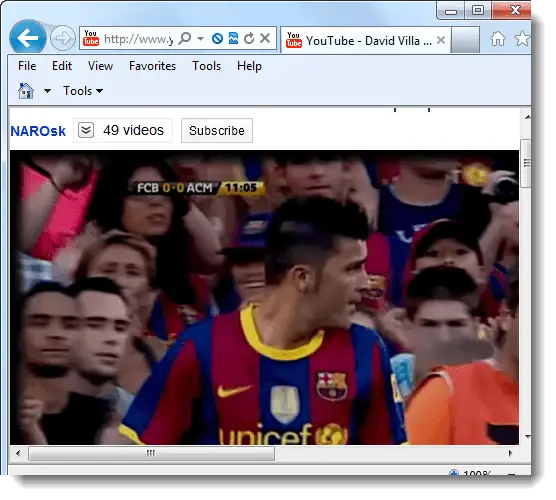
The white-listed sites (aka, the ActiveX Filter Exceptions) are stored under the following registry key:
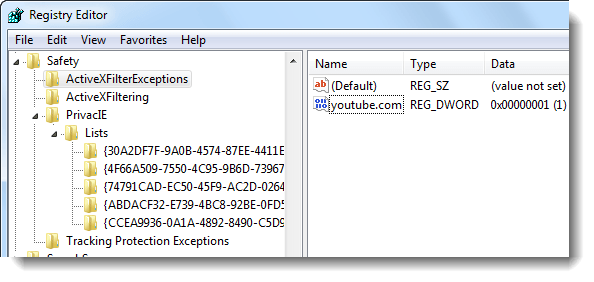
If you need to apply the white-list to other PCs in your Home/Office, you may export this key in .REG file format and distribute it.
Resetting ActiveX Filtering Exception Sites
And clearing out the exceptions or white-listed sites is easy. Simply use the Delete browsing history option under the Tools menu.
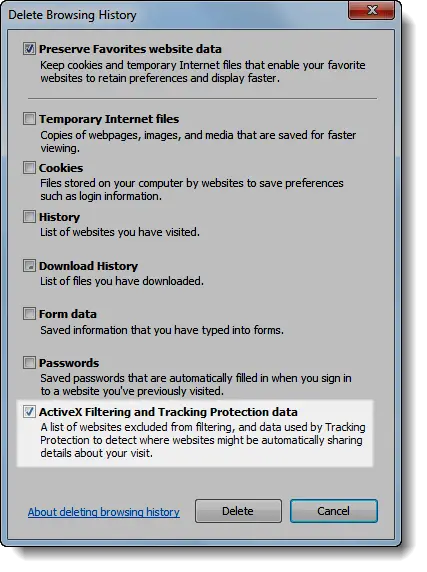
Select ActiveX Filtering and Tracking Protection data, and click Delete. (Note that this does much more. In addition to clearing ActiveX Filtering data, this also wipes out Personalized Tracking Protection List, the one which Internet Explorer automatically generates. Downloaded Tracking Protection Lists aren’t affected though.)
Note: "Tracking Protection" is the successor of "InPrivate Filtering", which we’ll cover in another article.
To clear only the ActiveX Filtering white-list (without touching the Tracking Protection data), you may export and then clear the "ActiveXFilterExceptions" key mentioned earlier.
One small request: If you liked this post, please share this?
One "tiny" share from you would seriously help a lot with the growth of this blog. Some great suggestions:- Pin it!
- Share it to your favorite blog + Facebook, Reddit
- Tweet it!
How is it different from per-site ActiveX configured for no sites by default and as you used IE8, you could “Run on this site” instead of “Run on all sites”.
@anon: If ActiveX Filtering is turned off for a website, every ActiveX Control works on that particular site. Whereas in IE8 Per-site approval needs to be created for each control separately. That’s a main difference.