When you access an FTP site using File Explorer and Pin it to the Quick access section, the FTP site shortcut remains stuck and can’t be removed or unpinned. When right-clicking on the Pinned FTP link in the navigation pane the context menu doesn’t contain any options, except for an option named Expand, and that too dimmed out.
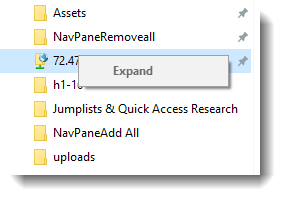
Whereas the Unpin from Quick access context menu option appears for all other Quick access shortcuts.
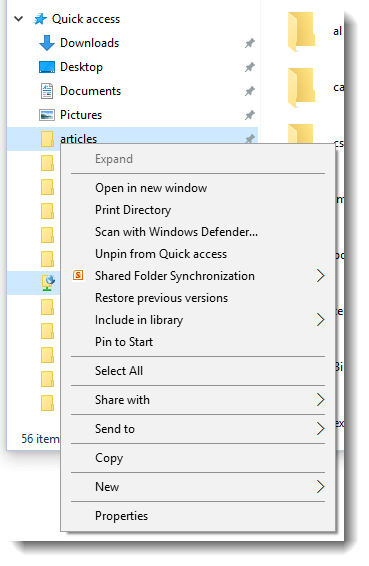
This post tells you how to unpin or delete the stuck FTP link from Quick access area.
Multi-Select Items and Unpin them
Click the Quick access button (the blue star) at the top. In the right pane or the folder view, select the FTP link, press CTRL and select another item that you want to Unpin. Multi-selecting items (FTP & a normal pinned folder) and right-clicking would show the context menu options correctly. Click Unpin from Quick access. For instance, you can Pin a test folder to Quick access, and then remove the FTP and test folder both together.
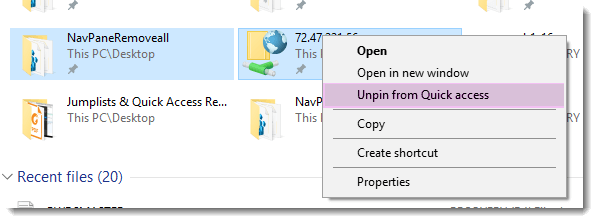
Whereas if you right-click on the FTP link alone, no context menu would appear at all. Thanks to Daniel Potthast for this wonderful tip.
Clear all the Quick access Shortcuts
In case the above method doesn’t work, you may have to clear the Quick access listing, by clearing the file f01b4d95cf55d32a.automaticDestinations-ms from AutomaticDestinations folder. For more information, check out my previous article Fix Quick access Pinned Shortcuts Stuck or Not Working Correctly.
How to Prevent this problem?
If you want to pin an FTP link to Quick access, make sure you don’t Pin the site’s root directory. You may rather Pin a top level folder in the FTP site (such as ftp://somesite/folder), so that this problem doesn’t arise. The item can be unpinned later if you don’t use it. It really works.
One small request: If you liked this post, please share this?
One "tiny" share from you would seriously help a lot with the growth of this blog. Some great suggestions:- Pin it!
- Share it to your favorite blog + Facebook, Reddit
- Tweet it!
it works,,,thanks
Try the File menu in Windows explorer, and on the RH side you will see Quick Access changed its name to Frequent Places with little pin icons next to each shortcut, left click a pin to unpin said shortcut
Excellent tip! It works for me
Thanks! Microsoft didnt have a clear solution for this problem and you really helped both (Me and them ). 😀
my Windows 10 does not allow selecting multiple Quick Access Links. Don’t know if this is caused by a security setting or a newer version. My Windows is up to date.
You can’t select multiple items directly from the sidebar. Open the Quick Access folder in a File Explorer window and you’ll be able to select multiple items.
works . thanks
This works for me
I am having this issue with Dropbox links. I don’t know if they are FTP links? If so, I don’t understand your solution “ You may rather Pin a top level folder in the FTP site (such as ftp://somesite/folder), so that this problem doesn’t arise. The item can be unpinned later if you don’t use it. It really works.”
What would that mean in terms on Dropbox?
Thank you so much but like @Microsoft i can’t believe this is a goddamn thing you couldn’t think of. If you select the one there’s no context menu but if you just select one more you can very easily do it? What?
I got this from some portals and works C:\Users\username\AppData\Roaming\Microsoft\Windows\Recent\AutomaticDestinations
great (Deletes all the Quick Access links incl FTP)
It worked! Thanks.
I can’t believe it was so simple…