When you browse a folder containing media files, Windows generates thumbnail images of your image and video files if the folder view is set to thumbnail view (medium, large or extra large icons.) The generated thumbnail is cached and written to database so that the system need not regenerate the miniature thumbnail images every time you open the folder.
The thumbnail cache (as well as the icon cache) are stored in the following folder:
%userprofile%\AppData\Local\Microsoft\Windows\Explorer
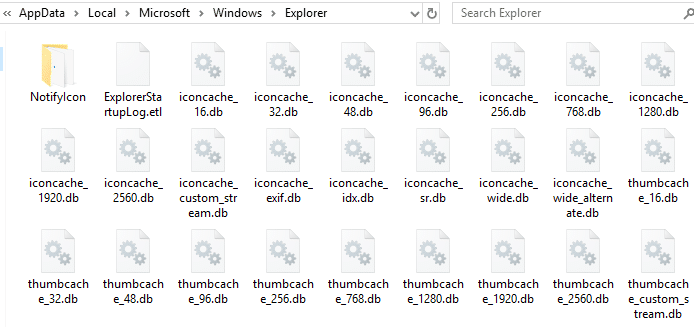
However, there is a small glitch that causes your thumbnails to get deleted upon restart or when the system is left idle for some time. So, when you browse the folder containing image or video files, the system has to regenerate thumbnails, which can be strenuous work for your processor especially if you have hundreds of media files.
Why does Windows delete the thumbnail cache?
Windows has a feature called Automatic Maintenance. Automatic Maintenance contains a set of scheduled tasks which is run on a daily basis, when you’re not using your computer. Automatic Maintenance takes care of updating Windows Store apps and other software, running Windows Defender scans, system diagnostics, Disk Cleanup, etc.
To prevent your thumbnail cache from being cleared at regular intervals by automatic maintenance schedule, use one of the following options:
Fix 1: Disable “Thumbnail Cache” Auto Cleanup Using the Registry
A scheduled task named SilentCleanup is part of the automatic maintenance feature wherein the Disk Cleanup tool is launched, which does a cleanup operation in the system drive. It clears out the temporary files, obsolete drivers, thumbnail cache, temporary internet files and much more.
When the SilentCleanup task runs, the following command-line is executed:
cleanmgr.exe /autoclean /d %systemdrive%
When the /autoclean switch is used, Disk Cleanup looks for the registry value named Autorun under every subkey of the VolumeCaches registry branch. The VolumeCaches branch contains the list of cleanup options that shows up when Disk Cleanup is run interactively.
If Autorun is set to 1, the corresponding cleanup option is carried out. Setting it to 0 fixes the problem. Follow these steps:
-
- Start the Registry Editor (
regedit.exe) and go to:
- Start the Registry Editor (
HKEY_LOCAL_MACHINE\SOFTWARE\Microsoft\Windows\CurrentVersion\Explorer\VolumeCaches\Thumbnail Cache
-
- In the right-pane, double-click
Autorunand set its data to0
- In the right-pane, double-click
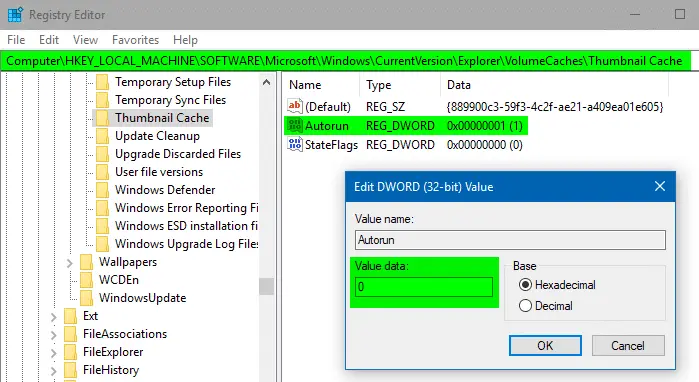
By setting Autorun to 0 in the mentioned registry path, Disk Cleanup (when run with /autoclean switch) will refrain from clearing the thumbnail cache database.
- Exit the Registry Editor.
This registry setting doesn’t prevent you from clearing the thumbnail cache by launching Disk Cleanup manually. You can also configure Disk Cleanup to clear the thumbnail cache and run it only when needed, rather than automatic maintenance doing it for you.
Fix 2: Disable the SilentCleanup Scheduled Task
If you want to prevent Disk Cleanup from running as part of the automatic maintenance schedule, open Task Scheduler taskschd.msc. expand Task Scheduler Library and then go to the following branch:
\Microsoft\Windows\DiskCleanup
In the right-pane, right-click SilentCleanup task, and choose Disable.
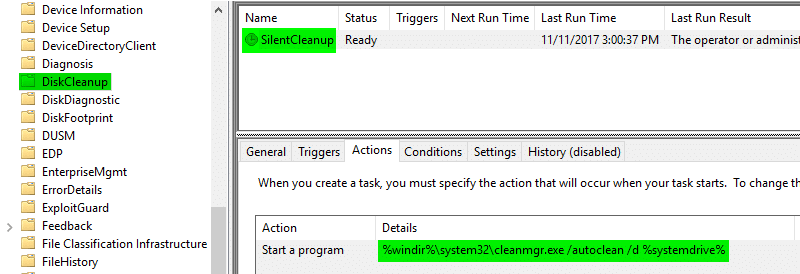
Close the Task Scheduler window.
Personally, I don’t prefer this method as I’d like Disk Cleanup to run as a part of the schedule, but just don’t want it to clear the thumbnail caches. Method 1 is the recommended option.
Some users disable the automatic maintenance feature altogether to circumvent this problem, which is not recommended at all on a production computer. But it’s fine if you’re you’re evaluating Windows under a virtual machine and want to conserve resources by disabling the maintenance tasks.
Check your 3rd party App Settings
If you’re using a third-party cache cleaner tool like CCleaner, configure it such that the thumbnail cache is not cleared at periodic intervals automatically.
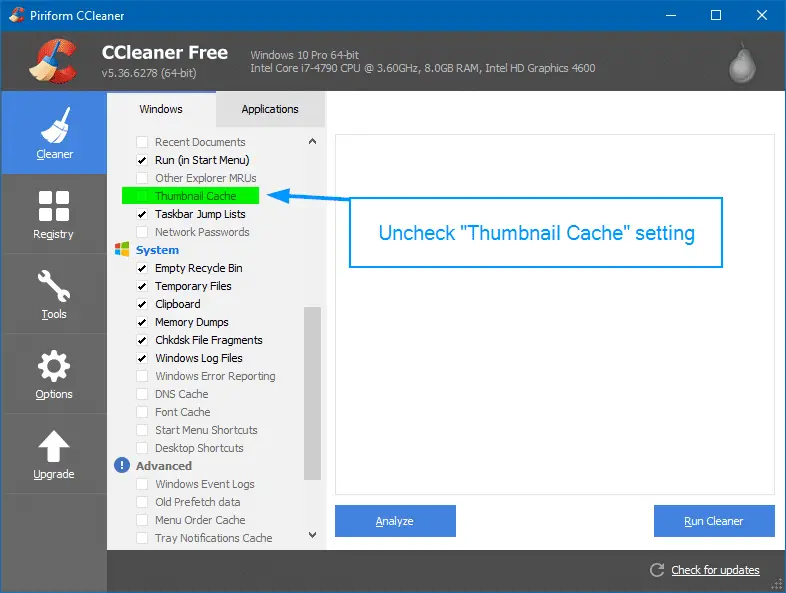
Hope this guide helped you prevent Windows from automatically deleting the thumbnail cache.
One small request: If you liked this post, please share this?
One "tiny" share from you would seriously help a lot with the growth of this blog. Some great suggestions:- Pin it!
- Share it to your favorite blog + Facebook, Reddit
- Tweet it!
nice post
thanks man!
What a wizard you are !