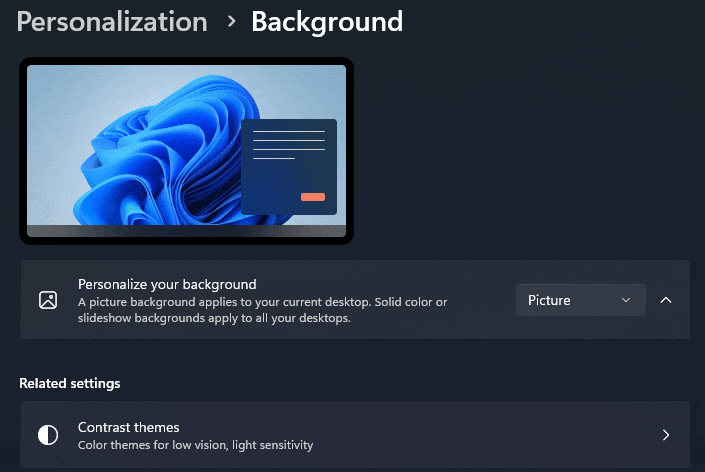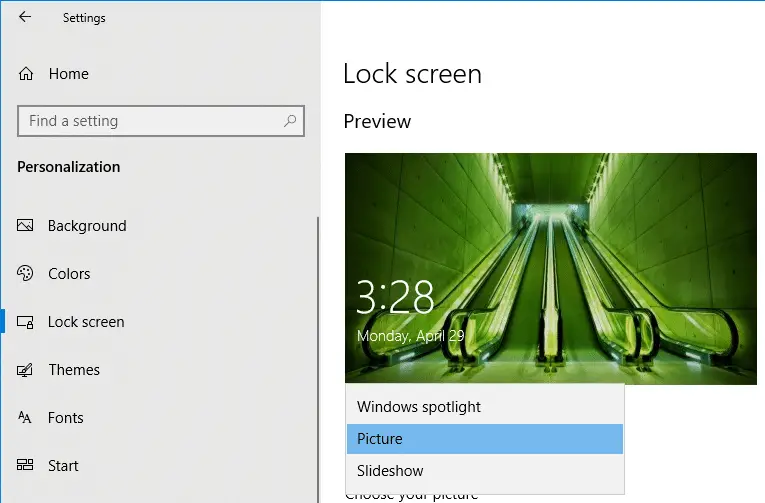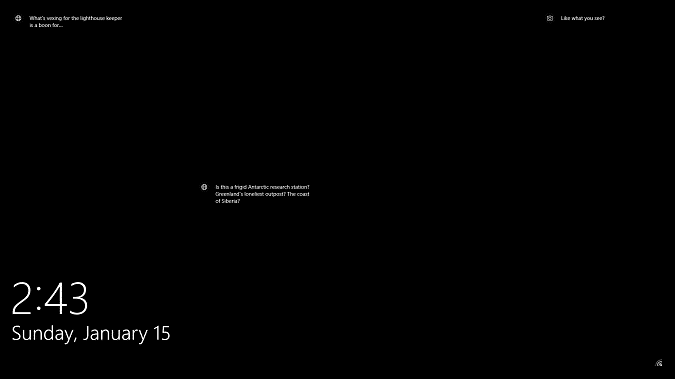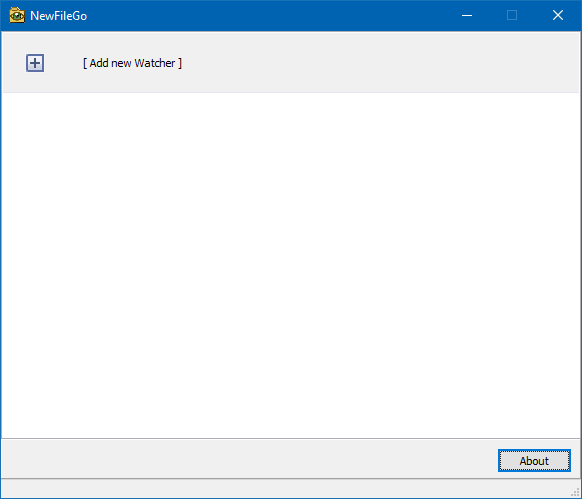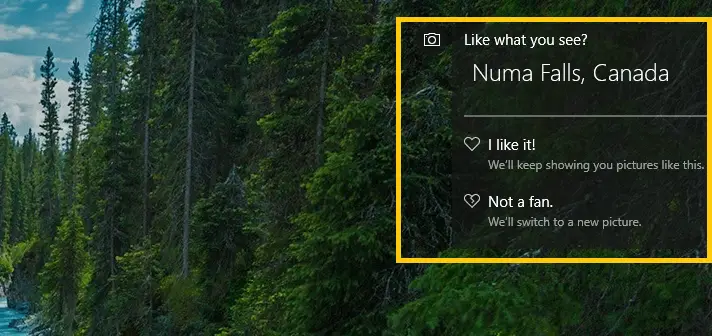When you select “Windows Spotlight” from the list of background choices in the Personalization page in Windows 11 Settings, the default choice is immediately reset to “Picture”. This problem occurs if you’ve turned off background apps globally.Read more
windows spotlight
How to Use Windows Spotlight as Desktop Wallpaper Slideshow
The Windows Spotlight brings fresh wallpaper images for your lock screen daily. The wallpapers are stored in the Assets folder wherein the older wallpaper images will be purged automatically as the new set of images get downloaded. We saw how to save the lock screen wallpapers using various methods, including a scripting method. This post … Read more
Windows Spotlight does not work and stuck on the same image
Windows Spotlight in Windows 10 brings to you some amazing wallpapers for the lock screen. It stores the downloaded images in the Assets folder. It automatically rotates the lock screen wallpaper from the store folder at specified intervals.
In some systems, the Windows Spotlight feature does not work and the lock screen image may get stuck on the same image for weeks or months altogether. This article tells you how to reset Windows Spotlight configuration and make the feature work correctly.Read more
Windows 10 Lock Screen Black Background and no Wallpaper [Fix]
Starting with the Windows 10 anniversary update, you can show the lock screen wallpaper in the login or sign-in screen as well. However, with the wallpaper option enabled for the sign-in screen, there appears a problem where the lock screen shows up with a black background instead of a Windows Spotlight image or a wallpaper.Read more
Get Notified When Windows 10 Brings a New Spotlight Image Every time [Lock Screen]
Windows Spotlight brings some amazing wallpapers for the Lock Screen, which you can save and use as your desktop background. By now, I’m pretty sure most users know how to view and store the lock screen images collection from the Assets folder.
Then I made a post on how to find the exact file name of the current lock screen wallpaper image in use, using the Registry Editor or a script to find the image file and save it to your Pictures folder automatically.Read more
Find the Current Lock Screen Spotlight Wallpaper File Name in Windows 10/11
Windows 10/11 Spotlight wallpaper images that appear on the lock screen are stored deep inside the Local Application Data folder, under the Assets folder, as we’ve seen in the article, How to Backup Windows Spotlight Images.
We’ll see how to find the file name of the currently displayed Lock Screen (Windows Spotlight) image so that you don’t have to preview 50+ files in your Assets folder to locate a single wallpaper file.Read more
Find the Actual Location Where a Spotlight (Lock Screen) Image was Shot
If you’re struck by the awesomeness of a Windows Spotlight (lock screen) image that recently appeared on your screen and need to find the geographical location where the image was actually shot, here are some options.Read more
How to Save Windows 10/11 Spotlight Wallpapers
Windows Spotlight brings to you some fantastic images that are worth storing. Unfortunately, at present, Windows 10/11 doesn’t have a GUI option to save these lock screen wallpaper images; this has to be done manually or using a custom app or script. This post tells you how to save Windows Spotlight lock screen images automatically or manually.Read more