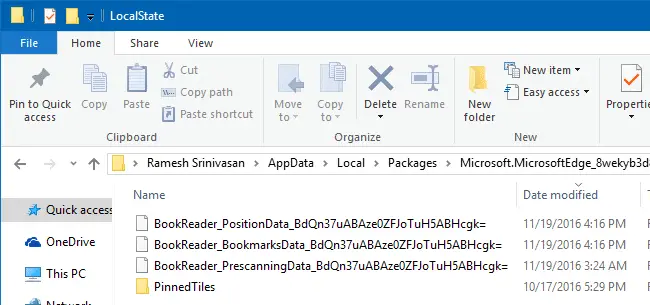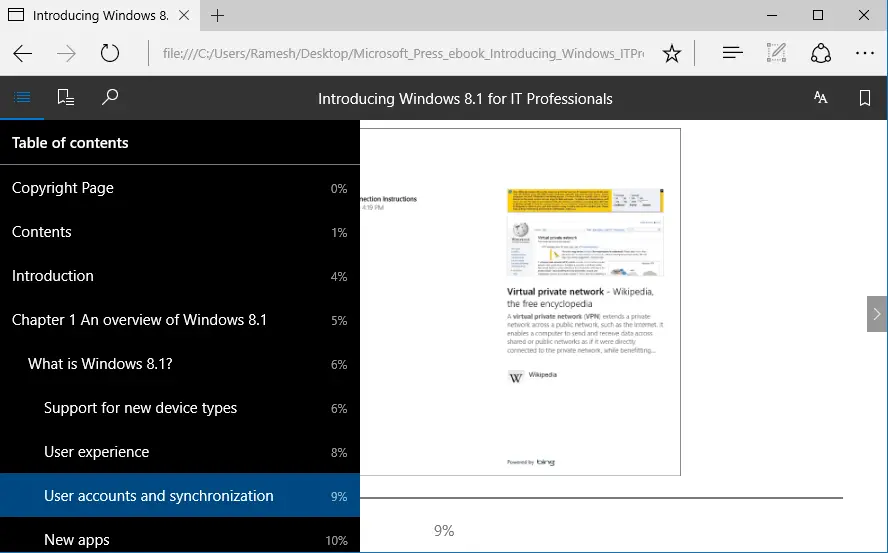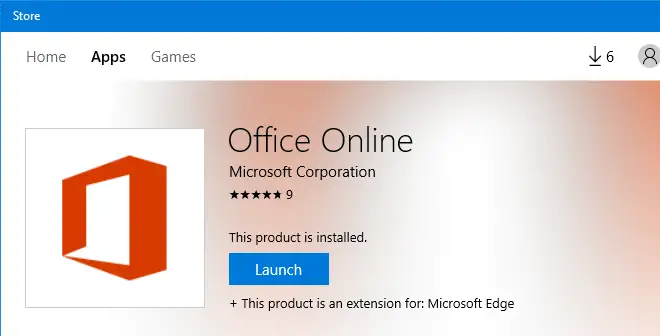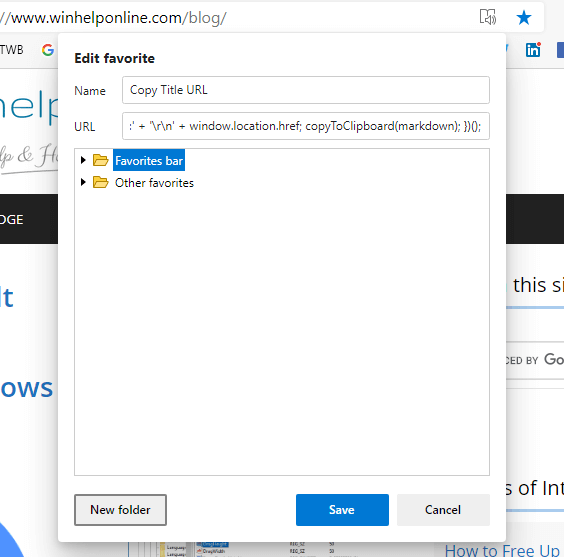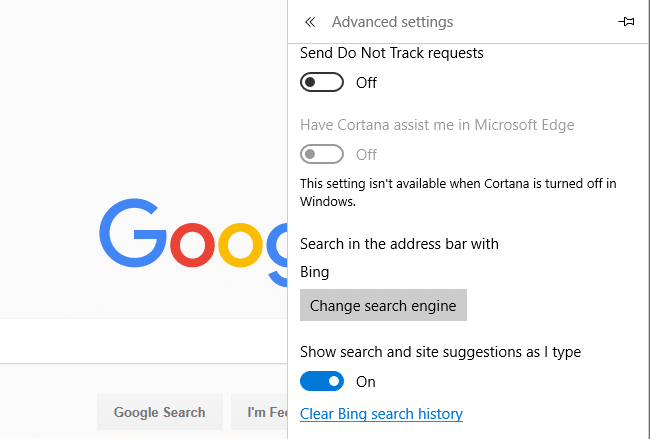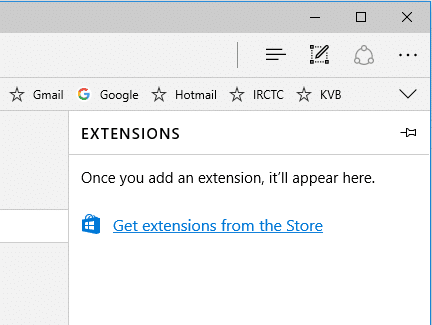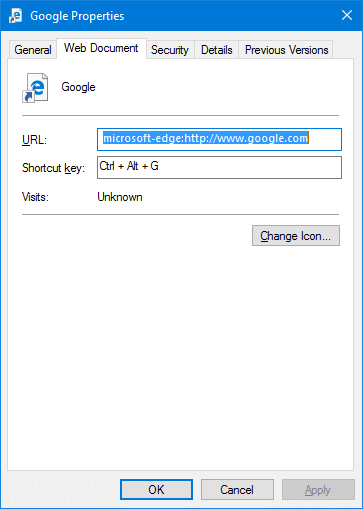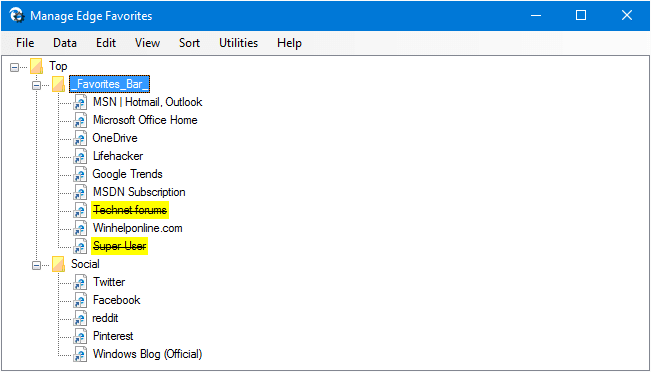The native EPUB viewing capability is the newest feather in Microsoft Edge’s cap as of Windows 10 Redstone 2 Preview Build 14971 — which we saw in post Edge gets EPUB (eBooks) Support in Creator’s Update. You can view EPUB files, bookmark its pages, change the font style and do more using Edge.Read more
microsoft edge
Edge gets EPUB (eBooks) Support in Windows 10 Creators Update
With the Windows 10 Creators Update Insider Preview Build 14971, Microsoft Edge gets EPUB viewing capability. EPUB files are e-books with a .epub extension, and can be used in various types of devices. EPUBs are zip containers which enclose document (content), stylesheet and other metadata.Read more
Create Office docs in Edge Using Office Online Extension from Store
The Office Online extension available on Chrome is now available for Microsoft Edge via Windows Store. Office Online integrates with OneDrive Personal and OneDrive for Business and lets you easily create and open Word, Excel, PowerPoint, OneNote and Sway documents using Office Online right from the Microsoft Edge browser window.Read more
[Microsoft Edge] Set Google as the Default Search Engine
Microsoft Edge by default uses Bing search when you search from the address bar. If you want to change the default search engine/provider in Edge, you can do so via Edge’s settings.Read more
How to Install and Uninstall Edge Extensions (Anniversary Update)?
Edge Extensions is a new feature introduced in the Windows 10 Anniversary Update where you can install available browser extensions from the Store. Here is a walk-through on how to install and uninstall Edge extensions, including an example that uses PowerShell.Read more
Edge Tab Preview Hover Delay Timeout Settings [Registry Tweaks]
We saw how to disable Edge’s tab preview feature using a registry hack. With the Anniversary Update, there is an additional hidden registry setting for configuring Edge tab previews.
Note: Information in this article does not apply to the new Microsoft Edge (Chromium). It’s applicable to the old Microsoft Edge browser only.
Disable Edge Tab Preview in Windows 10 Using Registry Tweak
Microsoft Edge’s tab preview thumbnail feature can be very useful especially if you have too many tabs open, and want to find a particular tab quickly to switch to it.Read more
Create Website Shortcuts (.URL) that Open in Edge
This page lists some of the command-line switches for the new Microsoft Edge (chromium) browser.
Read more
How to Delete All Your Microsoft Edge Favorites?
This post tells you how to delete all the bookmarks or favorites in the Microsoft Edge web browser.
Instructions for Microsoft Edge (Chromium) browser
In the new Microsoft Edge (Chromium) browser, here is how to delete your entire bookmarks/favorites:
Method 1:
- Open Microsoft Edge
- Click on the “Settings and More” icon (the icon showing three dots), click Favorites, Manage Favorites.
(Alternatively, you can launch the addressedge://favorites/directly to open the Manage Favorites dialog.) - Click on an item in the right panel to set the focus on it.
- Press Ctrl+A keys to select all bookmarks.
- Click on the Delete button that appears above.
Method 2:
- Open Microsoft Edge and open the following link:
edge://version/
- Note down the Profile path. For example, it may be something like:
C:\Users\ramesh\AppData\Local\Microsoft\Edge\User Data\Default
- Close all instances of Microsoft Edge
- Open the profile path in File Explorer
- Delete or rename the file named
Bookmarks. This file contains your entire favorites.
This removes all the bookmarks (for that particular profile) in Microsoft Edge Chromium.
Instructions for the old Microsoft Edge browser
The old Microsoft Edge browser doesn’t provide an option to bulk delete favorites, but you can clear all your favorites by deleting the spartan.edb file in Edge’s store folder for your user profile. Here is how to do that.Read more