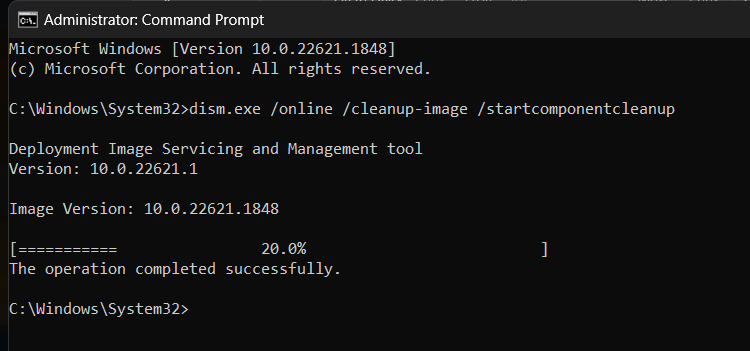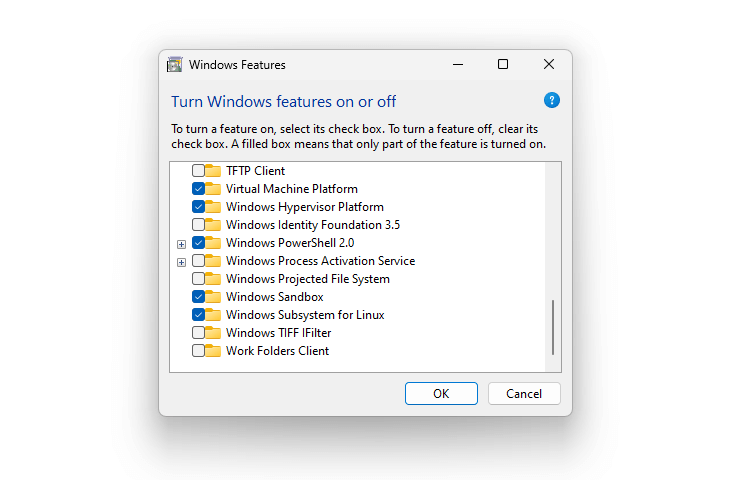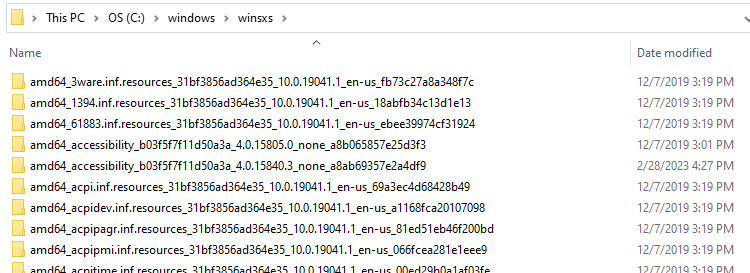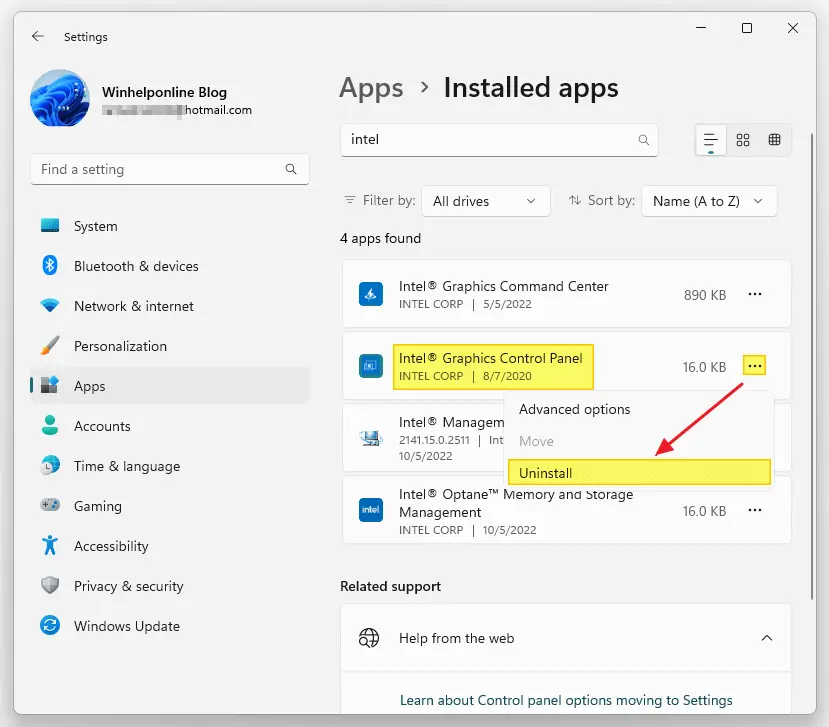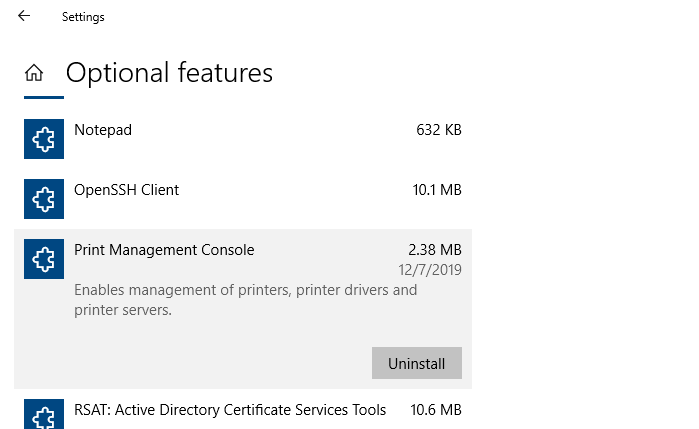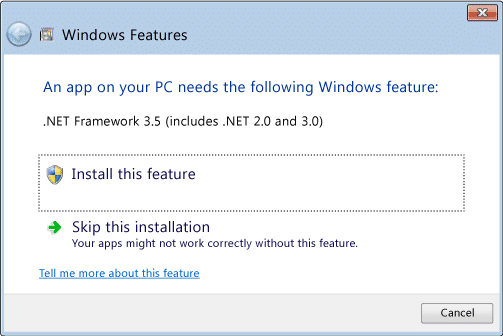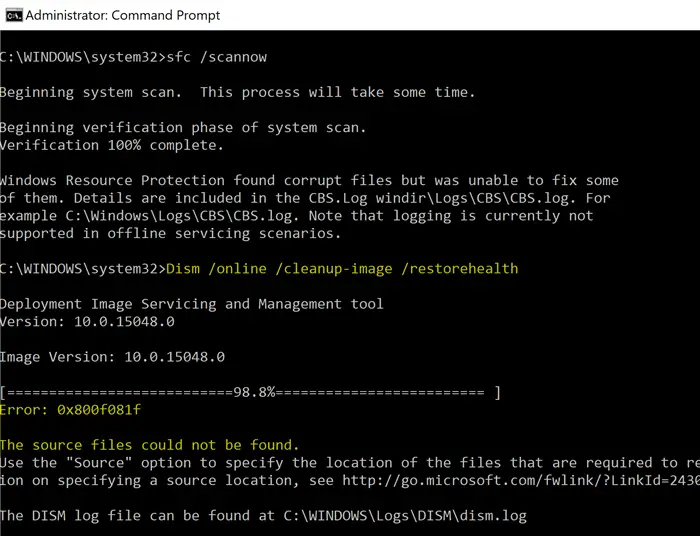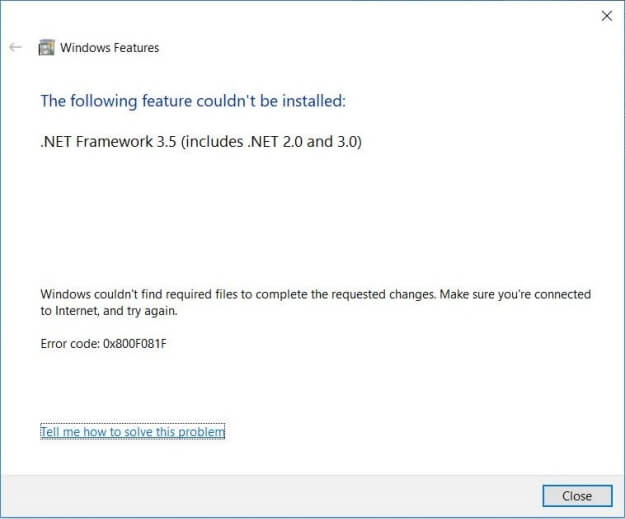Earlier, we saw how to upgrade Windows 11 Home Edition to Pro Edition. The Home to Pro upgrade can be purchased via the Microsoft Store app. However, some users encounter the error code 0x80070490 when upgrading from Home to Professional.Read more
dism
[Fix] DISM StartComponentCleanup Stops at 20%
When you run a component store cleanup using DISM.exe’s /startcomponentcleanup parameter, the command doesn’t finish correctly. The output shows that the process has stopped at 20%, but the message says, “The operation completed successfully.”Read more
How to Install Windows Sandbox in Windows 10 and 11
This article explains how to uninstall and reinstall Windows Sandbox in Windows 10 and 11.
Windows Sandbox provides a lightweight desktop environment to safely run applications in isolation. Software installed inside the Windows Sandbox environment remains “sandboxed” and runs separately from the host machine.Read more
How to Clean Up the Component Store (WinSxS folder)
The Component Store or the WinSxS folder, located under the Windows folder, is used to support the functions needed to customize and update Windows.
How to Collect Diagnostic Logs in Windows
There are many different types of diagnostic logs in Windows. Each log is to diagnose a specific component. The Windows Update client creates the Windows Update ETL or Windows Update log files, the Component-Based Servicing uses “cbs.log”, and the DISM tool writes to “dism.log”, etc.Read more
How to Completely Uninstall a Driver in Windows 11/10
Windows comes with many built-in drivers for various hardware. When you connect a device to your computer, Windows will automatically install drivers from the driver store. If a suitable driver is unavailable in the store, you can use the vendor-supplied device driver or let Windows download the device driver automatically from the Microsoft Update servers.Read more
Fix: Internet Explorer is Missing from Windows Features
Internet Explorer is a legacy component in Windows that can be installed or uninstalled via Windows Features (Optional Features) dialog box. On some systems, Internet Explorer may be completely missing in the Windows Features classic dialog as well as the “Manage Optional Features” modern Settings page on your Windows 10 or 11 device.
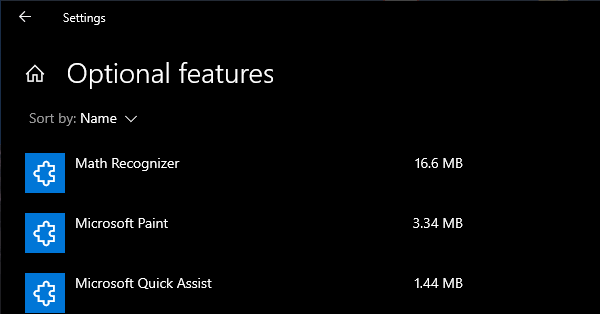
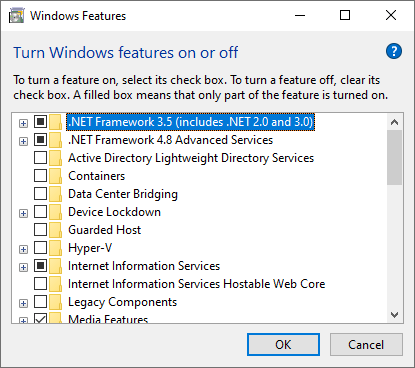
As a result, you’re unable to install Internet Explorer on your Windows 10/11 computer. Although officially retired by Microsoft, Internet Explorer is still needed by users who have installed legacy software (e.g., security camera app) that needs IE to work.
Also, when this happens, none of the following DISM commands may help restore IE:
dism /online /Add-Capability /CapabilityName:Browser.InternetExplorer~~~~0.0.11.0 dism /online /Enable-Feature /FeatureName:Internet-Explorer-Optional-amd64
The DISM commands may throw the following error(s):
Error: 0x800f080c Feature name Internet-Explorer-Optional-amd64 is unknown. A Windows feature name was not recognized. Use the /Get-Features option to find the name of the feature in the image and try the command again.
Error 1168 Element not found
As Internet Explorer is missing, attempting to load a web page in IE Mode in Microsoft Edge causes the following error:
Internet Explorer can't be found. You need to re-install or re-enable Internet Explorer
Microsoft Edge’s IE mode requires Internet Explorer to be installed.
Let’s see how to add Internet Explorer to the Windows Features dialog and install it.
How to Restore Missing “Print Management” Console
After installing a Windows 10 Feature update (v2004 or higher) or Windows 11, you may observe that the Print Management MMC console is missing from the system. Print Management is a Microsoft Management Console (MMC) snap-in that lets you install, view, and manage all printers on your local computer or the network. You can add or delete printer driver packages, manage the print queue, and do much more.
This issue can occur in Windows 10/11 Professional or Enterprise edition. Note that the Print Management console is not available on Home editions of Windows. If you’re using Windows Home Edition, this article doesn’t apply to you.
The Print Management shortcut may be missing in the Administrative Tools folder. And, when you attempt to run printmanagement.msc directly, you’ll see the following error:
Windows cannot find 'printmanagement.msc'. Make sure you typed the name correctly, and then try again.
Also, copying the file printmanagement.msc file from another Windows 10 computer and running it would cause the error “couldn’t load the snap-in” since the supporting files are missing from the computer.