The Folder Options dialog’s View tab allows you to show or hide hidden and system (protected) files in Explorer. The hidden files have the HIDDEN attribute. Protected files (aka, “super-hidden ” files) have the SYSTEM attribute.
There have been many support incidents lately where the File Explorer does not show hidden files and folders even though you enable the Show hidden files, folders and drives option in the Folder Options dialog. However, the files and folders can be viewed when using Windows Search or using the DIR /A command from a Command Prompt window.
Also, when you go to open the Folder Options and click the View tab, both the radio buttons Do not show hidden files and folders and Show hidden files, folders and drives may be enabled.
![]()
Cause
The above symptoms occur if the system is infected by Malware that modifies the CheckedValue registry value in these registry branches:
HKEY_LOCAL_MACHINE\SOFTWARE\Microsoft\Windows\CurrentVersion\Explorer\Advanced\Folder\Hidden\NOHIDDEN HKEY_LOCAL_MACHINE\SOFTWARE\Microsoft\Windows\CurrentVersion\Explorer\Advanced\Folder\Hidden\SHOWALL
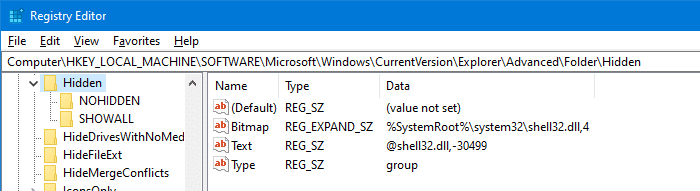
The malware would also have removed a registry value named Type (whose data is, by default, set to “group“) in the Hidden registry branch above.
This ploy is used by many viruses so that the hidden file — e.g., a malicious executable or script, won’t be displayed in Explorer. Also, some viruses remove the option Hidden files and folders altogether from the Folder Options → View tab.
[Fix] Show Hidden Files and Folders Missing or Does Not Work
Option 1: BitDefender setting
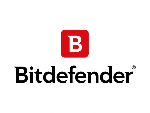 If you’re using Bitdefender security software, you may be unable to toggle the hidden files setting from the View tab or File Explorer ribbon. If you enable the checkbox for Hidden items in the ribbon, the checkmark may appear for a second and disappear again.
If you’re using Bitdefender security software, you may be unable to toggle the hidden files setting from the View tab or File Explorer ribbon. If you enable the checkbox for Hidden items in the ribbon, the checkmark may appear for a second and disappear again.
This is caused by Bitdefender’s Intrusion Detection module or a similar feature. BitDefender’s Active Virus Control Usermode Filtering Library avcuf64.dll blocks attempts to change critical files and registry entries. BitDefender is protecting certain registry keys to prevent them from being modified by Malware. Temporarily disabling the feature in Bitdefender allows you to hide or show hidden files in Explorer.
Option 2: “Show hidden files and folders” registry fix
If you’re not using Bitdefender, then apply the registry fix below:
- Copy the .reg file contents given below to Notepad.
Windows Registry Editor Version 5.00 ;For Windows 10 [-HKEY_LOCAL_MACHINE\SOFTWARE\Microsoft\Windows\CurrentVersion\Explorer\Advanced\Folder\Hidden] [HKEY_LOCAL_MACHINE\SOFTWARE\Microsoft\Windows\CurrentVersion\Explorer\Advanced\Folder\Hidden] "Bitmap"=hex(2):25,00,53,00,79,00,73,00,74,00,65,00,6d,00,52,00,6f,00,6f,00,74,\ 00,25,00,5c,00,73,00,79,00,73,00,74,00,65,00,6d,00,33,00,32,00,5c,00,73,00,\ 68,00,65,00,6c,00,6c,00,33,00,32,00,2e,00,64,00,6c,00,6c,00,2c,00,34,00,00,\ 00 "Text"="@shell32.dll,-30499" "Type"="group" [HKEY_LOCAL_MACHINE\SOFTWARE\Microsoft\Windows\CurrentVersion\Explorer\Advanced\Folder\Hidden\NOHIDDEN] "CheckedValue"=dword:00000002 "DefaultValue"=dword:00000002 "HKeyRoot"=dword:80000001 "Id"=dword:00000001 "RegPath"="Software\\Microsoft\\Windows\\CurrentVersion\\Explorer\\Advanced" "Text"="@shell32.dll,-30501" "Type"="radio" "ValueName"="Hidden" [HKEY_LOCAL_MACHINE\SOFTWARE\Microsoft\Windows\CurrentVersion\Explorer\Advanced\Folder\Hidden\SHOWALL] "CheckedValue"=dword:00000001 "DefaultValue"=dword:00000002 "HKeyRoot"=dword:80000001 "Id"=dword:00000002 "RegPath"="Software\\Microsoft\\Windows\\CurrentVersion\\Explorer\\Advanced" "Text"="@shell32.dll,-30500" "Type"="radio" "ValueName"="Hidden"
- Save the file with .reg extension — eg.,
showallfiles.reg. For more information, see how to create and run .reg files. - Double-click
showallfiles.regfile to run it. - Reconfigure the Show hidden files and folders option in the Folder Options → View tab.
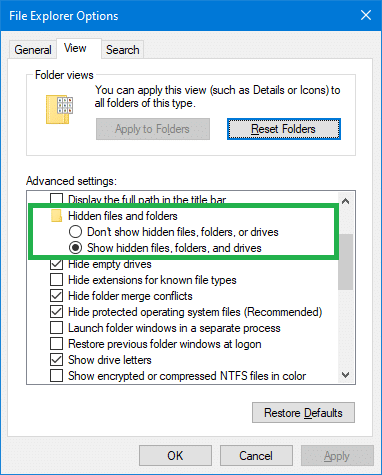
That’s it! It should fix the Show hidden files and folders setting in Folder Options → View tab. Make sure you update your anti-virus software and run a full system scan. And don’t forget to follow up with a thorough scan using Malwarebytes Antimalware.
One small request: If you liked this post, please share this?
One "tiny" share from you would seriously help a lot with the growth of this blog. Some great suggestions:- Pin it!
- Share it to your favorite blog + Facebook, Reddit
- Tweet it!
Thanks so much, this worked for me.
thanks a lot !!!! it worked for me too.
Thanks a lot. I found this very helpfull.
Regards,
thanks this solved my problem
thx it worked….i tried several things in regedit but it was not working…but u simplified it through foldersettings.reg…Thx
Hello,
i got a monstrous problem concerning my hidden files, i can’t see them anymore and when i enter in tools, folder options so as to click and see my hidden folders…it returns back to “do not show” any clue????
this so amazing!!!!!!!!!!!!!! THANK YOU SO MUCH!
Good!!!
It worked!!!!
thanks a lot…
Keep posting good things and let me know the updates!!!
So cool. It really worked. Thanks a bunch. 🙂 Now I can access my iPod once again. 😀
Hi Im running windows seven and the registry didnt work still shows no tab to show hidden files please help
Great Help, thanks !!
It saved me loads of time from unhiding all the files manually from the command line.
I just got finished cleaning a machine with an mbr rootkit and about 50 trojans on it. At first I thought the files were hidden by the rootkit, but after nailing the rootkit, I was surprised to see the files were still hidden. Then I realized they weren’t hidden from windows just the ‘hidden’ file attribute was set. I found this rather humorous. When I went to unhide the files, the ‘show hidden files and folder’ view options were missing. But I could unhide them by using “attrib -s -h ” from the command line. Then I figured, the trojan disabled the view options in the registry and after a little searching I found this article on how to restore them.
Worked like a charm, thanks mate !
cheers 😉
Thanks a bunch.
You rocked!!!!!
life saver u are… superb job… thanks a lot…
Thank you so much.
All entries were basically removed 🙁
You saved me 😀
Thanks its work for windows 7 also 🙂
thank you so much.excellent
Thanks method worked a treat wacked by Kozaka and numerous PUP,s
My registry entry was exact same as in patch. I tried it anyway but it did not fix the problem. I renamed the “hidden” key and that solved it. I guess after a restart windows would probably re-create the hidden folder correctly. we’ll see. LOL
April 2022, worked for me! thanks a lot!!!