When you click the Share button in File Explorer’s Share tab, or invoke sharing option from a UWP app, the sharing pane opens on the right side of the screen displaying the list of apps with “Share target” support. To name a few, apps like Twitter, Mail and OneNote have this feature, and appear by default in the right pane.
Update (2021): The registry edit mentioned in this article no longer works in the latest Windows 10 releases (2004, 20H2, etc.)
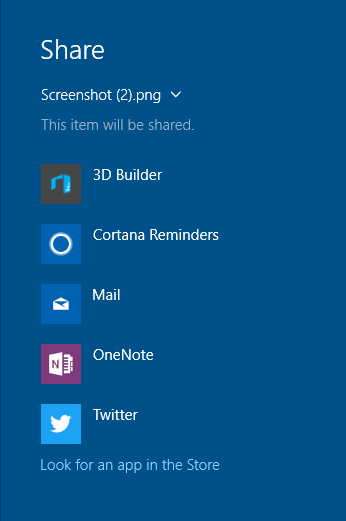
For example, I can select Mail from the list and have the “screenshot (2).png” file sent to the Mail app as an attachment in the New Message or compose window automatically.
There is a new, hidden registry setting in Windows 10 using which you can configure which apps are listed, as well as limit the number of apps displayed in the Share pane.
Enable “Sharing Options” Page in Settings app
First, to enable the hidden “Share” options page in the Settings app, use these steps:
Start the Registry Editor (Regedit.exe) and go to:
HKEY_CURRENT_USER\Control Panel
Create a DWORD value named EnableShareSettings
Double-click EnableShareSettings and set its value data to 1
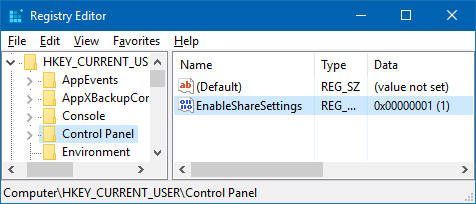
Exit the Registry Editor.
Access the Sharing Options Page
Close the Settings app and reopen it. Click System.
You’ll see a new category named “Share” at the bottom (after “About”).
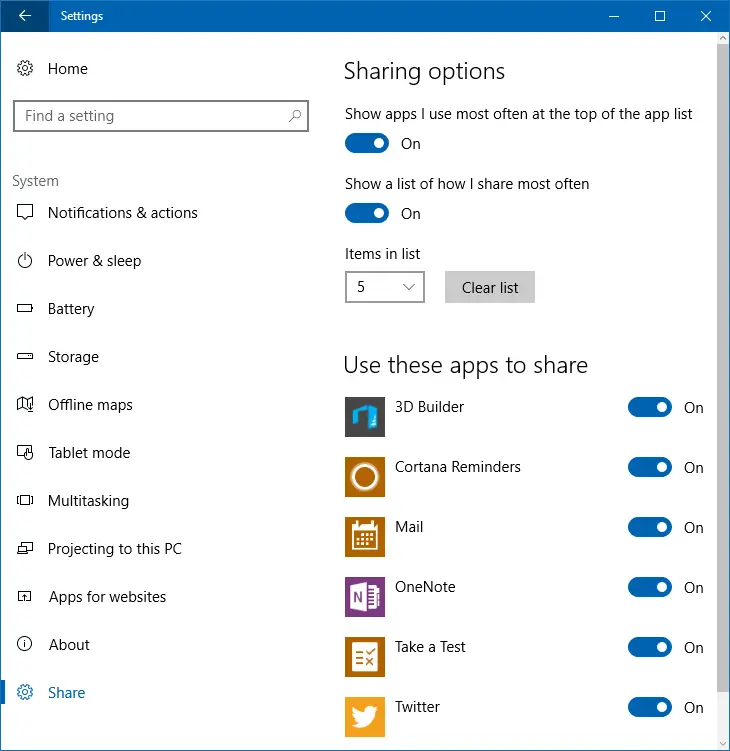
Clicking “Share” opens the Sharing Options page where you can configure the following options:
- Show apps I use most often at the top of the app list
- Show a list of how I share most often
- Items in list (Minimum is 1 and maximum is 20)
You can also hide certain apps from being shown in the Share panel by turning off the radio button for individual apps listed under “Use these apps to share” section.
I’m disabling 3D Builder from the list…
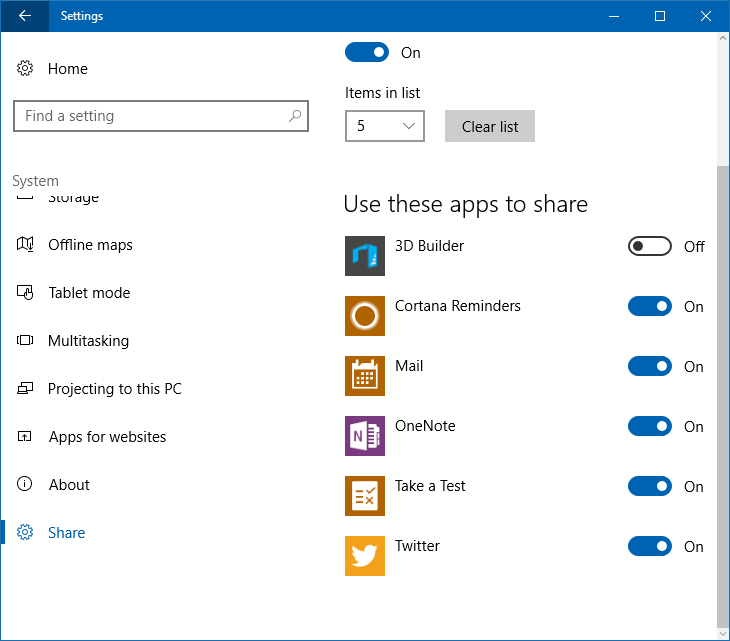
It’s now hidden from the Share panel.
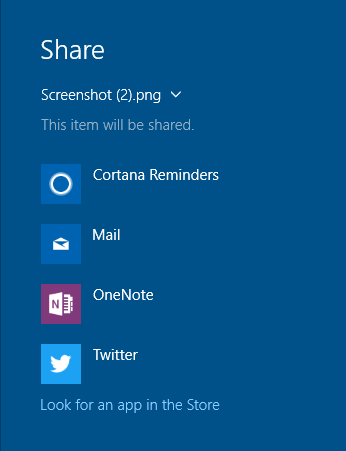
Tested in v1607 (Anniversary Update) and Creator’s Update Preview builds.
Credits: MDL via Deskmodder German blog.
One small request: If you liked this post, please share this?
One "tiny" share from you would seriously help a lot with the growth of this blog. Some great suggestions:- Pin it!
- Share it to your favorite blog + Facebook, Reddit
- Tweet it!
helpful, how can you add outlook2016 on the list? Thank you
@Jeric: Only modern apps can make it into the list. No option for win32 desktop apps.
Hi
I could add DWORD named EnableShareSettings.
But share item is not appear in setting page after about, even after restart.
What shall I do? would you please help.
My system: win 10 home
B.R
This does not work for me. Windows 10 v 1803. HELP!
It’s not working for me. W10 v1803. Help!
same as others, does not work for me windows 10 1803
same here not working on win 10 pro 1803 64bit
I am getting this message – original in Czech
“Problém s účtem Microsoft
Potřebujeme opravit váš účet Microsoft (pravděpodobně se změnilo vaše heslo). Výběrem této možnosti ho můžete opravit v nastavení Sdílená prostředí.”
translated by me
“Problem with microsoft account
We need to repair your Microsoft account (your password has been changed probably). Choosing this option you can repair it in Shared ambience settings”
1/First of all I do not know what it means “Sdílená prostředí” “Shared ambience or enviroment or how to translate it”
2/Secondly the message is telling me “WE NEED TO…” not YOU NEED TO – so who needs/wants to repair my account
3/Is the message fake?
4/ the notebook is one of the notebooks which are running in our office – we use Office 365 outlook – but no other notebook are getting such messages. Any idea what is behind? I use AVAST antivirus – as all colleagues – and it reports no issue
it doesn’t works here 🙁
Windows 10 20H2 (OS build 19042-1052)
Any suggest?
@Antonio: This setting has been removed in the latest builds. Pls see the note in the article that says “Update (2021): The registry edit mentioned in this article no longer works in the latest Windows 10 releases (2004, 20H2, etc.)”
I do not want the Sharing capability in use on my PC. Someone tried to ‘share’ a
document today and it has screwed up my email. I cannot use email now!
How do I fix this?