The System Restore user interface doesn’t have an option to remove individual restore points. But, it’s possible to remove Restore Points selectively using the Vssadmin command-line, PowerShell, or by writing a program that makes use of the SRRemoveRestorePoint API in Windows Vista through Windows 10.
This article explains the two methods to delete individual restore points in Windows.
How to Delete a Particular System Restore Point
Here are two methods to delete Restore Points selectively in Windows. The first method uses the built-in console tool and the second one using a third-party tool.
Method 1: Using the Vssadmin console tool to delete a Restore Point
To delete an individual restore point in Windows 10 using the built-in vssadmin console tool, follow these steps:
- Open an elevated command prompt window.
- Type the following command and press ENTER:
vssadmin list shadows
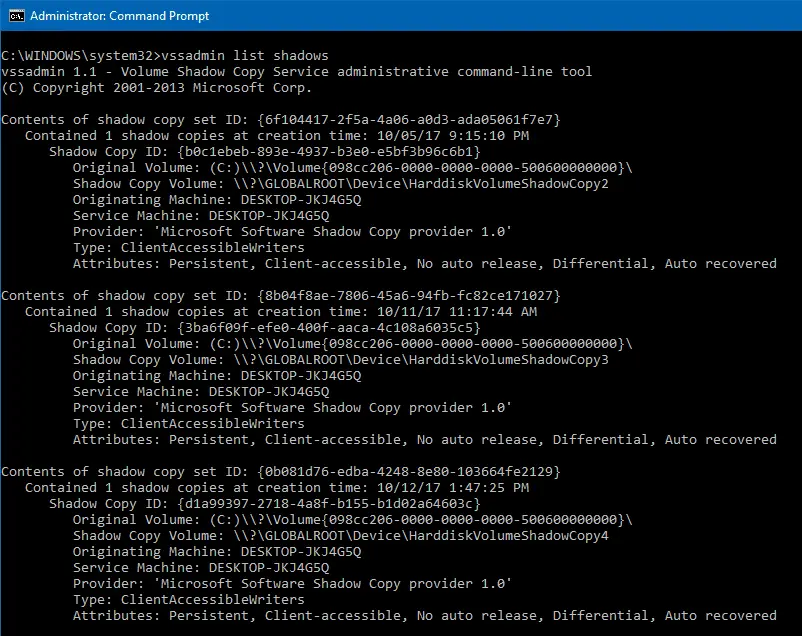
C:\WINDOWS\system32>vssadmin list shadows vssadmin 1.1 - Volume Shadow Copy Service administrative command-line tool (C) Copyright 2001-2013 Microsoft Corp. Contents of shadow copy set ID: {6f104417-2f5a-4a06-a0d3-ada05061f7e7} Contained 1 shadow copies at creation time: 10/05/17 9:15:10 PM Shadow Copy ID: {b0c1ebeb-893e-4937-b3e0-e5bf3b96c6b1} Original Volume: (C:)\\?\Volume{098cc206-0000-0000-0000-500600000000}\ Shadow Copy Volume: \\?\GLOBALROOT\Device\HarddiskVolumeShadowCopy2 Originating Machine: DESKTOP-JKJ4G5Q Service Machine: DESKTOP-JKJ4G5Q Provider: 'Microsoft Software Shadow Copy provider 1.0' Type: ClientAccessibleWriters Attributes: Persistent, Client-accessible, No auto release, Differential, Auto recovered Contents of shadow copy set ID: {8b04f8ae-7806-45a6-94fb-fc82ce171027} Contained 1 shadow copies at creation time: 10/11/17 11:17:44 AM Shadow Copy ID: {3ba6f09f-efe0-400f-aaca-4c108a6035c5} Original Volume: (C:)\\?\Volume{098cc206-0000-0000-0000-500600000000}\ Shadow Copy Volume: \\?\GLOBALROOT\Device\HarddiskVolumeShadowCopy3 Originating Machine: DESKTOP-JKJ4G5Q Service Machine: DESKTOP-JKJ4G5Q Provider: 'Microsoft Software Shadow Copy provider 1.0' Type: ClientAccessibleWriters Attributes: Persistent, Client-accessible, No auto release, Differential, Auto recovered Contents of shadow copy set ID: {0b081d76-edba-4248-8e80-103664fe2129} Contained 1 shadow copies at creation time: 10/12/17 1:47:25 PM Shadow Copy ID: {d1a99397-2718-4a8f-b155-b1d02a64603c} Original Volume: (C:)\\?\Volume{098cc206-0000-0000-0000-500600000000}\ Shadow Copy Volume: \\?\GLOBALROOT\Device\HarddiskVolumeShadowCopy4 Originating Machine: DESKTOP-JKJ4G5Q Service Machine: DESKTOP-JKJ4G5Q Provider: 'Microsoft Software Shadow Copy provider 1.0' Type: ClientAccessibleWriters Attributes: Persistent, Client-accessible, No auto release, Differential, Auto recoveredThe list of restore points or volume shadow copies available on your computer is displayed.
- To delete a particular restore point, use the following syntax:
vssadmin delete shadows /Shadow={shadow copy ID}Replace
{shadow copy ID}placeholder with the actual shadow copy ID you determined in step 2 above.For example, you may want to delete a restore point named “Test” — shown in the System Restore window.
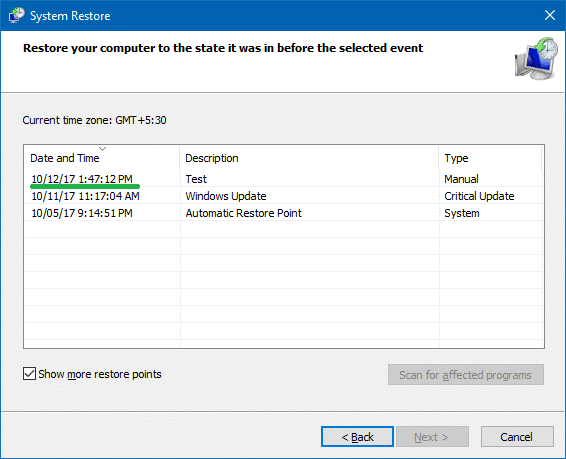
The “Test” restore point corresponds to the shadow copy ID
{d1a99397-2718-4a8f-b155-b1d02a64603c}. This was found by matching the shadow copy’s date and time from thevssadmin list shadowscommand’s output above. I’ve underlined that ID for easy identification.So, here is the command you’d use to delete the “Test” restore point:
vssadmin delete shadows /Shadow={d1a99397-2718-4a8f-b155-b1d02a64603c}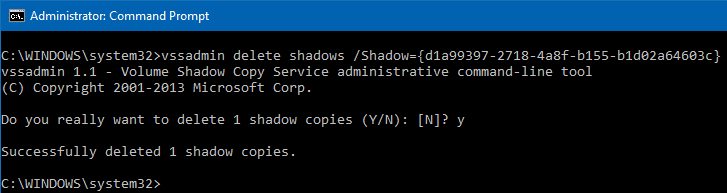
- Press Y when you see the following prompt:Do you really want to delete 1 shadow copies (Y/N): [N]?The shadow copy or restore point is gone.
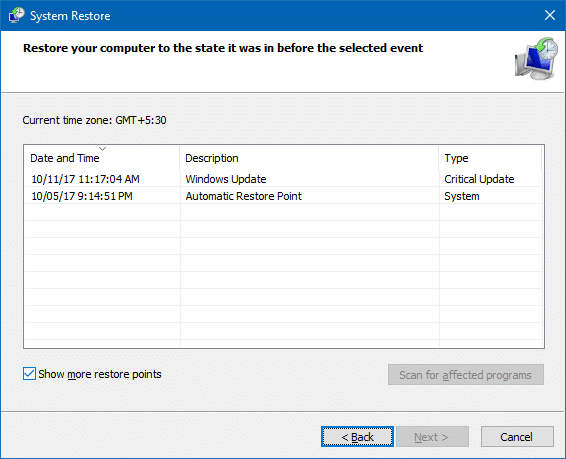
That’s how you delete individual restore points without using a third-party tool such as System Restore Explorer or CCleaner.
Additional Tip: To delete all restore points (shadow copies), use this command-line:
vssadmin delete shadows /all
You can also delete all but the most recent restore point using the Disk Cleanup utility. For more information check out the article How to Delete All System Restore Points in Windows.
Method 2: Using third-party tools to delete a restore point
System Restore Explorer by Nic Bedford is a neat utility that makes use of this API, allowing you to browse system restore points on your computer and select individual ones for deletion. Not just that, you can also mount the contents of a restore point, browse and copy individual files, without having to do a System Restore rollback. You can download System Restore Explorer from this URL:
https://www.nicbedford.uk/software/systemrestoreexplorer/
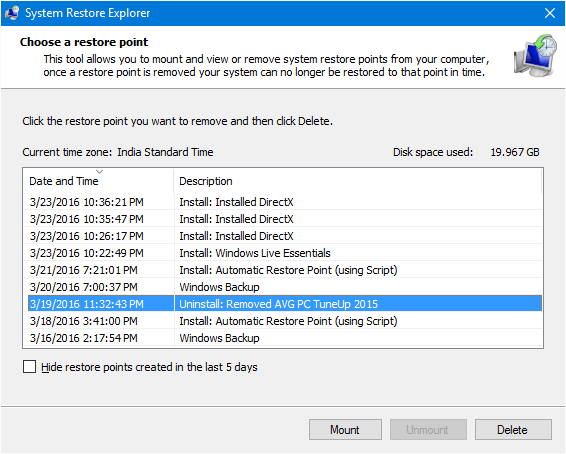
Select the Restore Point you’d like to remove, click Delete.
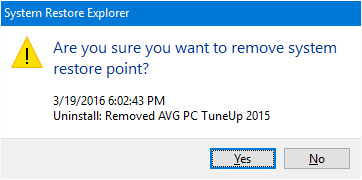
Additional Tip: Recover Files from a Restore Point
To recover files from a particular restore point or Volume Shadow Copy, click Mount. Browse through the folders and extract the files you need from the Shadow Copy.
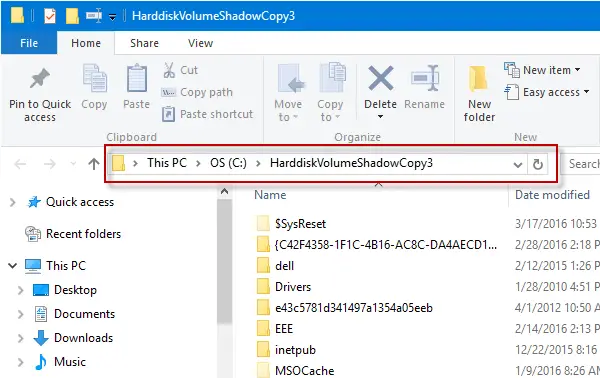
This utility was originally written for Windows Vista but works flawlessly in higher versions of Windows, including Windows 10. If you liked this utility, head over to Nic’s Blog and leave your feedback.
Using CCleaner
You may also use the third-party tool CCleaner to clear individual restore points.
Launch CCleaner → Tools → System Restore → Select a restore point → click Remove.
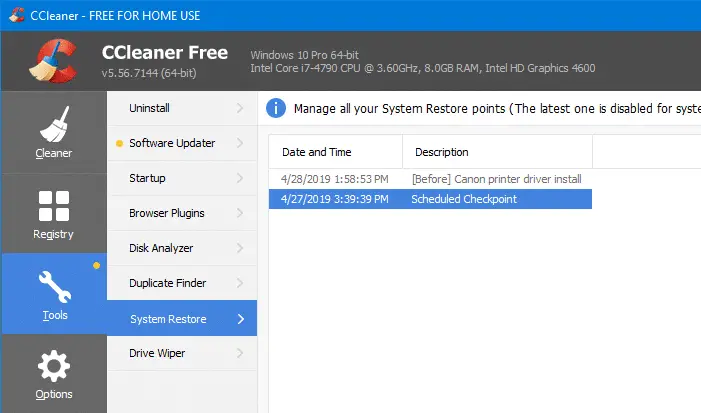
(Article last reviewed on 04-June-2021)
One small request: If you liked this post, please share this?
One "tiny" share from you would seriously help a lot with the growth of this blog. Some great suggestions:- Pin it!
- Share it to your favorite blog + Facebook, Reddit
- Tweet it!
This is far the BEST solution! Thank you author for your time
Win 10 Feature update 2004 gave me so many issues with my 5 year old Dell XPS8700 pc, I created many restore points as I slowly reinstalled my drivers.
Windows only has the “delete all” option, and this was the solution I was looking for
Thank you very much. it is really helpful and a very good solution.
brilliant program . pity windows does not have a facility to do it