Windows Search’s Advanced Query Syntax (AQS) can be used to narrow or pinpoint your searches in Windows. Searches can be narrowed by file type, kind, file property, file extension, date, and other parameters.
This post tells you how to use Windows Search to find files created, accessed, or modified within a given date range, in all versions of Windows, including Windows 10.
Search for files & folders in a given date range
To search for files and folders modified between two given dates, use this query syntax:
datemodified:4/1/2019 .. 4/15/2019
or
datemodified:>=4/1/2019<=4/15/2019
This lists files modified from April 1 → April 15, 2019.
How did I know that query string, and how to use GUI to select a date range?
In the Search box, type one of these query syntaxes:
date: datemodified: dateaccessed: datecreated: datetaken:
datetaken: is for your photos taken from a camera. Windows Search queries the Date field from the file’s EXIF info.
Once you type that, you’ll be presented with the date picker dialog box which looks like this:
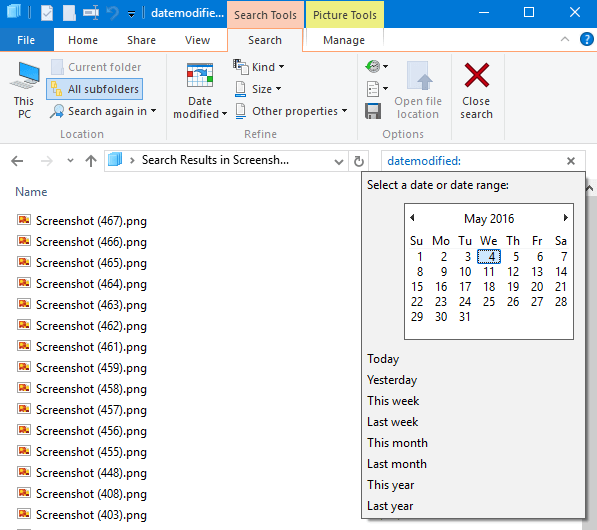
Date Picker does not pop up?
The date picker (calendar) may not appear in Windows 10 version 1909 and higher, due to the introduction of a new Search box/UI. However, you can revert to the old search behavior using the Mach2 utility by Rafael Rivera.
https://twitter.com/WithinRafael/status/1222258919021498368
Instructions to restore the Classic Search in Windows 10
- Download the
mach2tool from its official GitHub page. Make sure you download the correct file, depending upon the bitness (32 vs 64 bit) of your Windows. - Extract the ZIP archive to a folder — e.g., d:\mach2.
- Open Command Prompt as Administrator.
- Go to the folder that contains your copy of the mach2 tool. E.g.
cd /d d:\mach2
- Type the following command:
mach2 disable 18755234
- Restart Windows 10.
In this dialog, select the start date → Hold the Shift key down → select the end date. This creates a date range.
You can also use Shift with the arrow keys ( ← ↓→ ↑) on your keyboard to select a date range.
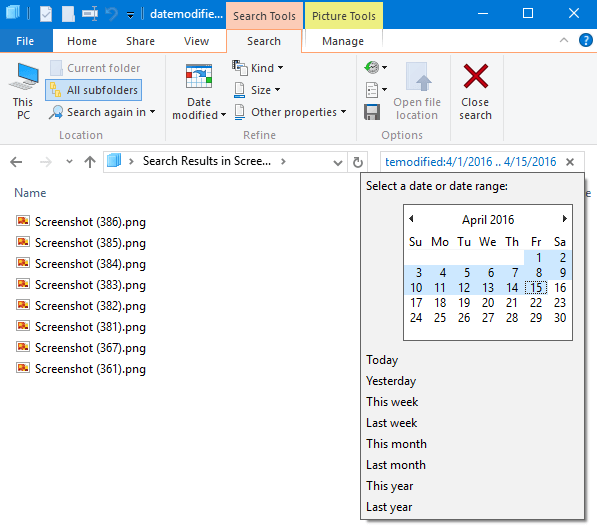
To go back to the earlier years, click on the month in the date picker.
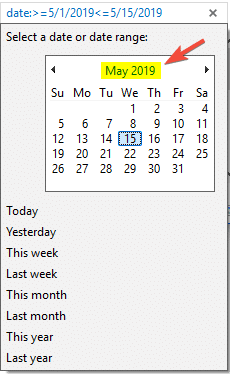
Or go even another level up, month-wise.
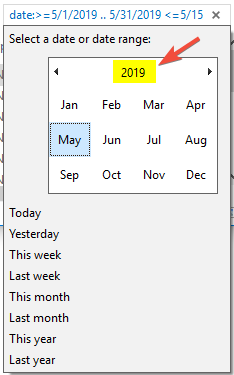
And further up, year-wise:
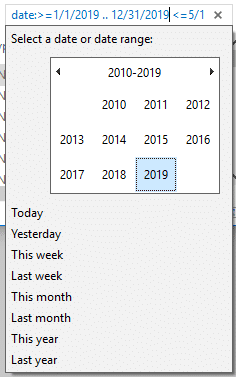
One of the 8 preset options can also be selected, via the Date Modified ribbon control or via the date picker interface:
- Today
- Yesterday
- This week
- Last week
- This month
- Last month
- This year
- Last year
Once you select a date range, the corresponding query string is populated in the search box. For example:
datemodified:4/1/2016 .. 4/15/2016
You can also find files modified between two given dates using the following syntax:
datemodified:>=5/1/2019<=5/15/2019
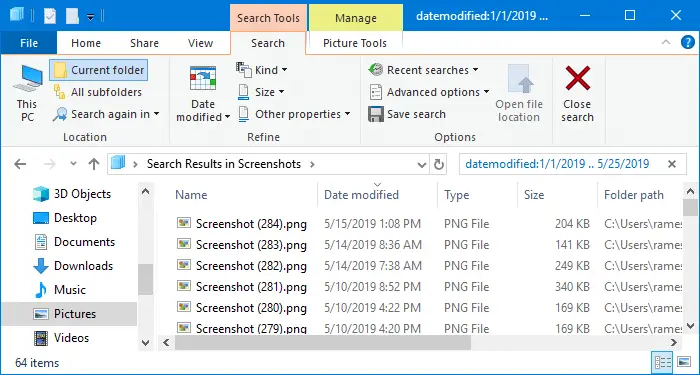
Examples:
To find files that were created between two dates, use the datecreated: operator.
datecreated:>=5/1/2019<=5/15/2019
To only find text documents (.txt) that were created or modified after a certain date (5/1/2019), you use:
datemodified:>5/1/2019 ext:.txt
AQS Search by date syntax
| Search Criteria | Advanced Query Syntax |
| Created before an exact date | datecreated:5/2/2019 |
| Created within a date range | datecreated:2/1/2019..5/3/2019 |
| Created before a specific date | datecreated:<2/1/2019 |
| Created after a specific date | datecreated:>2/1/2019 |
| Created prior to the current year | datecreated:a long time ago |
| Created within the current year | datecreated:this year |
| Created within the current month | datecreated:this month |
| Created within the current week | datecreated:this week |
| Created yesterday | datecreated:yesterday |
| Created today | datecreated:today |
To find modified files within a date range use datemodified: instead of the datecreator: operator. To find files accessed in a date range, use dateaccessed:
“Earlier” search query
Other than this you can even use some vague operators such as:
datemodified:Earlier this month datemodified:Earlier this year
When I used the Earlier this month query, it listed out files from the 1st week of the month (and today is 15th of the month). The search results of the "Earlier this" search query is relative to the current day, week, or the month. This means that running the same query at the end of the month may fetch files created or modified till the mid-month or the 3rd week.
You can combine or mix and match as many operators as you can, to refine the search results based on file type, name, size, attributes, etc., per your requirement.
For more information about the Advanced Query Syntax, read post Advanced Query Syntax at the Microsoft Docs website.
One small request: If you liked this post, please share this?
One "tiny" share from you would seriously help a lot with the growth of this blog. Some great suggestions:- Pin it!
- Share it to your favorite blog + Facebook, Reddit
- Tweet it!
I am trying to find files based on date created/ modified. I searched on microsoft websites and all answers are for people with a certain level of computer expertise that I do not have!! I was never told when choosing windows 10 and MS office that I have to be at a certain computer knowledge level!!!
I tried to follow the steps; opened file explorer – which looks NOTHING like the screenshots microsoft show when answering the question I have – and typed date modified – again, NO calendar popped up like in microsoft answers.
Can I get a simple, real answer to my query. Why there can’t be a simple way of finiding files based on name, location, creation, modification, size or whatever they may have. HOW COME YOU USED TO MAKE IT SO EASY FOR CUSTOMERS TO DO THIS AND DECIDED THAT IT IS TIME TO DO WINDOWS VERSION THAT ARE MORE AND MORE DIFFICULT?
Yes, I’ve just encountered this problem today (18 Nov ’19). The calendar always used to pop up in these circumstances but has just stopped doing so today, even after a restart.
@Ken: I can repro the problem after installing v1909. Seems to be a bug.
Thanks, Ramesh, agreed: the problem is there on the 2 computers where I’ve done the optional update to 1909, but the not the one I haven’t which is still on 1903 and works as it always used to with the calendar pop-up. So how do we get Microsoft to take note and fix it, presumably at a cumulative update (hopefully the next one!)? I am forming the opinion that it’s better to delay updates as long as possible, unless they are clearly security-related. Most of the updates seem to have bugs of some sort and I am not aware of ever using any ‘new features’.
Cheers,
Ken.
@Ken: Pls upvote this in the Feedback Hub:
“New search experience no longer appears to show date picker”
https://aka.ms/AA6nf6t
@Ramesh: OK, thanks: done 28/11/19.
What’s the difference between these 3:
date:
modified:
dateModified:
The
Date:operator takes the earlier of “Date created” and “Date modified” if there is no “Date” field in the EXIF header (metadata) for JPEG images. If Date exists in EXIF, it takes precedence.Modified:andDateModified:operators are one and the same.Am finding that the date picker / min calendar does not show up under any circumstances
Win10 version 21H1 Build 19043.1052
@Mike: Thanks for the feedback..
You can get the date picker tool back by reverting to the classic search. See Rafael’s method here:
https://twitter.com/WithinRafael/status/1222258919021498368
I’ve now updated the article by adding the paragraph “Date Picker does not pop up?”.
Win10 is junk. Any feature worth keeping, they threw away. No calendars, not even date range works. Useless page here.
For the order of syntax, does it have to be mm/dd/yyyy, or should the query be in the order used in the File Explorer’s ‘Date modified’?
good stuff!
are there query parameters, other than ext: name: ?
why can’t i see a manual?
thanks again for date ranges.
wth. Bring back Windows XP’s search side window. At least there you could specify dates, extensions, etc. without resorting to ridiculous “queries”.
There’s a “manual” of sorts in the M$ documentation of “Advanced Query Syntax”
May not have been updated for Win10, though.
if you dont know if you modified a file looking for
date created or date modified will it only find one and not the other
Agreed. Doesn’t work anymore in Windows 11. datemodified: anything will just show all files.