![]() Windows Vista users need to use the RunAs.exe console tool or the ShellRunas shell extension from Windows SysInternals to launch programs as a different user. Windows 7 includes the Run as different user feature as a built-in option in the right-click menu.
Windows Vista users need to use the RunAs.exe console tool or the ShellRunas shell extension from Windows SysInternals to launch programs as a different user. Windows 7 includes the Run as different user feature as a built-in option in the right-click menu.
From Chris Jackson’s Semantic Consonance:
“Run as different user” option is different than “Run as administrator”, because you don’t have to elevate. You can run as an admin user, but be running as that user with non-elevated credentials. Also, it supports net only credentials, which Run as Administrator doesn’t.
The Run as different user context menu option in Windows 7 is implemented as an extended menu, which is only displayed if you press and hold the SHIFT key when right-clicking on an executable file or its shortcut. This is one of the hidden menu items which I earlier wrote about.
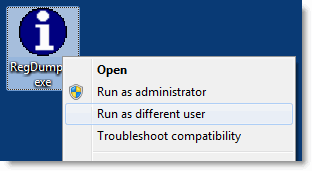
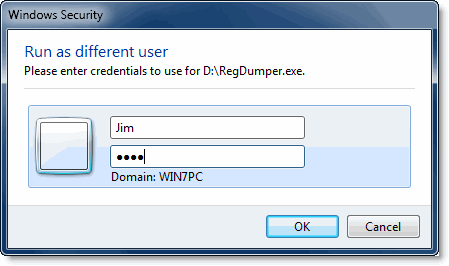
One small request: If you liked this post, please share this?
One "tiny" share from you would seriously help a lot with the growth of this blog. Some great suggestions:- Pin it!
- Share it to your favorite blog + Facebook, Reddit
- Tweet it!
This may be obvious to some, but for those of us that don’t do obvious: If you need to change domains, type domain\user in the user name field.
Is there any way that you can set a shortcut in win7 to always run as another user but still prompt for a password.
Have done a quick scan and can only seem to find always run as admin. I still want the security of requiring a password when running a shortcut as another user.
You wrote “Also, it supports net only credentials, which Run as Administrator doesn’t.”
Where is the NET ONLY (/netonly) option?
Yes, this is an nice workaround Adam:)
It’s works for me great, thanks.
I don;t get any of these options with Shift+Right-click….does something else need to be enabled? I need to run AD as a totally different admin user.
Happened across this thread via Google & figured I’d answer the question about how to make a shortcut that will always run as a specific user & prompt for the password. Yes, it’s a hack, and there are better ways (powershell, for one).
Make new shortcut and set its target to:
C:\Windows\System32\runas.exe /user:domain\user “someapp.exe c:\somepath\somefile”
‘c:\somepath\somefile’ is of course optional, if you need to run your app with some kind of command line parameter.
Major caveat: this will not work with several/most of the exes in the c:\windows\system32 directory, as these will require elevation and will not work with runas.