Windows Terminal is a modern terminal application for users of command-line tools and shells like Command Prompt, PowerShell, and Windows Subsystem for Linux (WSL). If you’ve uninstalled the Windows Terminal app in Windows 11 accidentally and need it back, you can reinstall the app using a couple of methods.
It’s also possible that you’ve intentionally uninstalled the Windows Terminal app in an attempt to remove the Windows Terminal context menu. You can remove the context menu entry alone and still have the Windows Terminal app intact.
Uninstalling the Windows Terminal app will make the Windows Terminal and Windows Terminal (Admin) options in the Win + X power user menu inoperable. Here is how to reinstall Windows Terminal.
Reinstall Windows Terminal in Windows 11
Method 1: Using PowerShell
- Launch
PowerShell.exeas administrator. - Run the following command and press Enter:
get-appxpackage Microsoft.WindowsTerminal -allusers | Foreach {Add-AppxPackage -DisableDevelopmentMode -Register "$($_.InstallLocation)\AppXManifest.xml"}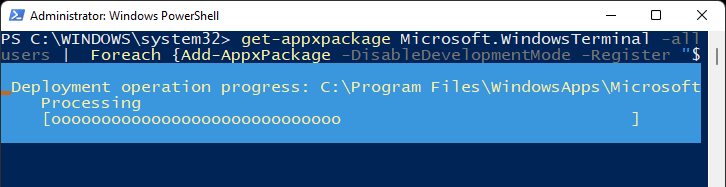
- Close PowerShell.
The above command reinstalls the Windows Terminal app.
Method 2: Using Microsoft Store
- Launch the Microsoft Store app.
- Search for the phrase
Windows Terminaland locate the appropriate (Microsoft) app.
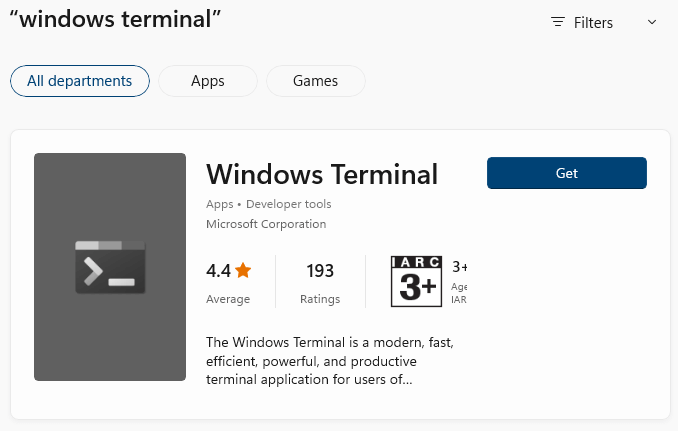
- Click on the Get button to install the app.
This reinstalls Windows Terminal.
See also: An overview on Windows Terminal | Microsoft Docs
One small request: If you liked this post, please share this?
One "tiny" share from you would seriously help a lot with the growth of this blog. Some great suggestions:- Pin it!
- Share it to your favorite blog + Facebook, Reddit
- Tweet it!
Thank you so much for sharing this vital info in assisting me to reinstall my windows terminal.
Peace out.
You save me, thanks