After deleting the IsShortcut registry value to remove the shortcut arrow overlay in shortcuts (.lnk) files, you may notice that the “Pin to Taskbar” and the “Pin to Start Menu” context menu items go missing when you right-click on a shortcut. Also, one or more of the context menu items may appear twice, as in the image below.
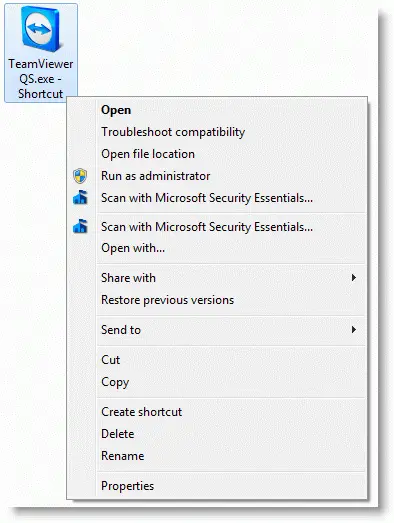
Note that the “Pin to ..” options are missing, and the “Scan with Microsoft Security Essentials…” entry appears twice. (See also Duplicate Context Menu Entries.)
This is one of the many side-effects caused by the removal of IsShortcut registry value. To fix the duplicate context menus and to restore missing “Pin to Taskbar” / “Pin to Start Menu” entries, download and apply the .lnk file association fix from the following link:
File Association Fixes for Windows 7 and Windows Vista
This restores the IsShortcut String value in the following registry key:
HKEY_CLASSES_ROOT\lnkfile
Note: For a proper way to remove the shortcut arrow in Windows Vista and Windows 7, use the “Shell Icons” registry branch. See the article How to remove or modify the Shortcut overlay in Windows for more details.
It still doesn’t work?
If the .lnk file registry fix does not help, create a registry file (e.g. pin.reg) using Notepad with the following contents:
Windows Registry Editor Version 5.00
[HKEY_CLASSES_ROOT\*\shellex\ContextMenuHandlers\{a2a9545d-a0c2-42b4-9708-a0b2badd77c8}]
@="Start Menu Pin"
[HKEY_CLASSES_ROOT\*\shellex\ContextMenuHandlers\{90AA3A4E-1CBA-4233-B8BB-535773D48449}]
@="Taskband Pin"
Run the registry file by double-clicking on it. It adds the Pin to Taskbar and Pin to Start Menu context menu handlers back in the registry if they’re missing.
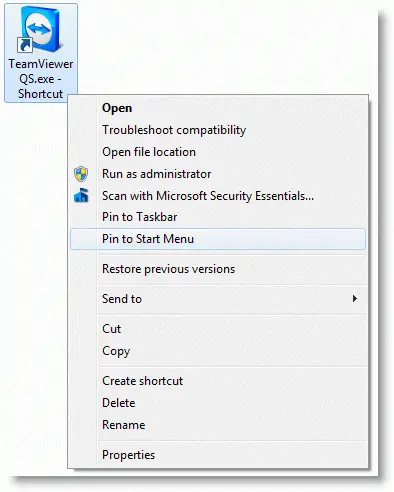
Using Windows 10?
If you’re using Windows 8 or 10, check out these posts for the fix:
Restore Missing “Pin To Taskbar” Option In Windows 10
Restore Missing “Pin To Start” Option In Windows 10
One small request: If you liked this post, please share this?
One "tiny" share from you would seriously help a lot with the growth of this blog. Some great suggestions:- Pin it!
- Share it to your favorite blog + Facebook, Reddit
- Tweet it!
Removing IsShortcut is akin to nuking a city that has a problem of rodent infestation.
Of course, I have seen people badly damaging their desktop search just to restore the old Windows XP’s search companion while it is possible to do so by setting a registry key. But this IsShortcut business is really serious.
Bloody brilliant! You really kept me from throwing my PC out of the window!
OMG >_< THANK YOU SO MUCH… i have been googling for 4 hours to find out what the hell was wrong… my firefox un-pinned itself and i couldn't pin it… DLing the exe fix was the solution!!!