OneDrive Files On-Demand helps you access all your files in OneDrive without having to download all of them and use disk space on your device. We’ll see how to enable or disable the Files On-Demand option in OneDrive in this article.
Enable or Disable OneDrive “Files On-Demand”
Launch OneDrive.exe and access OneDrive settings via the OneDrive notification icon.
(If you don’t have OneDrive installed, download and install the latest version of OneDrive.)
Select the “Sync and backup” tab. You’ll find the “Files On-Demand” option there.
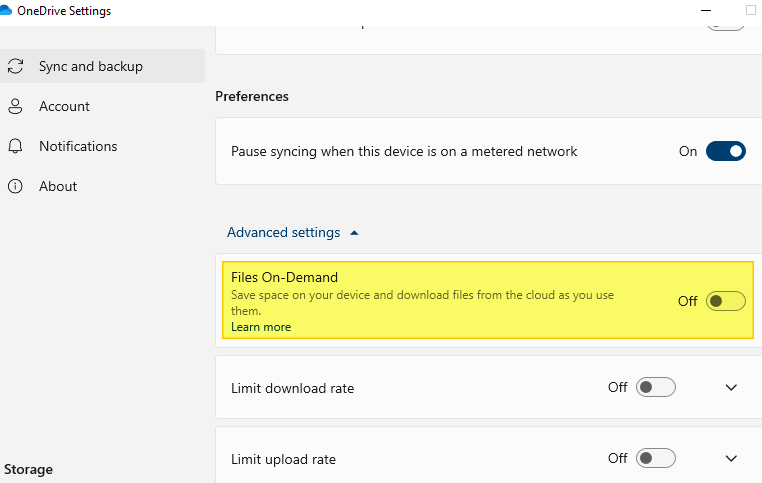
Here you go! The OneDrive folder shows which files are available locally and which ones are available only in the cloud.
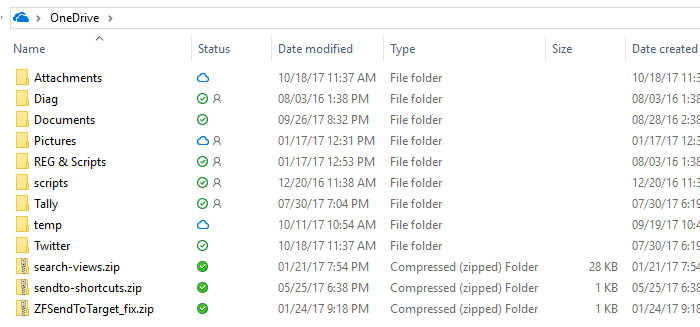
| Icon | Meaning |
|---|---|
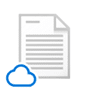 |
Online-only files don’t take up space on your computer. You see a cloud icon for each online-only file in File Explorer, but the file doesn’t download to your device until you open it. You can’t open online-only files when your device isn’t connected to the Internet. |
 |
When you open an online-only file, it downloads to your device and becomes a locally available file. You can open a locally available file anytime, even without Internet access. If you need more space, you can change the file back to online only. Just right-click the file and select “Free up space.” |
 |
Only files that you mark as “Always keep on this device” have the green circle with the white check mark. These files download to your device and take up space, but they’re always there for you, even when you’re offline. |
(What do the OneDrive icons mean? – Microsoft Support)
One small request: If you liked this post, please share this?
One "tiny" share from you would seriously help a lot with the growth of this blog. Some great suggestions:- Pin it!
- Share it to your favorite blog + Facebook, Reddit
- Tweet it!
“Free up space” not on context menu. Can anyone help?
I have a problem with files on-demand. After i make a subfile as “Always keep on this device” file and I make free up space on the file where the subfile is located, the “Always keep on this device” subfile change to an online only file. Do you have any Idea why that happens?