On a Windows 10 computer, when you attempt to launch Notepad by running Notepad.exe or clicking on the taskbar shortcut, nothing may happen. In some cases, you’ll see one of the following errors:
Windows cannot find 'notepad.exe'. Make sure you typed the name correctly, and then try again.
The item 'notepad.exe' that this shortcut refers to has been deleted. However, it can be restored from the Recycle Bin. Do you want to restore the file, or delete this shortcut?
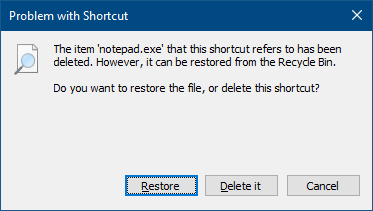
The above errors indicate that Notepad has been uninstalled from the computer or its supporting files have been deleted. Running the DISM /RestoreHealth and SFC commands also may not help.
From Windows 10 version 2004, the classic desktop apps, namely, Notepad, WordPad, and Paint, have been made optional features. It means that you can uninstall and reinstall those apps via the Optional Features page in the Windows 10 Settings app.
This article tells you how to repair or reinstall Notepad using Optional features in Windows 10 v2004 and higher.
[Fix] Notepad does not open in Windows 10
To fix the problem where Notepad doesn’t open in Windows 10, uninstall and then reinstall Notepad using one of the following methods:
Method 1: Uninstall & Reinstall Notepad via Optional Features
- Click Start, Settings, System, and click Optional features
- In the Optional Features page, locate Notepad from the list. If the list is too lengthy, you can search using the search bar at the top of the page.
- Select Notepad, and click Uninstall.
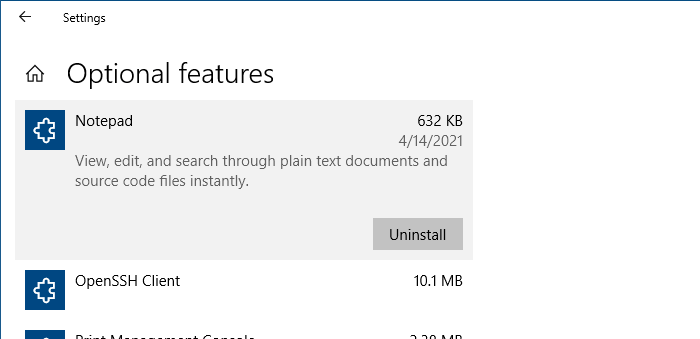
- Once Notepad is uninstalled, click on the Add a feature button at the top of the Optional Features page.
- Type
notepadin the search bar. Select the Notepad checkbox from the list, and click on the Install button.
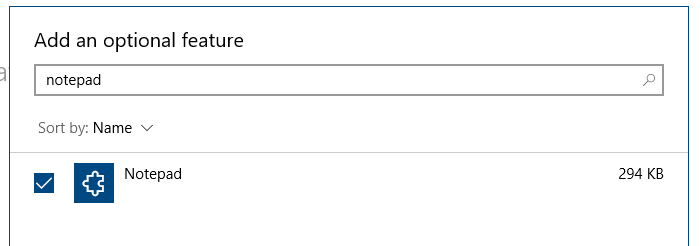 This procedure reinstalls Notepad cleanly.
This procedure reinstalls Notepad cleanly.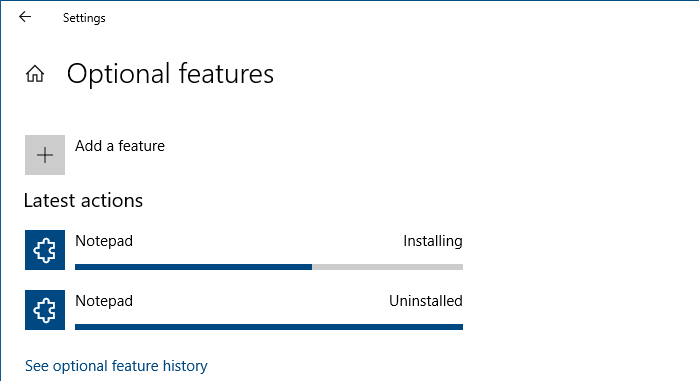
Method 2: Uninstall & Reinstall Notepad via DISM command-line
Alternatively, you can use the DISM command-line to uninstall and then reinstall Notepad.
Windows 10:
Open an admin Command Prompt and then run the following commands:
dism /Online /Remove-Capability /CapabilityName:Microsoft.Windows.Notepad~~~~0.0.1.0 dism /Online /add-Capability /CapabilityName:Microsoft.Windows.Notepad~~~~0.0.1.0
(You must run the uninstall command first. Please don’t skip it. Else, the reinstall won’t be clean.)
Windows 11:
On Windows 11, the capability name is “Microsoft.Windows.Notepad.System~~~~0.0.1.0” instead of “Microsoft.Windows.Notepad~~~~0.0.1.0”. The command line would be:
dism /Online /Remove-Capability /CapabilityName:Microsoft.Windows.Notepad.System~~~~0.0.1.0 dism /Online /add-Capability /CapabilityName:Microsoft.Windows.Notepad.System~~~~0.0.1.0
Note that the above reinstall procedure requires internet connectivity, as the system downloads the package via Windows Update. Running the above commands on an offline system would cause the DISM error 0x8024402c.
This uninstalls and reinstalls Notepad in Windows 10. You should be able to launch Notepad now.
One small request: If you liked this post, please share this?
One "tiny" share from you would seriously help a lot with the growth of this blog. Some great suggestions:- Pin it!
- Share it to your favorite blog + Facebook, Reddit
- Tweet it!
Thank you very much. Can this be done for Microsoft Paint as well?
@Tom: To uninstall and reinstall Paint, run these commands: