Windows 10 Anniversary Update includes a new feature named Network Reset that quickly resets your network settings to defaults, for all network adapters in the system. This can be very useful to revert back to the default settings if you face any connectivity issues especially after malware attack. For instance, the Network Reset feature comes in handy if your ethernet or Wi-Fi network can’t pick up an IP address from the DHCP server or router, and see the following error when running the troubleshooter:
Network Reset primarily resets your network adapters, resets the winsock settings and perhaps does more than just that.
Open Settings (WinKey + i) and click Network & Internet
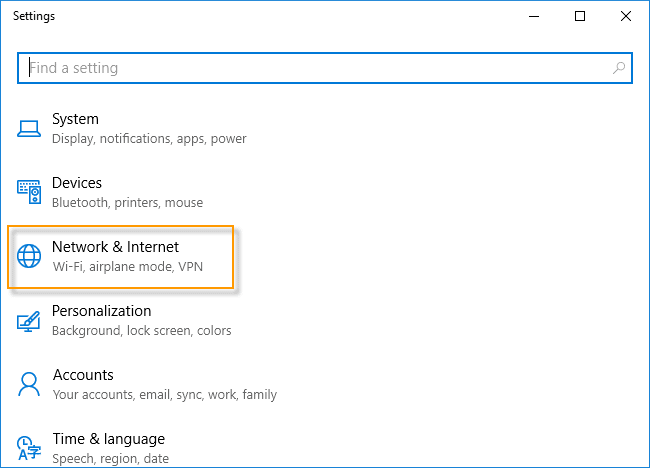
Click Status
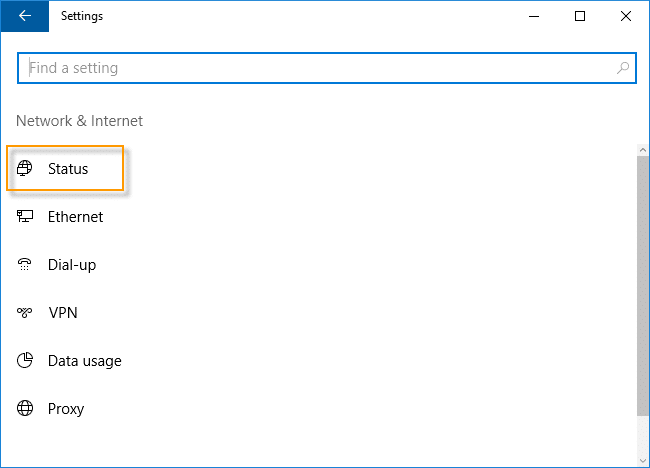
In the Status page, there are a couple of links to fix your network configuration. One is the "Network troubleshooter" diagnostic package which runs certain predefined checks on your system, suggests the fixes and lets you apply the fixes if needed.
If for some reason the Network troubleshooter doesn’t find any fault, and doesn’t rectify a connectivity issue you’re facing, then go ahead with a Network reset.
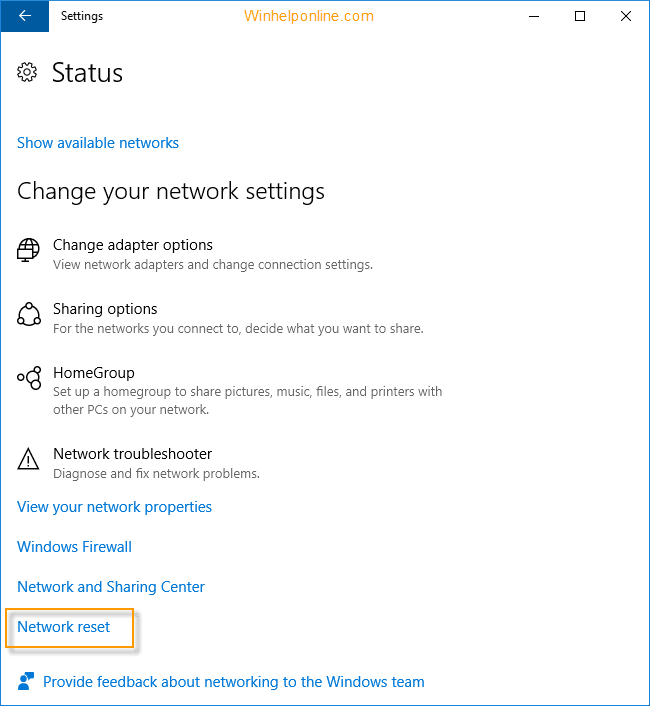
Read the note that says:
This will remove and then reinstall all your network adapters, and set other networking components back to their original settings. You might need to reinstall other networking software afterwards, such as VPN client software or virtual switches.
So if you have a custom network configuration, note down the settings somewhere. Also, note down the Wi-Fi configuration and related passwords first before resetting. Once done, click Reset Now.
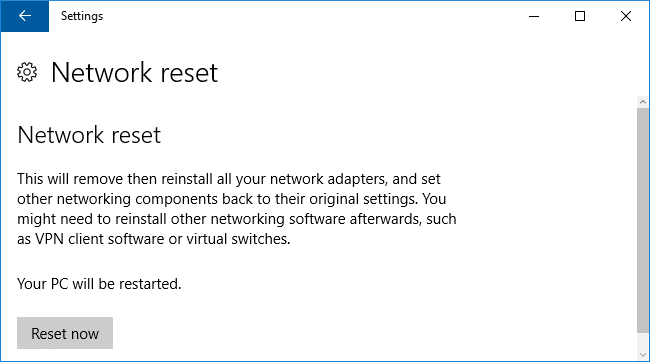
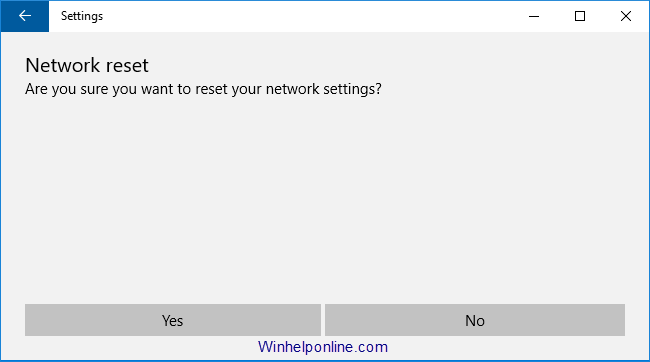
Click Yes. Windows now resets your network adapters and resets winsock. Windows will restart automatically in 5 minutes.
That should fix the error “WiFi doesn’t have a valid IP configuration” or similar, and restores connectivity.
In earlier builds the user needs to run these commands manually to clear network adapter configuration and reset winsock.
netcfg -d
netsh winsock reset
Windows 10’s Network Reset does this all for you.
One small request: If you liked this post, please share this?
One "tiny" share from you would seriously help a lot with the growth of this blog. Some great suggestions:- Pin it!
- Share it to your favorite blog + Facebook, Reddit
- Tweet it!
Curious,
If you do a Create System Restore point before the reset, will you be able to go back to the prior Network Settings?
Or does Create System Restore point NOT capture Network Settings at the time?
@swuzy: Haven’t tried that.. but System Restore should be able to rollback every network setting as it’s replaces the entire set of registry hives.