On Windows 10, when you use Alt + Tab to switch windows, the grid background is black by default, and the background windows and desktop icons are displayed as shown in this image. This post unveils some hidden registry settings to configure how the Alt+Tab switcher displays.
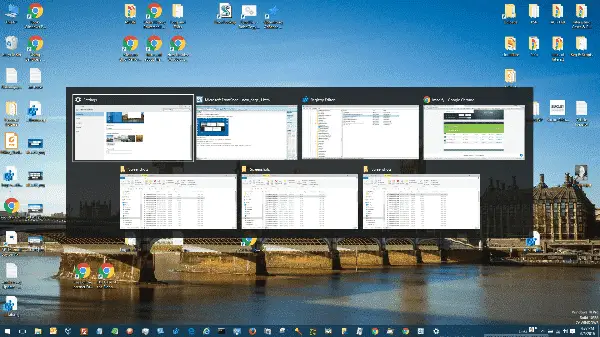
(Desktop icons shown in the background)
Hidden Registry Settings for Alt + Tab
Hide Desktop Icons and Windows during Alt+Tab
To hide the desktop icons and windows in the background (so that only the Alt+Tab switcher shows up on the screen), here is the registry edit:
- Open
regedit.exeand go to:HKEY_CURRENT_USER\SOFTWARE\Microsoft\Windows\CurrentVersion\Explorer\MultitaskingView
- Create a subkey and name it as
AltTabViewHost - In the right-pane of
AltTabViewHostkey, create a REG_DWORD value namedWallpaper - Double-click Wallpaper and set its data to
1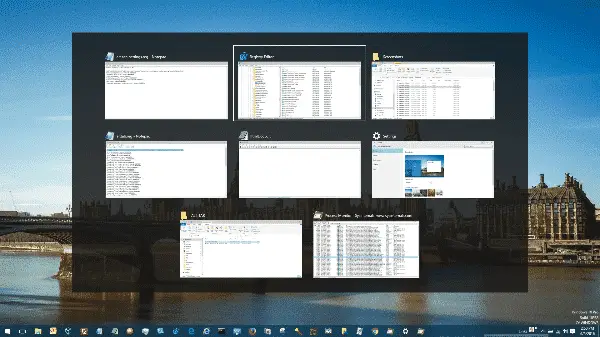
Desktop icons and program windows are now hidden
Make Alt+Tab Transparent
In the AltTabViewHost registry key, create a DWORD value named Grid_backgroundPercent
Double-click “Grid_backgroundPercent” value and set its data accordingly. 0 means fully transparent. 100 is fully opaque. You may set something around 5 to 10.
After setting it to 0, here is how it appears.
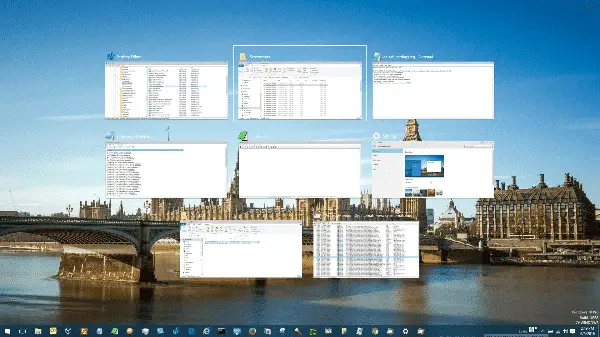
If the window titles are not clear, you may want to set the opacity to 10 or more.
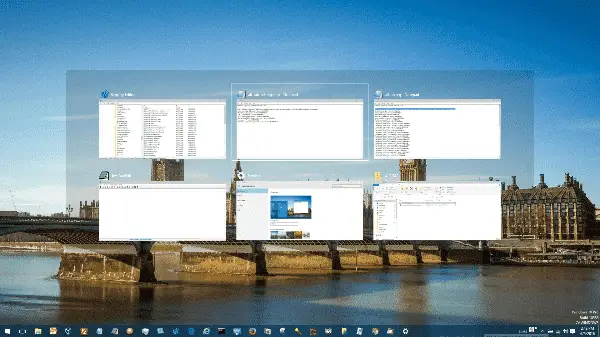
Alternatively, create a value named BackgroundDimmingLayer_percentif you want to dim the background wallpaper (not the grid background) and set the opacity as required. Here I set the BackgroundDimmingLayer_percent to 40% (decimal: 40), and here is how it looks.
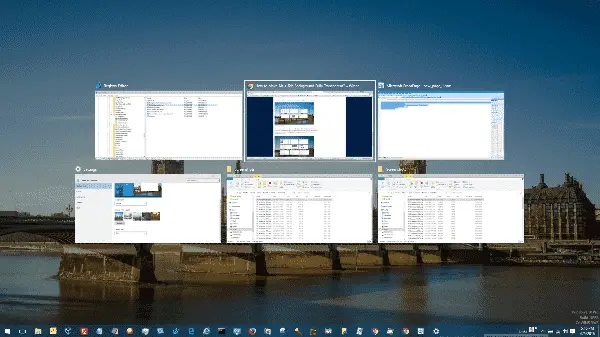
Exit the Registry Editor.
There are plenty of other settings related to Alt +Tab, but most are trivial.
Registry File for the Above Settings
Windows Registry Editor Version 5.00 [HKEY_CURRENT_USER\SOFTWARE\Microsoft\Windows\CurrentVersion\Explorer\MultitaskingView\AltTabViewHost] "Grid_backgroundPercent"=dword:00000000 "BackgroundDimmingLayer_percent"=dword:00000028 "wallpaper"=dword:00000001
That’s it!
(Originally published on 22-Jun-2016, and Last Reviewed on 04-Sep-2022)
One small request: If you liked this post, please share this?
One "tiny" share from you would seriously help a lot with the growth of this blog. Some great suggestions:- Pin it!
- Share it to your favorite blog + Facebook, Reddit
- Tweet it!
Nice. Nice. I’d implement it as soon as I move to Windows 10… (Well, that is, if I ever move. There has been some nasty showstopper bugs.)