The Windows 10 Action Center displays app & system notifications and provides quick actions buttons so that users can get to the commonly used settings pages easily.
By default, the Windows 10 Action Center panel closes automatically once it loses the active window focus — when the user clicks a program window or anywhere else. Here is a registry hack which makes the Action Center panel always remain on the screen until you close it manually.
When working with Process Monitor, I came across a registry value named “DisableLightDismiss” which when set to 1, causes the Action Center to remain on the screen after you launch it once.
If you’re wondering about the worthiness of this registry edit, you should note that there are folks who like to have the Action Center panel to be pinned on the right-side of the screen always. I’ve seen a couple of such requests by users, and hence this post.
Make Action Center Always Remain Open
Start Regedit.exe and go to:
HKEY_LOCAL_MACHINE\SOFTWARE\Microsoft\Windows\CurrentVersion\ImmersiveShell\Launcher
Create a DWORD value named DisableLightDismiss, and set its value data to 1
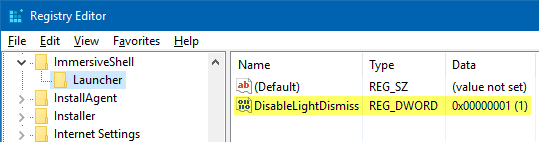
Exit the Registry Editor.
Now, open the Action Center panel by pressing WinKey + A, or by clicking its Notification area icon. Click the Start button, or anywhere outside the Action Center. You’ll see that the Action Center panel will remain open on the screen even if it loses window focus.
It remains on the screen as a floating panel, rather than being docked or pinned; which means some part of your program windows will remain hidden behind the Action Center panel. That’s a major inconvenience.
To close the Action Center, do one of these things:
- Click the Action Center panel, and press {ESC}
- Press WinKey + A
- Click on the Action Center icon in the Notification area which acts as a toggle switch.
This registry edit works in Windows 10 v1607 (Anniversary Update), but I haven’t had a chance to test it in v1511.
One small request: If you liked this post, please share this?
One "tiny" share from you would seriously help a lot with the growth of this blog. Some great suggestions:- Pin it!
- Share it to your favorite blog + Facebook, Reddit
- Tweet it!
This is great! Is there a way to have the Action Center backgrounded, so it’s behind full-screen windows. I was looking to essentially have the Action Center always open on the desktop only.