Internet Explorer is a legacy component in Windows that can be installed or uninstalled via Windows Features (Optional Features) dialog box. On some systems, Internet Explorer may be completely missing in the Windows Features classic dialog as well as the “Manage Optional Features” modern Settings page on your Windows 10 or 11 device.
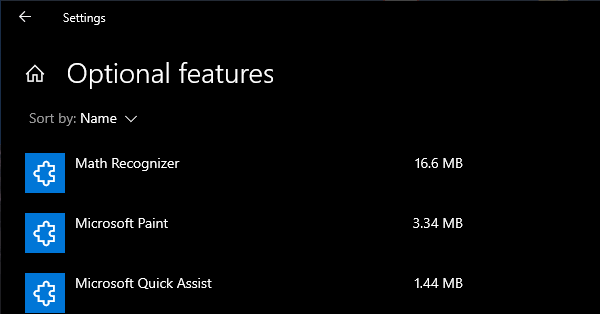
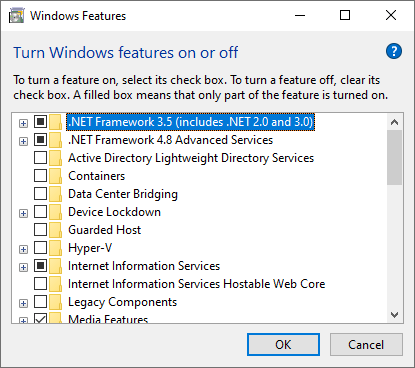
As a result, you’re unable to install Internet Explorer on your Windows 10/11 computer. Although officially retired by Microsoft, Internet Explorer is still needed by users who have installed legacy software (e.g., security camera app) that needs IE to work.
Also, when this happens, none of the following DISM commands may help restore IE:
dism /online /Add-Capability /CapabilityName:Browser.InternetExplorer~~~~0.0.11.0 dism /online /Enable-Feature /FeatureName:Internet-Explorer-Optional-amd64
The DISM commands may throw the following error(s):
Error: 0x800f080c Feature name Internet-Explorer-Optional-amd64 is unknown. A Windows feature name was not recognized. Use the /Get-Features option to find the name of the feature in the image and try the command again.
Error 1168 Element not found
As Internet Explorer is missing, attempting to load a web page in IE Mode in Microsoft Edge causes the following error:
Internet Explorer can't be found. You need to re-install or re-enable Internet Explorer
Microsoft Edge’s IE mode requires Internet Explorer to be installed.
Let’s see how to add Internet Explorer to the Windows Features dialog and install it.
Fix: Internet Explorer is Missing from Windows Features
The Windows 10/11 ISO contains the package .cab file needed to activate Internet Explorer. You can use DISM to install the package.
- Download the Windows 10/11 ISO to your computer.
- Double-click the ISO file to mount it to a drive-letter — e.g.,
J:\ - In the “
J:\sources\sxs\” folder, you’ll find the two Internet Explorer-related CAB files (along with the .NET packages).
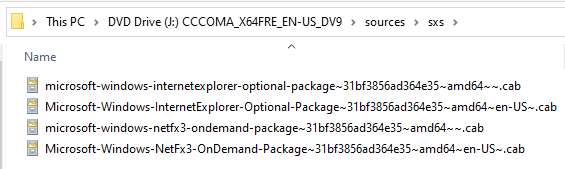
- microsoft-windows-internetexplorer-optional-package~31bf3856ad364e35~amd64~~.cab
- Microsoft-Windows-InternetExplorer-Optional-Package~31bf3856ad364e35~amd64~en-US~.cab
- Copy the file path for “
microsoft-windows-internetexplorer-optional-package~31bf3856ad364e35~amd64~~.cab“ - Open an Admin Command Prompt window.
- Make sure you’re connected to the internet, as
DISMmay download dependencies/packages from the Microsoft servers if some servicing files are missing on your computer. - First, install the parent package. To do so, type the following command and press Enter:
dism /online /add-package /packagepath:"J:\sources\sxs\microsoft-windows-internetexplorer-optional-package~31bf3856ad364e35~amd64~~.cab"
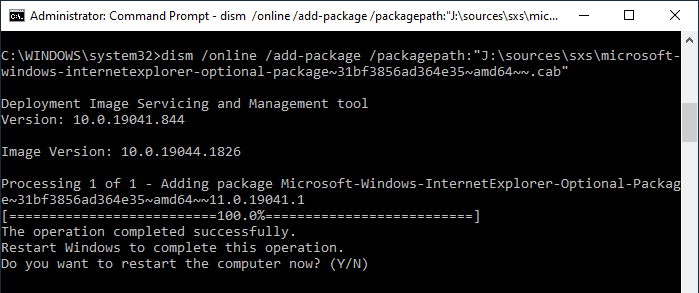
- When you’re asked to restart Windows, click “N”.
- After installing the parent package, install the other package using the following command:
dism /online /add-package /packagepath:"J:\sources\sxs\Microsoft-Windows-InternetExplorer-Optional-Package~31bf3856ad364e35~amd64~en-US~.cab"
Editor’s note: During my testing on a 21H2 computer, I didn’t have to install the second CAB file (
Microsoft-Windows-InternetExplorer-Optional-Package~31bf3856ad364e35~amd64~en-US~.cab), as Internet Explorer showed up correctly in the Windows Features dialog. But, to avoid errors in the CBS.log, also install the 2nd package. - Restart Windows.
- After restarting Windows, open Windows Features (
optionalfeatures.exe). Internet Explorer should now be listed! - Enable Internet Explorer if it’s not already enabled, and click OK.
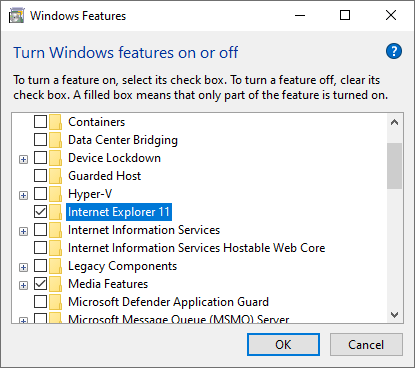
Microsoft says that the IE11 desktop application will be disabled through a future cumulative monthly update and will redirect to Microsoft Edge if a user tries to access it. The IE11 desktop application will not be completely removed from devices, as the IE11 engine is required for IE mode to function.
One small request: If you liked this post, please share this?
One "tiny" share from you would seriously help a lot with the growth of this blog. Some great suggestions:- Pin it!
- Share it to your favorite blog + Facebook, Reddit
- Tweet it!
Great Post, I was able to resolve my issue with getting IE11 put back on a computer. Thank you Ramesh Srinivasan.
Thanks for this post! Worked like a charm.
Worked on Windows 10 machines. On Windows 11 machines, I get error 0x800f0955 when I try microsoft-windows-internetexplorer-optional-package~31bf3856ad364e35~amd64~~.cab.
Microsoft-Windows-InternetExplorer-Optional-Package~31bf3856ad364e35~amd64~en-US~.cab seemed to go through. But it did not bring back IE as a choice under features.
Thank you for this! I removed IE 11 from a group of workstations without realizing a legacy application will NOT work with Edge, Chrome, or Firefox and HAS to use IE 11. OOPS! I’ve been searching for hours trying to figure out to re-install it!
I was able to re-add the IE CAB files with the DISM command above. It now shows up in “Add Windows Programs and Features,” and the box is checked. In Windows Settings > Apps > Optional Features, IE11 is the first app listed. However, I still can’t seem to locate and open IE11 itself. If I enter “Internet Explorer” in the toolbar search, it finds nothing. If I start the Run app and enter “iexplore.exe” it launches Edge instead.
How to I locate and run IE11 itself?
Eres un genio, muchas gracias fue lo unico que funcionó