Edge Extensions is a new feature introduced in the Windows 10 Anniversary Update where you can install available browser extensions from the Store. Here is a walk-through on how to install and uninstall Edge extensions, including an example that uses PowerShell.
Note: Information in this article does not apply to the new Microsoft Edge (Chromium). It’s applicable to the old Microsoft Edge browser only.
Start Microsoft Edge, click the More button (showing three dots/ellipsis symbol), and click Extensions
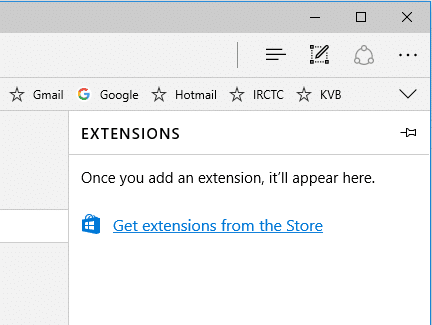
Click “Get extensions from the Store” which opens the Store app and lists all available Edge extensions.
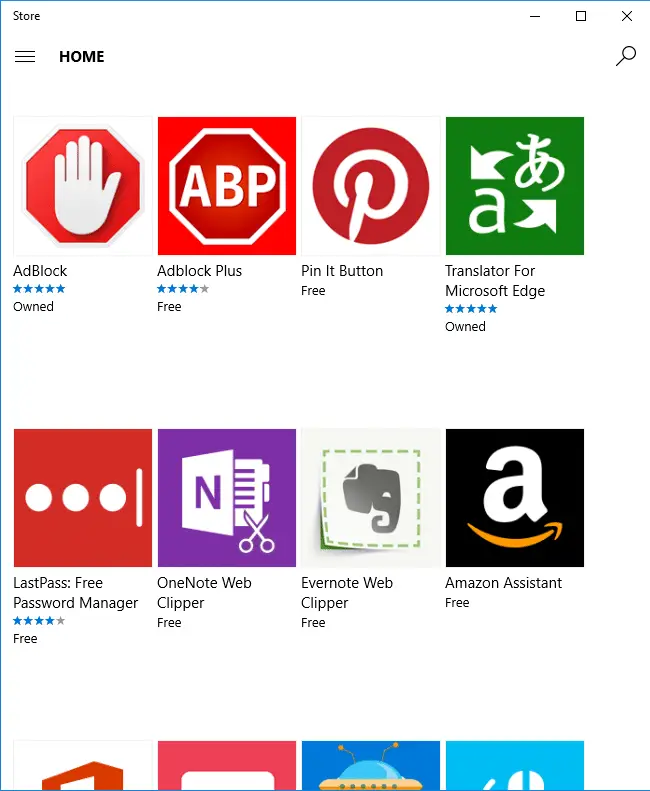
There aren’t many extensions available for Edge right now, but the number might grow very quickly, especially since Microsoft has released a Chrome extensions converter toolkit for Edge known as Microsoft Edge Extension Toolkit. Developers can leverage this toolkit, should they consider offering their existing Chrome extensions for Edge users.
I installed the Translator extension and it’s added to the Extensions panel in Edge.
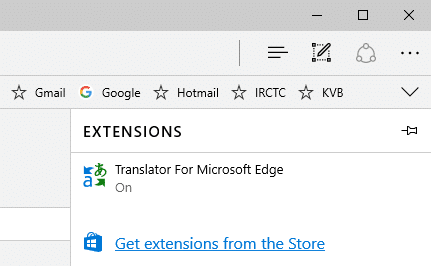
Uninstalling an Edge Extension
In the Extension panel, right-click an extension and click Uninstall. To show more information about the extension, double-click the item which opens the panel where you can configure the extension. You can turn it off or uninstall it from there, as well.
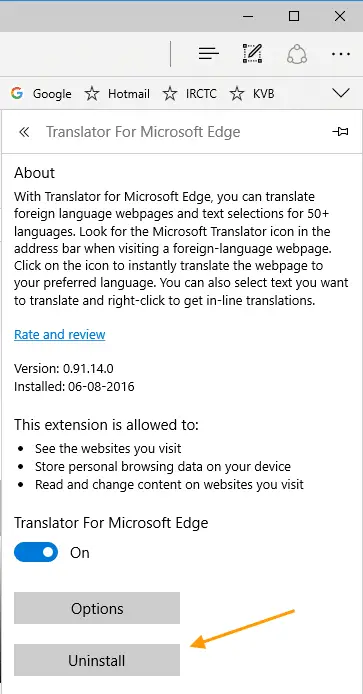
Uninstalling Edge Extensions Using PowerShell
If for some reason Edge doesn’t start after installing an extension, here is the PowerShell way to uninstall an Edge extension.
Start PowerShell as administrator. To uninstall the translator extension which I installed earlier, first I’d use the following command to find its package name.
Get-AppxPackage *translat*
.. which shows the following info:
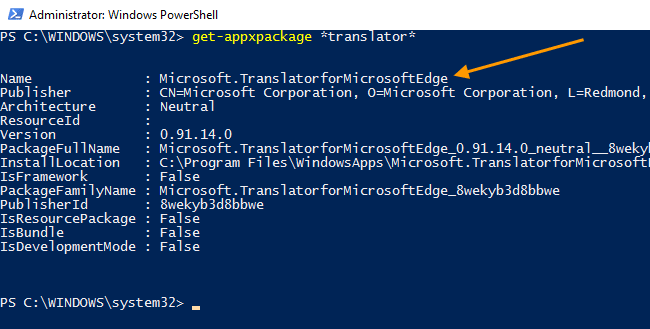
Then I’d run one of the following commands to uninstall it.
If there aren’t any multiple items listed, you can simply use a wildcard as below.
Get-AppxPackage *translat* | Remove-AppxPackage
If more results appear for the first command, you’d explicitly mention the package name.
Get-AppxPackage Microsoft.TranslatorforMicrosoftEdge | Remove-AppxPackage
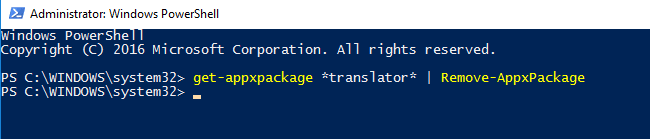
The extension is now uninstalled from Edge.
One small request: If you liked this post, please share this?
One "tiny" share from you would seriously help a lot with the growth of this blog. Some great suggestions:- Pin it!
- Share it to your favorite blog + Facebook, Reddit
- Tweet it!