When you’re playing a game or using an application that’s better optimized for full-screen mode, the taskbar can be a distraction. You can set the taskbar to auto-hide using taskbar Properties or Settings window in Windows 10, by enabling “Auto-hide the taskbar” checkbox.
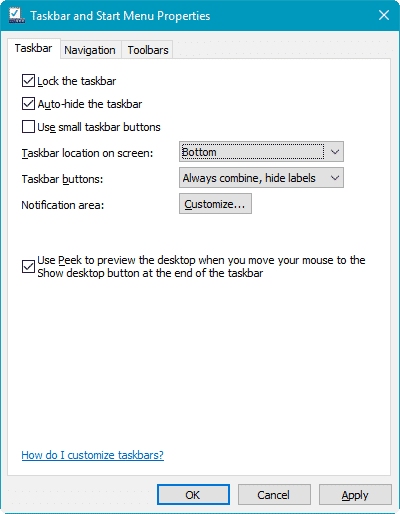
In Windows 10 Settings, the option is called Automatically hide the taskbar in desktop mode. With the taskbar auto-hide option enabled, when you move the mouse pointer to the bottom of the screen, the taskbar pops up automatically. Especially when gaming, you don’t want the taskbar to pop-up at all. This post tells you how to completely hide the taskbar in Windows 10 and earlier.
How to Completely Hide the Taskbar?
NirCmd is a multi-purpose command-line tool that can help you hide the taskbar or any program window. It can hide or show programs, based on the title bar text or Window class.
The following command hides the Taskbar completely.
![]() Before hiding the Taskbar using NirCmd, make sure you also enable the Auto-hide setting in Taskbar properties, so that the screen space occupied by the Taskbar can be utilized. Otherwise, space would appear blank and programs can’t use that screen space.
Before hiding the Taskbar using NirCmd, make sure you also enable the Auto-hide setting in Taskbar properties, so that the screen space occupied by the Taskbar can be utilized. Otherwise, space would appear blank and programs can’t use that screen space.
nircmd.exe win hide class Shell_TrayWnd
To show the taskbar, use the show option:
nircmd.exe win show class Shell_TrayWnd
To show/hide (toggle) the Taskbar, use this command-line:
nircmd.exe win togglehide class Shell_TrayWnd
Shell_TrayWnd is the Window class name for the taskbar. You may create a desktop shortcut(s) for the above, and assign hotkey as required. For example, Ctrl + Alt + T to hide/show. You can still access the Start menu by pressing F3 or WinKey.
See NirCmd Command Reference for more information.
One small request: If you liked this post, please share this?
One "tiny" share from you would seriously help a lot with the growth of this blog. Some great suggestions:- Pin it!
- Share it to your favorite blog + Facebook, Reddit
- Tweet it!
Thanks but this solution doesn’t work properly.
If you don’t first enable the taskbar autohide settings in Windows 10 and instead manually hide/show the taskbar using the nircmd.exe Windows hotkey method suggested here, Windows will not maximize fullscreen to take up the part of the taskbar space at the bottom of the screen that’s hidden…
Then, if you enable the taskbar autohide to use with nircmd (so Windows maximise fullscreen properly), the problem is that the taskbar automatically hides when you click on the screen which is pointless since the entire idea here is to have manual control via hotkey(s) to show or hide the Windows taskbar.
In other words, it defeats the purpose to be forced to enable the built-in Windows taskbar autohide feature and then use nircmd.exe to hide/show/toggle the Shell_TrayWnd
What the first commenter said.
Recommended: lead off with the fact that this solution is 3rd party software. How about just sharing the registry changes taht do this, if you want to have a good blog?
But more than that, you’ve gone to a significant amount of trouble to obscure any DATE display on this webpage. Not on top. Not on bottom. Not in the URL. And, oh come on now, not even on comments, as I view this in Chrome. This is a technical article. Failure to date the article, and the comments, generally wastes the viewers’ time. If you want your blog to take off as you ask specifically for help achieving, you are making a number of bad moves.
How to show/hide the taskbar without that utility , directly in teh terminal ?
how does Shell_TrayWnd do it ?
This doesn’t work. The taskbar disappears for MAYBE 5 minutes and then immediately comes back.
Marvelous! Thank you, thank you, thank you.
I looked at TaskbarHide and Taskbar Magic, etc., but found them overkill for just one function that I wanted, to hide (kill) the taskbar.
This NirCmd works, and I can trigger the hide or show taskbar command with a keyboard shortcut using Autohotkey.
Muchas gracias!
Agree with the others, this does nothing useful unless your happy with having the taskbar space un-usable by applications. Having to turn on the auto taskbar hide in Windows makes this utility pointless.
I spoke too soon. Problem with NirCmd is that the Taskbar comes back after a few minutes. Two other apps I tried work better. Taskbar Activate can prevent the Taskbar from popping out every time your cursor comes near the edge by allowing you to set a time interval for activation. To make the Taskbar pop out when you need it, you click on the edge. The app has a setting to show or hide a thin edge that gives you a target for clicking.
Another app that works is Hide Taskbar.exe. It completely hides the Taskbar, even when you click on the edge of the screen. The only way to make the Taskbar appear (and hide again) is to press Control-Escape.
Ouch, as a Microsoft shareholder.. I needed to just remove my taskbar for a short while as it made sense, I was puzzled that there doesn’t seem to be a shortcut for something this fundamental?? (really??)
and like many, I prefer to have my taskbar present, and not crazy about the autohide feature., when I generally prefer it there.
now also in windows 11 with Android apps, its even more relevant, to have a taskbar-toggle on sideloaded apks, and its “mehh” do I really need to download a third-party windows program and have that running 24/7 just to have toogle key-control on my taskbar.
Its sadly Microsoft in a nutshell – to many dev’s that often comes across as they simply don’t use their own OS on a daily basis..