On your Windows 10 or 11 computer, a 3rd party program (e.g., Epic Games) may throw the error that the module VCRUNTIME140.DLL, VCRUNTIME140_1.DLL, or MSVCP140.dll is missing from the computer. Here are the error messages which you may encounter:
The program can't start because VCRUNTIME140.dll is missing from your computer. Try reinstalling the program to fix this problem.
The code execution cannot proceed because VCRUNTIME140.dll was not found. Reinstalling the program may fix this problem.
The program can't start because MSVCP140.DLL is missing from your computer. Try reinstalling the program to fix this problem.
The code execution cannot proceed because MSVCP140.DLL was not found. Reinstalling the program may fix this problem.
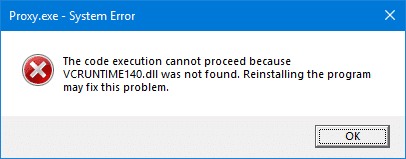
In some cases, you may get an error that another module named vcruntime140_1.dll is missing.
VCRUNTIME140.dll is one of the runtime libraries of Microsoft Visual Studio (VC++) 2017 or 2015. VC++ runtime libraries are DLL files required to run programs compiled with Microsoft VC++ / Visual Studio suite. Software vendors usually include the runtime libraries in the setup packages since many versions with the same DLL file name can exist.
Methods
Restore Missing VCRUNTIME140.DLL, VCRUNTIME140_1.DLL, or other Runtimes
Option 1: Reinstall the affected program
If you’re receiving the “VCRUNTIME140.dll is missing” error or any error referencing one of the above runtime modules, the best way to fix the problem is by reinstalling the affected software.
For instance, Mozilla Firefox uses this runtime module and has a copy of the file in the Firefox program folder. Microsoft PowerToys uses all three files located on its own folder.
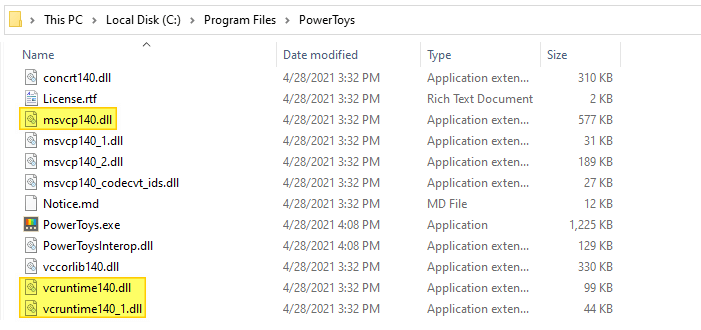
Similarly, OneDrive has a copy of the file in its own program folder.
![]() If you want to restore the file
If you want to restore the file VCRUNTIME140_1.dll (instead of VCRUNTIME140.dll) or MSVCP140.DLL, then follow the steps under Option 3 below. The Microsoft Visual C++ 2015-2019 Redistributable (x64) – 14.28.29914 package includes VCRUNTIME140_1.dll in it. Here is the file version and other info:
File name : vcruntime140_1.dll (signed) File size : 35.8 KB SHA-256 hash : b1d3b6b3cdeb5b7b8187767cd86100b76233e7bbb9acf56c64f8288f34b269ca Publisher : Microsoft Corporation Company : Microsoft Corporation Description : Microsoft« C Runtime Library Product : Microsoft« Visual Studio« Prod version : 14.28.29914.0 File version : 14.28.29914.0 built by: vcwrkspc MachineType : 64-bit
MSVCP140.DLL – file info
File name : msvcp140.dll MachineType : 32-bit SHA-256 : e6b49cf028fc615c4c3c730e916960662ff44c721c8f83ebe2220db0b0689bb8 File size : 427 KB Verified : Signed Signing date : 2:57 AM 3/30/2021 Publisher : Microsoft Corporation Company : Microsoft Corporation Description : Microsoft« C Runtime Library Product : Microsoft« Visual Studio« Prod version : 14.28.29914.0 File version : 14.28.29914.0 built by: vcwrkspc File name : msvcp140.dll MachineType : 64-bit SHA-256 : 45ab2b54c433c6721589b1d7918f9c3f52f198a187df4531b9a81e9dab1385e1 File size : 551 KB Verified : Signed Signing date : 2:50 AM 3/30/2021 Publisher : Microsoft Corporation Company : Microsoft Corporation Description : Microsoft« C Runtime Library Product : Microsoft« Visual Studio« Prod version : 14.28.29914.0 File version : 14.28.29914.0 built by: vcwrkspc
Option 2: Repair Visual C++ 2015 Redistributable via Apps & Features
Windows Update regularly downloads Microsoft Visual Studio (VC++) 2015 (x86) runtime libraries in your Windows 10/11 computer. So, another way to fix the error is to repair the Microsoft Visual C++ 2015 redistributable (x86) via Apps & Features in Windows 10 or 11.
- Click Start, Settings. Click Apps & Features.
- Scroll down and select the entry “Microsoft Visual C++ 2015 Redistributable (x86)”
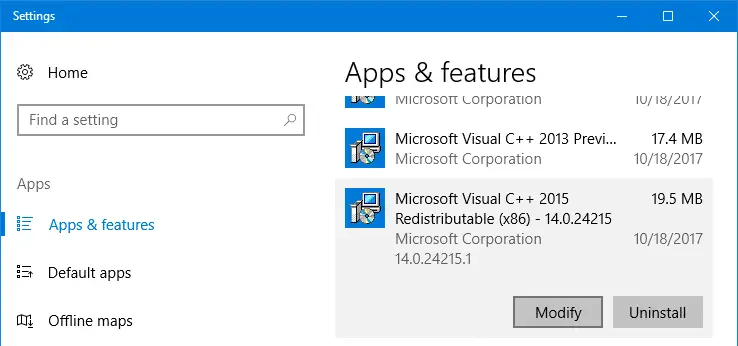
- Click Modify.
- In the Setup screen, click Repair.
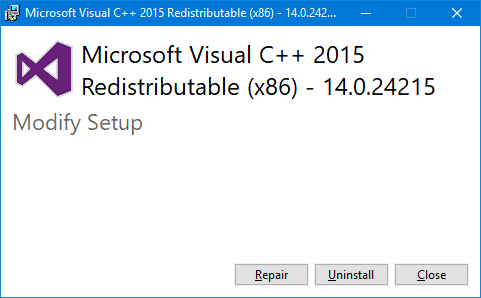
This repairs the VC++ redistributables (runtime libraries). See if you can launch that 3rd party program successfully now.
Note that by default, Windows Update only downloads and installs the VC++ 2015 redistributable x86 version in Windows 10/11, as seen in Apps & Features (Settings) or Programs and Features in the classic Control Panel.
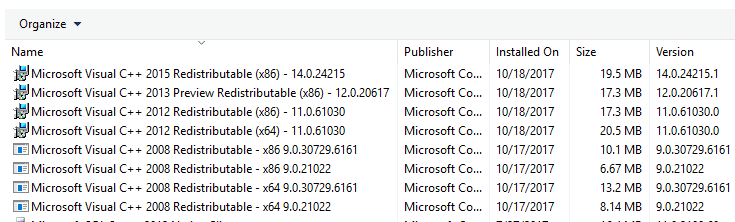
Option 3: Download Visual C++ Redistributable from MS Download Center
If the problem persists even after repairing it, you may try downloading the Microsoft Visual C++ Redistributable from the Microsoft Download Center. Download and install both the x86 and x64 versions of the Visual C++ redistributable package:
MS Visual C++ Redistributable for Visual Studio 2015-19, or 2022
x86 (32-bit): vc_redist.x86.exe x64 (64-bit): vc_redist.x64.exe
MS Visual C++ Redistributable for Visual Studio 2015-19
x86 (32-bit): vc_redist.x86.exe x64 (64-bit): vc_redist.x64.exe
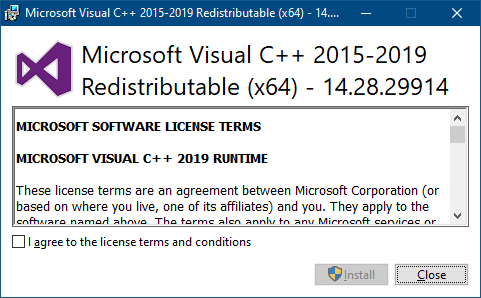
For other versions of the VC++ runtimes, see Microsoft article The latest supported Visual C++ downloads.
If you’re using Windows 64-bit, be sure to download and install both 32-bit vs 64-bit versions of the Visual C++ redistributable packages, especially if the error appears when playing Epic Games.
Option 4: Download the modules from WinBIndex
The Windows Binaries Index (Winbindex), a non-Microsoft site, allows to quickly view information about the files and download some of them from Microsoft servers directly. The files that can be downloaded are executable files (currently exe, dll and sys files).
https://winbindex.m417z.com/?file=vcruntime140_1.dll https://winbindex.m417z.com/?file=msvcp140.dll
Follow the instructions in the article Download Missing System files (dll, exe, sys) from Microsoft to restore the runtime libraries vcruntime140.dll, vcruntime140_1.dll, and other DLL files.
Option 5: Download the modules from dll-files.com
Though I don’t usually suggest downloading DLL files from non-Microsoft sites, here is something that you can use if none of the above options helps. Visit the Dll-files.com portal and type the name of the module you want to download.
https://www.dll-files.com/vcruntime140.dll.html
Scroll down and pick the version of the DLL you want. It’s suggested that you upload the DLL to VirusTotal.com to ensure that the module is clean.
List of some Visual C++ runtime library files
- mfc140u.dll
- mfcm140.dll
- mfcm140u.dll
- mfc140chs.dll
- mfc140cht.dll
- mfc140deu.dll
- mfc140enu.dll
- mfc140esn.dll
- mfc140fra.dll
- mfc140ita.dll
- mfc140jpn.dll
- mfc140kor.dll
- mfc140rus.dll
- ucrtbase.dll
- vcruntime140.dll
- vcruntime140_1.dll
- msvcp140.dll
- concrt140.dll
- vccorlib140.dll
- vcamp140.dll
- vcomp140.dll
RELATED: List of DLL files included in the VC++ Redist for Visual Studio 2015 – 2019
One small request: If you liked this post, please share this?
One "tiny" share from you would seriously help a lot with the growth of this blog. Some great suggestions:- Pin it!
- Share it to your favorite blog + Facebook, Reddit
- Tweet it!
Every site I’ve gone to says the same thing: FIx the broken file in the program by reinstalling the program. But I don’t KNOW which program is throwing the fault code!
That’s like trying to fix a car that won’t start – you can change the battery and the alternator, but if the problem is an empty gas tank, your car still won’t start.
Thank you for showing generic fixes! I’m working on them now, and hoping for the best.
@Cliff: See if this article helps to find the program that caused the error. Find Which Program Caused the Error.
Even this didn’t solve my problem, I have to install the following
Visual C++ Redistributable for Visual Studio 2012 Update 4
Thank you very much ✔👍
There are several articles about this issue but this one was the only one that explained things well and actually helped me solve my issue. Thank you for being clear and thorough.
This was so helpful and it fixed my problem, thank you!!
Option #2 fixed my issue–thank you!
Thank you so much!
thanku.. second option was very helpfull.
Option 2 worked like a charm, even for a non-techie. One of those fixes that is easy to do but hard to find.
My error messages were that both msvcp140.dll and vcruntime140.dll were missing.
The relevant runtime apps turned out to be Microsoft Visual C++ Redistributable for Visual Studio 2015-19.
Choosing the (option 2) ‘Repair’ option for the MS runtime files worked for me, thanks.
I did not uninstall or reinstall them.
I did not reinstall the affected program (option 1), but I had tried the ‘repair’ button on that without it helping.
! Thank you IT workeedd
Thanks!!! option 3 worked for me
Got it. work for me Option 3: Download Visual C++ Redistributable from MS Download Center
Thanks.
Option3 worked for me
Thank you so much!!!
My error was that vcruntime140.dll, vcruntime140_1.dll and msvcp140.dll contained some error or were not designed to run on the system.
It was solved instantly with option 2. Thank you so much!!!
I had the issue of a double error when I tried to run PvZ: BfN that was Error: Missing VCRUNTIME140.dll and Error: Missing MSVCP140.dll, this issue persisted reinstalling the x64 Microsoft Visual C++ multiple times as well as repairing multiple times. I fixed this by downloading the latest x86 version and installing, thanks for the help!
Thanks! Option 3 worked for me.