The Extended view of the Services Management Console (services.msc) displays the service description and also has links to start or stop services. In some systems, the Extended view may appear blank, as in the figure below:
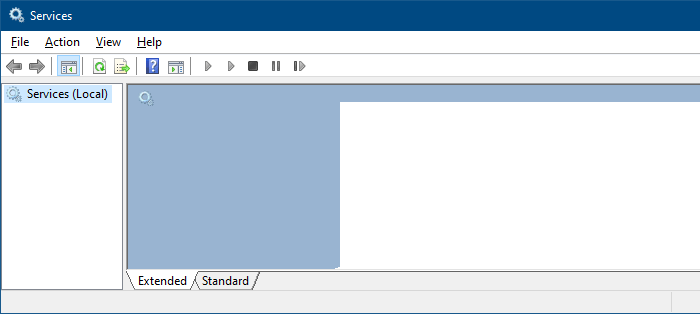
Let’s see how to fix this issue. The instructions apply to all versions of Windows, including Windows 10.
[Fix] Services MMC Extended View is Blank in Windows
To fix the “Extended” view pane in the Services console, follow these steps:
Step 1: Register JScript.dll and Mmcndmgr.dll
Run these commands from an admin Command Prompt:
regsvr32.exe jscript.dll regsvr32.exe mmcndmgr.dll
You should see the output “DllRegisterServer in .dll succeeded.”
Step 2: Enable Active Scripting for the local machine zone
- Start the Registry Editor (
regedit.exe) - Go to the following branches:
HKEY_CURRENT_USER\SOFTWARE\Microsoft\Windows\CurrentVersion\Internet Settings\Zones\0 HKEY_LOCAL_MACHINE\SOFTWARE\Microsoft\Windows\CurrentVersion\Internet Settings\Zones\0
- Double-click the value named
1400(if exists in the above locations), and set its data to0.The value1400corresponds to Active Scripting, and Zone0represents the local computer zone. Setting 1400 value data to 0 enables Active Scripting. Here are the possible values:- 0 – The feature (Active Scripting) is enabled, which is the default setting.
- 1 – Show a prompt.
- 3 – Disable Active Scripting.
For more information, refer to the Microsoft article Internet Explorer security zones registry entries for advanced users.If the value1400exists in both locations above, the one in HKEY_CURRENT_USER takes precedence by default. The HKEY_LOCAL_MACHINE takes precedence only if the Security Zones: Use only machine settings setting in Group Policy is enabled, or if theSecurity_HKLM_onlyDWORD value is set to1in the registry. - Exit the Registry Editor.
- Close and re-open Services MMC.
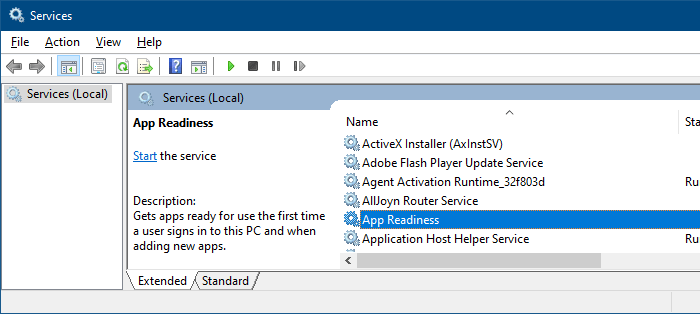
This fixes the Extended view in Services MMC.
One small request: If you liked this post, please share this?
One "tiny" share from you would seriously help a lot with the growth of this blog. Some great suggestions:- Pin it!
- Share it to your favorite blog + Facebook, Reddit
- Tweet it!
Well done, Ramesh. I’m impressed.
Hey,thanks for all the information. Its really well organized and Im finding good tips on more obsucre settings. Great job, thank you again. Steve
what a solution great job ramesh
THANKS!
I have been looking for a solution for a while.
Worked Prefectly!
I had this problem, but before I knew about the services extended tab, I could not launch the Exchange 2007 Setup screens (service pack included) as it came up with an empty filled splash screen. Running this command fixed both. I knew it was java based, but re-installing Java run times did not help either.
“*” for this one.
Error 1058″ error message when you manually start the Remote Procedure Call service. Applying Article ID: 838428 – Last Review: October 30, 2006 – Revision: 2.4 failed. Extended MMC not visible. regsvr32 exe jscript dll showed ok but still no services in extended tab. system wont allow overwrite of i386 even when drive attached to another xp pc as slave. Access denied to the folder I wanted copy. Have win utilities which show service ok. I have also checked that there is only one MMC running (I think.) only Console 1 with console root window inside. Checked snap in for extended only showing folder not users users Etc, but dont want to start playing with it in case I break it more. Only need to get files off (pics of son and some important docs. Oh and my c.v. ! Bah) Any help gratefully received. Great tip to know tho Ramesh. Thanks. Kev
I had this problem too, but re-registering JScript.dll did not fix it. I found elsewhere that reseting Internet Explorer helps and it worked.
Go to Internet Explorer options (inetcpl.cpl), Advanced tab, Reset.
Oddly, neither fix mentioned here worked to fix the blank extended tab on services for me (on WinXP).
For me, it worked!
Thank you, this worked for Windows Server 2003 as well.
I tried this on XP, got the popup and Services.msc is still blank. I can’t help but wonder if I simply have system files missing and really don’t want to re-install, Ideas?
THANKS A LOT!!!
I have been looking for a solution many time, and this solved it.
It worked in Windows 2003 Server R2
thanks it worked!
at end-user error (end-user = myself)
i misspelled jscript as jsscript and received error message
“LoadLibrary (“jsscript.dll”) failed
The specified module could not be found
Thanks guys for your help!
didn’t work on XP. Still empty
If the problem is that gmail does not load in advance version(i.e. not in slow as one can login through it in this kind of problem). May be some other features of win xp won’t work properly then this solution will serve for you. IT DEFINITELY WORKED FOR ME
looked at many solutions
yours was right on the money
thanks
Great solution …. Actually I was searching solution for another issue …i.e. on windows 2003 server Search option not working, showing blue screen. Same time I found that even Extended view is not working and showing blue screen.
Your solution did magic for us. thanks alot.
Oh, thanks a lot! That worked on Win 2008 R2 (also worked for blank deployed printer list)
Thank,s I had been downloading & installing software in hopes of updating my windows home edit xp . instead i when down wrong path and now just want my system to work as it did , the steps given here worked right away . thank you again.