When you start Microsoft Teams, Discord, or other apps on your Windows computer, you may receive the following error message or similar:
Teams.exe - System Error The code execution cannot proceed because ffmpeg.dll was not found. Reinstalling the program may fix this problem.
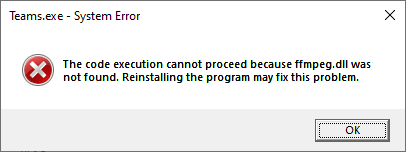
Let’s see how to fix the “ffmpeg.dll was not found” error if you’re using Microsoft Teams.
[Fix] Error FFMPEG.DLL was not found when Starting Microsoft Teams
Method 1: Copy ffmpeg.dll from the “current-s1” folder
Open the following folder:
C:\Users\%username%\AppData\Local\Microsoft\Teams
If a sub-folder named current-s1 exists, then you can get ffmpeg.dll from that folder and copy it to the following folder:
C:\Users\%username%\AppData\Local\Microsoft\Teams\Current
If copying ffmpeg.dll alone doesn’t do the trick, you can also you can select all the files in “current-s1” and paste it to the “current” folder, thereby replacing teams.exe as well.
Method 2: Clear Microsoft Teams Cache and reinstall the program
- Uninstall Microsoft Teams via Apps & Features or Add or Remove Programs in the classic Control Panel.
- Then clear Microsoft Teams cache. To do so, open the two folders.
%appdata%\Microsoft %localappdata%\Microsoft
(To open the above folders, paste the above path(s) in the Run dialog or File Explorer address bar and press Enter)
- In the above locations, rename the folder named
TeamstoTeams.old - Then, reinstall Microsoft Teams again.
This should fix the error “ffmpeg.dll was not found” in most cases.
Method 3: Download ffmpeg.dll manually
If none of the above steps resolve the ffmpeg.dll error, you can download ffmpeg.dll for Microsoft Teams and place the file in the following folder location:
%localappdata%\Microsoft\Teams\current
ffmpeg.dll file information:
MD5 : 01fbafa6d797dc7f9a8c5c079eea97cf SHA1 : 005e5e0d1d3ffa0803e437ab10589fb608b2216f SHA256 : e742dc2d3f345afe7860c2b04b600a10f01162628bb24a781f5f13117635e142 Verified : Signed Signing date : 1:51 AM 11/12/2021 Publisher : Microsoft 3rd Party Application Component Product : Microsoft Teams Prod version : n/a File version : n/a MachineType : 64-bit
Additional Information
Note that the ffmpeg.dll was not found error may occur in other apps as well. Some of the other apps which may throw the error include Skype, Musixmatch, Whatsapp, Discord, etc. Reinstalling the corresponding app should resolve the error in most cases.
Also, some users have observed that closing the “Discord” and/or “Signal” app did resolve the ffmpeg.dll in Microsoft Teams. To see if two or more apps are conflicting with each other, close the remaining apps to diagnose the problem.
One small request: If you liked this post, please share this?
One "tiny" share from you would seriously help a lot with the growth of this blog. Some great suggestions:- Pin it!
- Share it to your favorite blog + Facebook, Reddit
- Tweet it!