When you open Devices and Printers applet, it may show up as an empty folder although the devices are correctly connected and their drivers are intact. This can be due to several reasons, and the possible causes (with appropriate fixes) are discussed in this post.
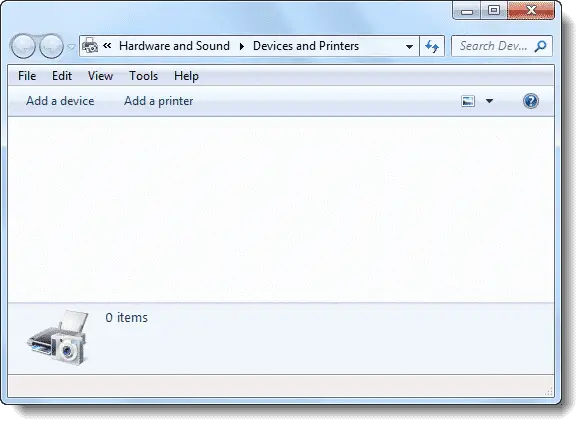
We’ve observed that Devices and Printers folder can appear blank if one of these is true:
- Print Spooler Service is not running
- Bluetooth Support Service is not running
- Missing DLL registrations.
Use these steps to resolve the problem.
Step 1: Enable the Print Spooler and Bluetooth Support Service
- Click Start, type
services.mscand press ENTER - Double-click Print Spooler and set its start type to Automatic
- Click Start to start the service, and click OK.
- Double-click Bluetooth Support Service and set its start type to Manual
- Click Start to start the service, and click OK.
- Exit the Services MMC.
Did you get any error messages when enabling the above services? Post it in the Comments section of this article.
Open Devices and Printers page to check if the problem persists. You may even try restarting Windows and checking it again.
If the issue continues to occur, proceed to the next step.
Step 2: Registering the DLLs
Click Start, click All Programs, click Accessories, right-click Command Prompt, and then click Run as administrator.
Type the following command and press ENTER
regsvr32 "%ProgramFiles%\Internet Explorer\ieproxy.dll"
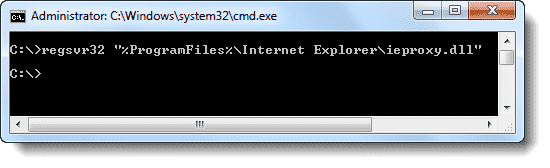
You should see this message now.
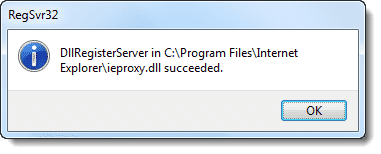
Step 3: Fixing the XML Registration
Download msxml6.zip, unzip the archive and run the enclosed REG file. This should restore the missing MSXML6 DLL registration entries.
Restart Windows and check if Devices and Printers opens correctly.
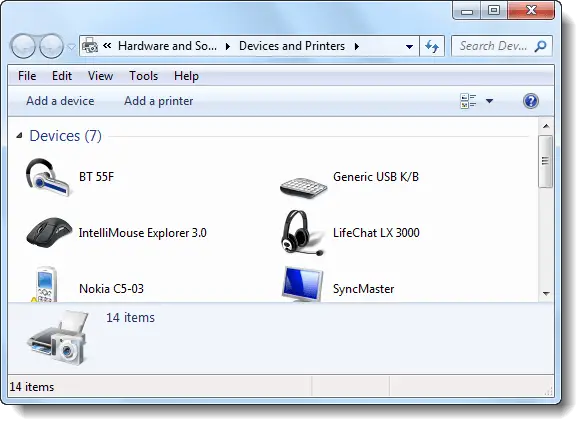
One small request: If you liked this post, please share this?
One "tiny" share from you would seriously help a lot with the growth of this blog. Some great suggestions:- Pin it!
- Share it to your favorite blog + Facebook, Reddit
- Tweet it!
It solved the problem for me.
All other solutions found online just have what you called step 1.
What I needed was your step 2 & 3.
Thanks much.
After scouring the internet and trying everything I found, this was the only solution that worked for me. I have an upgraded vista HP business 8510p, Windows 7 x64, CPU 2.2, 6G ram with numerous wired and wireles wifi anid BT network printers and devices. Also an old gateway laptop XP on network as well..
I suspect this is the most definitive solution and hope it is more widely distributed.
for many others who seem to be having this problem.
Thank you very very much Ramesh.
I have been trying to fix this for about 2 months.
Is there anything you can recommend to prevent this from happening again? Joseph
thank you friend its work for me good post
Didn’t work for me I’m afraid. In the event viewer, there’s errors related to the user profile service “Windows cannot load classes registry file.
DETAIL – The system cannot find the file specified.” unfortunately it doesn’t seem to specify which reg key & those in the fix on this page are present & correct. This may of course just be because I’ve tried to open devices & printers & not be the original cause but if I could download sysinternals regview, I might be able to find the missing class key.
Great ! it worked for me.
Really great ! It worked for me. Earlier I have tried a lot but I was unable to get rid of this issue. Thanks a lot !!
After days searching for a working solution to this whole… this one worked…many thanks! I can now see all my devices!
step 2 gives a error message and step 3 as well
thank you friend its work for me
This most definetly helped. Thank you super techie
In step 2, I got: “The module C:\Program Files\Internet Explorer\ieproxy.dl failed to load. Make sure the binary is stored at the specified path or debug it to check for problems withe the binary or dependent .DLL files. The specified module could not be found.
Same here as well..can’t seem to find a solution to this now either.
Works perfect! Thanks!!!
Thanks a lot! That saved my day.
step 1 worked till restart. In step 3 I got an error “cannot import c:\User\pc1\–\msxml6.reg not all data was successfully written to registry. Some keys are open by system or other processes” But found if in step 1 I set Bluetooth support to automatic and now everything works. I could not eject a USB drive with out going to start- computer – ‘right click’ the device and eject. Now that also works. Thanks!!
I am going to try this one.
it didnt work for me… i did all the steps but nothing happened..any idea?please help me up here :'(
Worked Thanks!!!!!
Thanks alot, it worked and made me the happiest man on earth!!!
In step 3 I got an error “cannot import c:\User\pc1\–\msxml6.reg not all data was successfully written to registry. Some keys are open by system or other processes”
still not working
That fixed my problem finally. I had tried the bluetooth fix and it didn’t fix my problem. It wasn’t until I did steps 2 and 3. I got the same error message as Dave J got but restarted my computer and then checked my printer and devices and there they all were again. Finally someone has the fix for this problem
after searching for days, you supplied the answers …. THANK YOU!!!
Thanks so much, works fine.
Step 2 fixed mine.
Hard to find post, but it worked.
I had turned off bluetooth. Thanks! So much garbage to sort through on the Net until there is the gem amongst all the trash. So grateful to you.
I know of the Bluetooth Service fix, but none of the above fixed it for me. This is how I fixed my issue with an empty ‘Devices and Printers’ Window, also when I clicked the ‘Safe Removal’ icon, no drive letters were shown for removable devices.
What I did:
* I used ‘ProcessMonitor’ by Sysinternals to monitor the activity of Explorer.exe during the opening of ‘Devices and Printers’, after lots of sifting up and down through 1000’s of lines of data I found the entries ‘ACCESS DENIED’ in the result column. So I ‘included’ only this result, and behold I found 2 files that were showing as ACCESS DENIED. They were C:\windows\System32\ieframe.dll and C:\Program Files\Internet Explorer\ieproxy.dll (as above)
* Fix: I opened an elevated command prompt in C:\windows\System32, I ran icacls.exe against ieframe.dll and it it said only BUILTIN\Administrators and SYSTEM had permission to the file. The same for all ie*.dll files in System32 and in ‘Internet Explorer’ so I ran ICACLS.exe ie*.dll /grant users:rx under System32 and ‘Internet Explorer’, I then opened Devices and Printers and boom there were all my devices and printers again. I hope this helps other.
Hi Guys, tried everything but It did not work. I know where my problem came from though. The Laptop was faulty and because of that the profile that I logged in with went corrupt. I gave the profile a new name and used another laptop. Problem solved immediately. This will online work for a Roaming Profiles environment I believe.
New Lenovo X250 has the Bluetooth Support Service disabled. Once enabled, all the printers displayed normally.
Step 1 and 2 did the job.
I tried the first step and it solved the problem
Thank you
Your step 1 only works until you reboot the machine. After a reboot Bluetooth support service returns to “Disabled”
Didn’t work for me. Even tried Graham Ansell’s fix. Losing access to systems32 has happened to me before. Sick of Windows. Going Linux. Used Unix during college so shouldnt be a big jump.
Thank you for the guidance..
What a terrific solution, many people tried to help me,without any result!
Keep on going doing this salvation job.
You make people very happy and give them a relief concerning the build up stress the past time 😉
Thanks
Rob
Thank you! Your hints on Internet Explorer solved my problem. I had recently uninstalled Internet Explorer from my Windows 7 machine. I then noticed that the “Internet Explorer” folders where still there in “C:\Programs Files” and “Program Files (x86)”, so I manually removed those.
It turns out Internet Explorer is needed for the Devices and Printers folder to work!!! When I put back those Internet Explorer folders (luckily I had just renamed them rather than deleting them), Devices and Printers started working again!
@Geo: Good to know this. Thanks for your excellent feedback!