The Homegroup feature makes life easy for small business users, as it helps create a home network easily without the hassles of changing the permissions and setting the shares manually. BY automating the tasks, you can easily share files and printers on a home network. Homegroup feature is available in Windows 7 and higher.
This post tells you what to do when the options View or print the homegroup password, Change the password and Leave the homegroup are missing, and you’re unable to create or join a homegroup.
First, let’s cover the basics on how to create a homegroup and add computers to the group.
Creating a Homegroup
To create a homegroup on a Windows 10 computer, use these steps:
- Click Start, type homegroup in the search box, and select HomeGroup.
- Select Create a homegroup
- Click Next
- Select the libraries and devices you want to share with the homegroup, and then select Next.
- A password will appear—note it down in a text file and save it in a secure location. You’ll require the homegroup password to add other PCs to your homegroup. Select Finish.
Join a computer to an existing Homegroup
If a homegroup already exists on your network, you’ll be asked to join it instead of creating a new one. When you open the homegroup page on other computers, you’ll see an option to Join a Homegroup created by <computername>. Click Join now, select the items you want to share, and complete the process. You’ll need the password to join the computer to an existing homegroup.
Unable to Change or View Homegroup password?
In some cases, the original computer which created the homegroup may be unable to access the homegroup. Also, the options View or print the homegroup password and Change the password options may be missing.
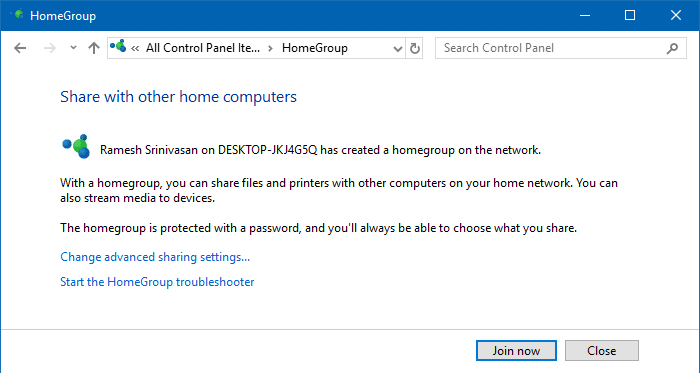
Instead, you’ll be given an option to Join the homegroup, whereas the homegroup was originally created from that (host) computer. Unfortunately, there is no GUI option to delete the phantom homegroup. Here is a fix, though.
Solution
- Turn off all computers in the home network
- Turn on the main computer from where you want to create a new homegroup
- Click Start, type homegroup in the search box, and select HomeGroup.
- Now, you’ll be given an option to “Create a homegroup” instead of “Join now”. Click “Create a homegroup”
- Follow the file and printer share settings and complete the process.
- The homegroup password will be displayed after completing the wizard. Note it down and save in a secure location. As said earlier, you’ll need this password to add other computers to the homegroup.
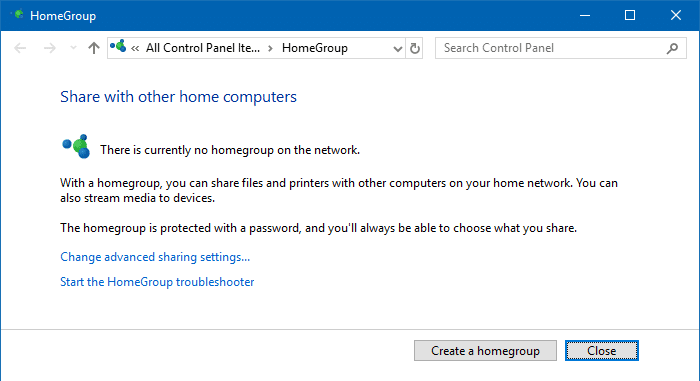
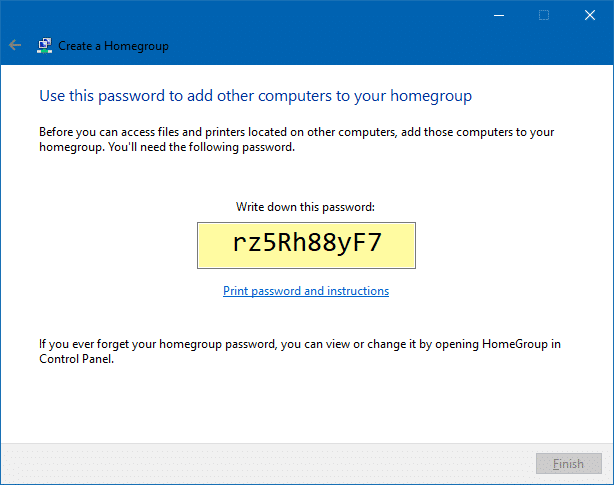
The ghost homegroup is now removed and a new one is created. Power on the other computer and add (Join) them to the existing homegroup manually.
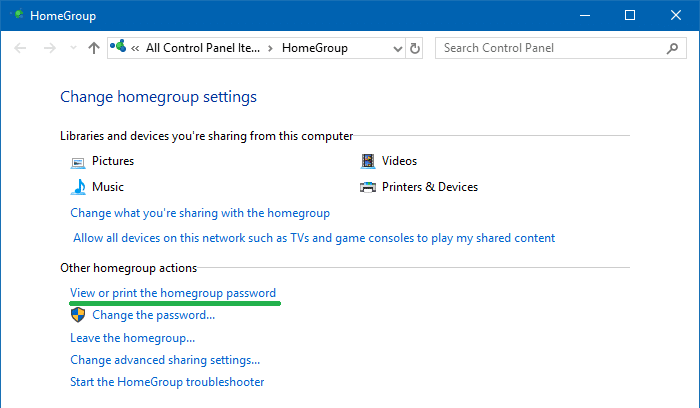
The View or print the homegroup password, Change the password, and Leave the homegroup options are now back.
One small request: If you liked this post, please share this?
One "tiny" share from you would seriously help a lot with the growth of this blog. Some great suggestions:- Pin it!
- Share it to your favorite blog + Facebook, Reddit
- Tweet it!
great but I don’t think this’ll work for me.
too much trust is placed in the windows diagnostics / help ‘utilitities’,
and there’s not (for me) enough detail re
– so… WHICH services are really needed for
– home networks / groups
– non-corporate win7 average everyday usage; the list of services
is unnecessarily hugemongous, not to mention confusing,
most undocumented (in terms of whattheck they do, why
they’re needed. a FULL DEPENDENCY chart would be nice.
but I’ll try your recipe and let you know.