In Firefox v88, some context menu options have been removed. One of the most useful options that is removed is the “View Image” context menu. It’s now replaced by “Open Image in New Tab,” which opens the image in a new tab (or a new window if the Shift key is pressed) instead of the same tab.
If you’re wondering how to get back the View Image menu option back in Firefox, a simple Firefox extension is available.
Restore Missing “View Image” in Firefox Right-Click Menu
To restore the “View Image” right-click option in Firefox, install one of the add-ons discussed below:
1) “View Image Context Menu Item” Firefox Add-On
Install the “View Image Context Menu Item” Extension for Firefox from the following link:
https://addons.mozilla.org/en-US/firefox/addon/view-image-context-menu-item/
This extension contains an Options page (about:addons) allowing for configuration of what the various user actions can do. The default actions are:
- Left-click opens the selected image in the same tab.
- Shift left-click opens selected image in a new window.
- Ctrl left-click opens the selected image in a new foreground tab.
- Ctrl + Shift left-click opens selected image in a new background tab.
- Middle-click opens selected image in a new background tab.
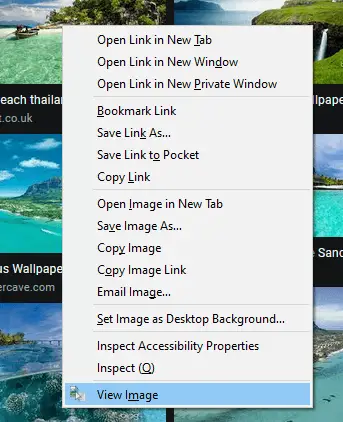
![]() As you can see in the above screenshot, the View Image is shown at the bottom. You can bring it to the top by customizing the Firefox context menu using userChrome.css.
As you can see in the above screenshot, the View Image is shown at the bottom. You can bring it to the top by customizing the Firefox context menu using userChrome.css.
Additional Information
The View Image Info menu entry which was removed Firefox v88, will be restored in v89. In Firefox v89, you should be able to enable it using the browser.menu.showViewImageInfo preference in about:config. Alternatively, you may try the “View Image Info Reborn” add-on below that gives similar information (plus a bit more):
https://addons.mozilla.org/en-US/firefox/addon/view-image-info-reborn/
Caveats
This add-on has been issued a Caution label. This label means that the add-on is not actively monitored for security by Mozilla. Make sure you trust it before installing. And, this add-on’s permission level is “Access your data for all websites.” Add-ons with this permission level can do the following:
The extension can read the content of any web page you visit and the data you enter into those web pages, such as usernames and passwords.
Extensions requesting this permission has the capability to:
- Read product and price information from a page to help find you the best price on items you’re shopping for
- Offer a password manager that reads and writes details of your username and password.
- Provide an ad blocker by reading the content of each web page you open to find and remove ad code.
Customizations
You can customize the Firefox context menu options using the userChrome.css file. The above CSS code does the following things:
- Hides the “Open Image in New Tab” context menu entry.
- Hides the “Open Video in New Tab” context menu entry.
- Moves “View Image” to the top of the context menu.
- Moves “View Video” to the top of the context menu.
Step 1: Create the userChrome.css file
- Create a file named
userChrome.cssin your Firefox profile folder. To know the Firefox profile folder path, load the “about:support” page in Firefox. - Open the “Profile Folder” path in Explorer.
- Using Notepad, create a file named
userChrome.css(beware of double extension when creating the file) in your Firefox profile folder. - Add the following lines in
userChrome.css:/* Hides Open Image In New Tab */ #context-viewimage { display: none !important; } /* Hides Open Video In New Tab */ #context-viewvideo { display: none !important; } /* Moves View Image to the very top */ menuitem[label="View Image"] { -moz-box-ordinal-group: 0 !important; } /* Moves View Video to the very top */ menuitem[label="View Video"] { -moz-box-ordinal-group: 0 !important; } - Save the file and close Notepad.
Step 2: Enable userChrome customization in about:config
- Navigate to
about:configin the Firefox address bar and accept the risks. - Search for
toolkit.legacyUserProfileCustomizations.stylesheetsand toggle it to true. - Restart Firefox.
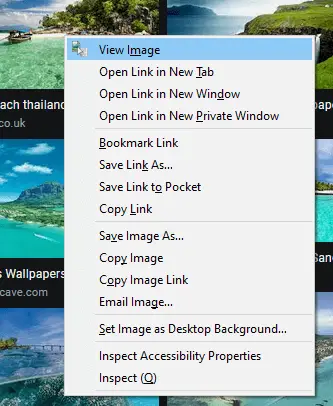
That’s how the Firefox context menu looks like after customizing it; the View Image option appearing right on the top slot.
2) “View Image on Same Tab” Firefox Add-On
There is also another Firefox add-on “View Image on Same Tab” (by Cihan Uygun) you may want to check out.
View Image on Same Tab – Get this Extension for Firefox https://addons.mozilla.org/en-US/firefox/addon/view-image-on-same-tab/
This Firefox add-on restores the “View Image” context menu for images in Mozilla Firefox. You can use these shortcuts as well:
- Ctrl or Middle Click to open an image on a new tab
- Shift to open in new window
- Ctrl + Shift to the background tab.
The “View Image on Same Tab” add-on does not require any Permissions.
One small request: If you liked this post, please share this?
One "tiny" share from you would seriously help a lot with the growth of this blog. Some great suggestions:- Pin it!
- Share it to your favorite blog + Facebook, Reddit
- Tweet it!
There is no browser.menu.showViewImageInfo preference in about:config in Firefox 88 only
browser.menu.showCharacterEncoding.
really need but firefox removed!!! thanks for this tutorial