Your Windows installation may get bloated over time with unwanted device driver packages. The driver store may accumulate drivers that aren’t required by the system — i.e., the hardware no longer exists, or another package has superseded the driver.
You can remove device drivers in Windows using several methods. But how do you find out which drivers are unnecessary for the computer? What if a device driver is currently in use by hardware? The Windows Assessment Toolkit tells that exactly.
The Windows Assessment and Deployment Kit (Windows ADK) has the “Driver Verification” feature, which can find unwanted and obsolete drivers on the computer. It also lists the driver INF file names and the corresponding device names.
Driver Verification Using Windows Assessment Toolkit
Download Windows Assessment and Deployment Kit (ADK) from this Microsoft link.
In the setup screen, select Windows Assessment Toolkit. This feature also installs the “Windows Performance Toolkit” and “Windows IP over USB” tools.
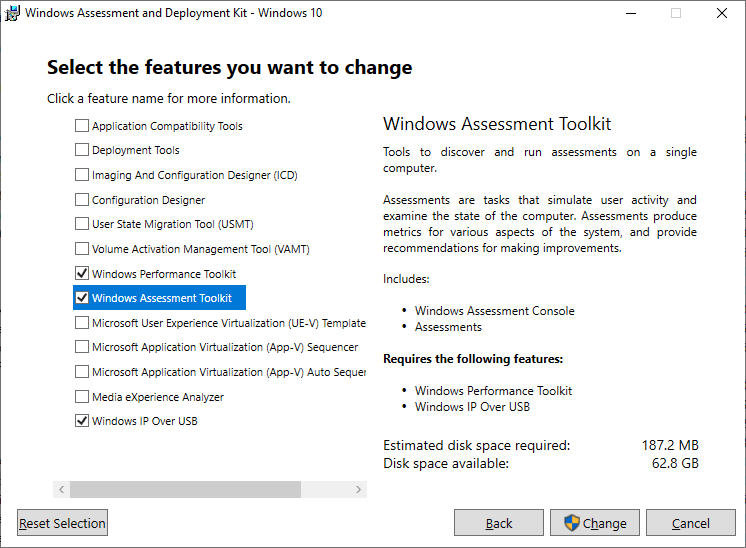
After installing, open “Windows Assessment Console” from the Start menu. It launches the following file:
C:\Program Files (x86)\Windows Kits\10\Assessment and Deployment Kit\Windows Assessment Toolkit\amd64\splashlauncher.exe
Here’s the Windows Assessment Console Dashboard.
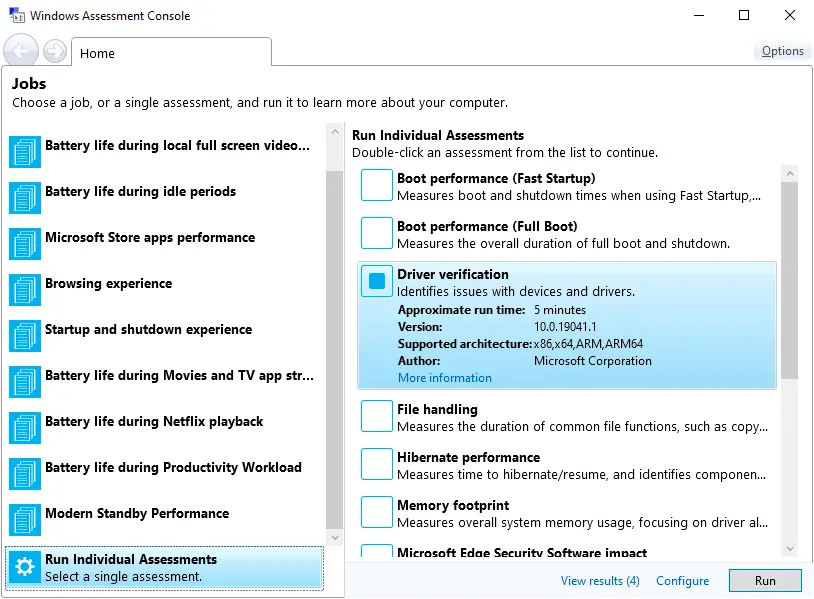
Click “Run Individual Assessments” and select the “Driver verification” checkbox.
(The test takes less than 5 minutes. On our systems, it completed in just over a minute.)
Click Run.
After completing the assessment, the “View Results’ or the summary page appears.
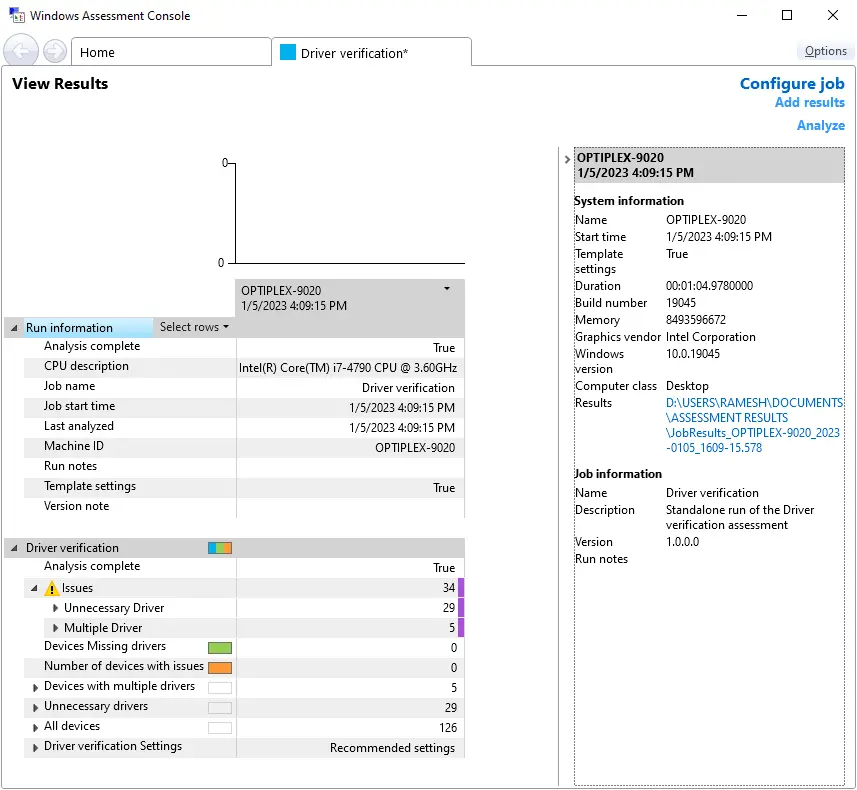
This assessment tool can find the following items:
- Unnecessary drivers
- Multiple drivers
- Devices missing drivers
Unnecessary Drivers
Expand “Unnecessary drivers.”
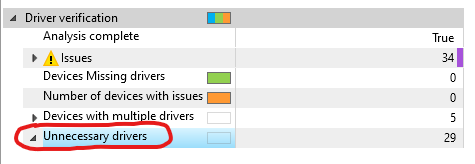
You’ll see the unnecessary drivers list (with the corresponding OEM##.inf file names) and the driver’s description, manufacturer, and version. This list is similar to the DISM Get-Drivers command’s output. However, the following list contains only the unwanted drivers. This tool saves the user a lot of time.
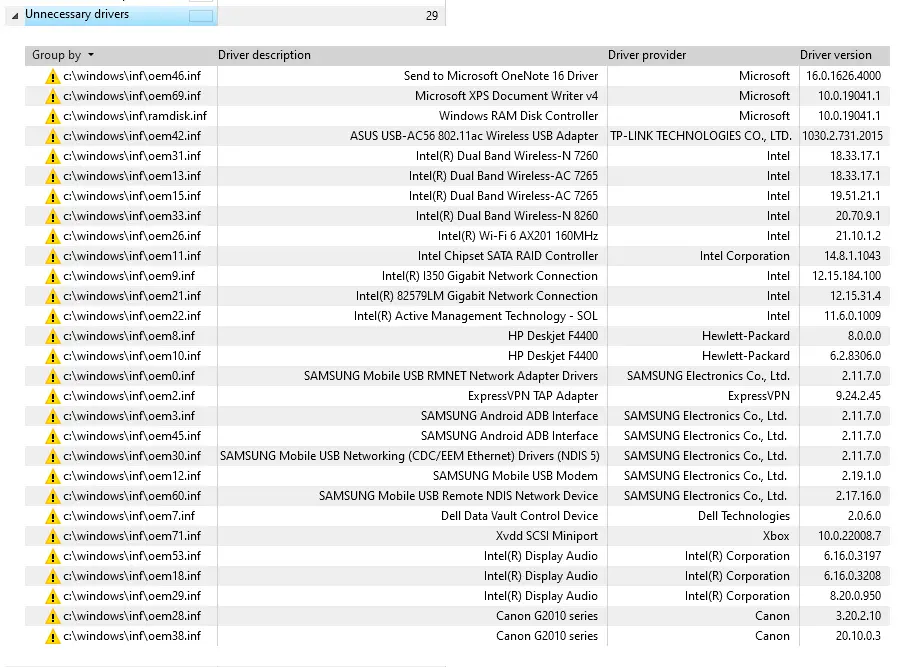
(If you’d like to backup the drivers to a folder before uninstalling them, check out the post How to Backup and Restore Device Drivers)
Select a driver from the list and see the quick notes in the right pane. As per this tool, an “unnecessary” driver is one that’s not associated with any of the available hardware devices. It could be a software or service driver. If you do not use this software/service, you might consider removing it.
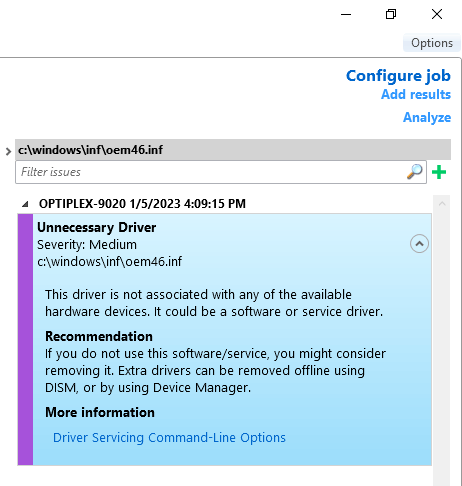
Uninstall each “unnecessary” driver
The command-line syntax to completely uninstall a driver package (from admin Command Prompt) is below:
pnputil /delete-driver oem##.inf /uninstall /force
(See also How to Completely Uninstall a Driver in Windows)
Devices with Multiple drivers
When you update a device driver, the superseded package remains on the computer. Therefore, you may clear them as well.
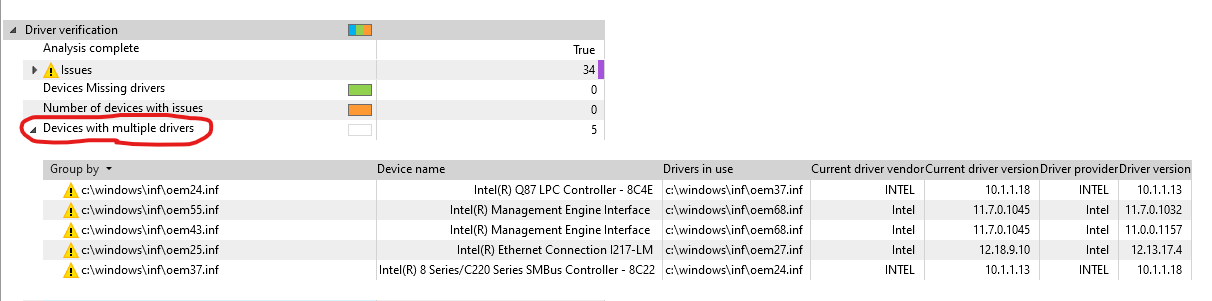
(open the image in a new tab to see the contents clearly)
Check the “Current driver version” and “Driver version” in the above table. Note down the older version of the driver and uninstall it.
Alternatively, you can use Disk Cleanup and delete the obsolete “Device driver packages,” as in the article How to Delete Older Versions of Device Drivers.
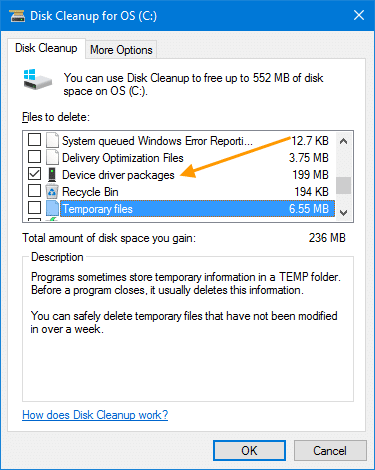
Deleting unnecessary driver packages from the driver store helps you reclaim disk space and decrease the chances of driver migration errors, especially 0xc1900101 and 0x80070002 – 0x20007 SAFE_OS phase INSTALL_DRIVERS operation, during Windows Setup.
One small request: If you liked this post, please share this?
One "tiny" share from you would seriously help a lot with the growth of this blog. Some great suggestions:- Pin it!
- Share it to your favorite blog + Facebook, Reddit
- Tweet it!