Here’s a quick tip on how to import and export saved credentials in Google Chrome from/to a CSV file.
Export Chrome Passwords to a CSV file
- Open Google Chrome and open Settings.
- Under “Autofill”, click “Passwords”.
- Click the “More actions” kebab menu icon (denoted by three vertical dots) near the “Saved Passwords” section.
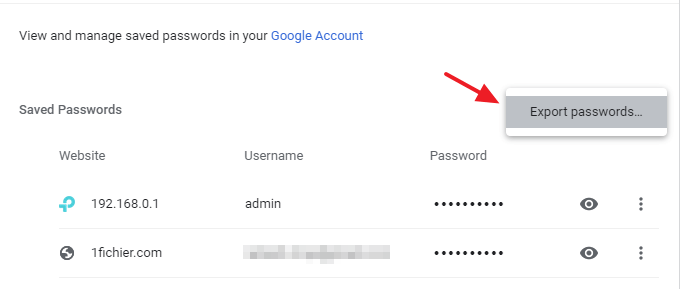
- Click Export passwords…
- Type your Windows user account password.
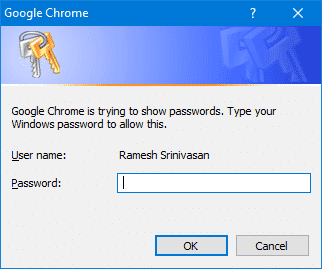
- Mention the file name to export the saved passwords. That passwords will be written to a CSV file in plain-text.
Import Chrome Passwords from a CSV file
You can import Chrome passwords from a CSV file. To do that, you’ll need to first enable a flag (experimental setting.)
Step 1: Enable the “Password import” feature
- Open the
chrome://flags/#PasswordImportaddress in Chrome.
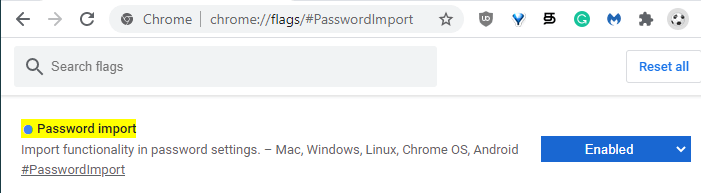
- Set “Password import” to Enabled. This setting enables the import functionality in password settings.
- Close all instances of Google Chrome.
Enable the “Password import” feature via shortcut properties
Alternatively, you can add the switch “--enable-features=PasswordImport” in your Chrome shortcut properties in order to enable the password import feature. For example, if your Google Chrome shortcut has the following target:
"C:\Program Files\Google\Chrome\Application\chrome.exe" --profile-directory=Default
Change that to:
"C:\Program Files\Google\Chrome\Application\chrome.exe" --profile-directory=Default --enable-features=PasswordImport
Close all Chrome instances and start a new one. Then, proceed to “Step 2” below.
Step 2: Importing passwords from a file
- Open Google Chrome and open Settings.
- Under “Autofill”, click “Passwords”.
- Click the “More actions” kebab menu icon (denoted by three vertical dots) near the “Saved Passwords” section.
- Click Import and mention the CSV file that contains the passwords.
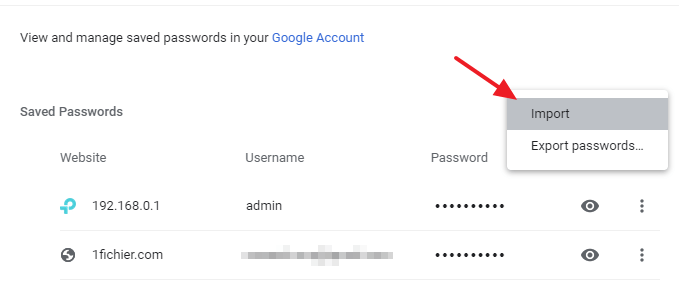
- Optionally, set the “Password import” flag back to Disabled.
(Last tested on Google Chrome version 87.0.4280.88.)
One small request: If you liked this post, please share this?
One "tiny" share from you would seriously help a lot with the growth of this blog. Some great suggestions:- Pin it!
- Share it to your favorite blog + Facebook, Reddit
- Tweet it!
thanks, working as described!