When you try to preview an image file (JPEG/PNG) using Windows Photo Viewer, the preview would be blank and the following error message is displayed:
Windows Photo Viewer can't display this picture because there might not be enough memory available on your computer. Close some programs that you aren't using or free some hard disk space (if it's almost full), and then try again.
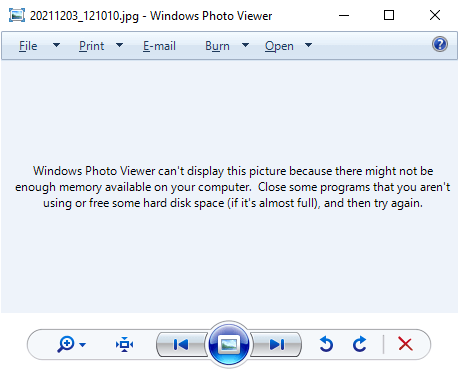
It’s a misleading error message, as in most cases, it may not have anything to do with the system memory. The Windows Photo Viewer error is caused due to color profile metadata (ICC_Profile) embedded into the JPG image(s).
(You can reproduce the issue by transferring images from your Android/iOS mobile and previewing the image using Windows Photo Viewer on your computer. Another possibility is that your system has multiple video cards and the issue happens on the secondary graphics card only. Switching over to the primary video card may resolve the error.)
However, other utilities like IrfanView, GIMP, or the built-in/modern Photos app would be able to open the image correctly. This issue is limited to Windows Photo Viewer (and perhaps Windows Live Photo Gallery) only.
[Fix] Error “Windows Photo Viewer can’t display this picture”
To resolve the error “Windows Photo Viewer can’t display this picture”, follow these steps:
- Launch the Color Control Panel applet by running
colorcpl.exefrom the Run dialog. Alternately, you can open the classic Control Panel, All Control Panel Items, and click Color Management. - In the Devices tab, select each ICC profile and click on the Remove button. Remove every profile listed on that page.
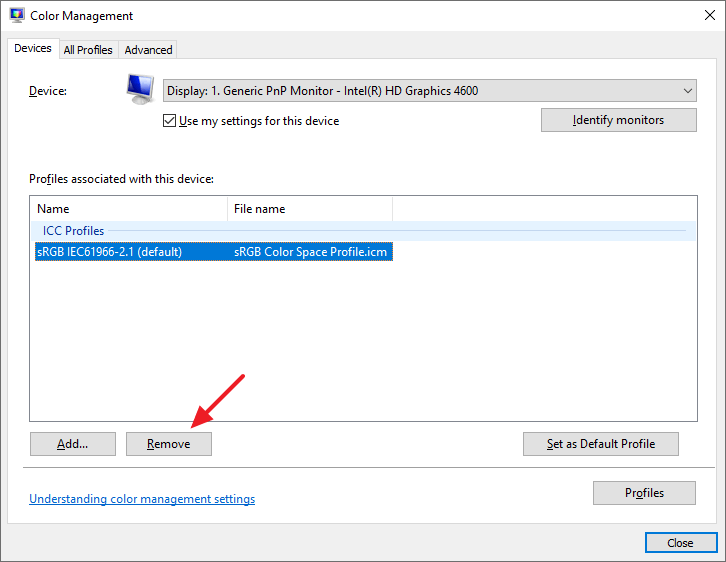
- When you see the “This color profile is the default profile for this device. Are you sure you want to disassociate it from the device?” message, click Continue.
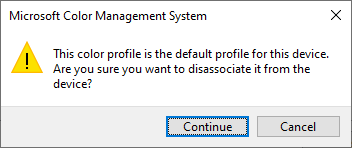
- Next, click on the Advanced tab.
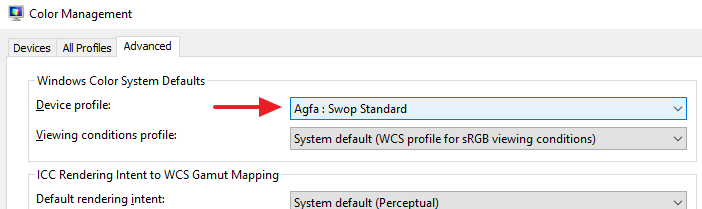
- Select “Agfa: Swop Standard” from the Device profile dropdown list box. This is the most important step!
(Selecting the system default setting “System default (sRGB IEC61966-2.1)” is the root cause for the error in Windows Photo Viewer.)
- Click OK.
You should now be able to preview the JPEG files successfully!
Workaround
Selecting the “Agfa: Swop Standard” profile ought to fix the issue in most cases. In case you don’t want to change the default device profile, there is a workaround for you.
The trick is to delete the ICC_Profile metadata selectively from each JPEG image file. To do so, you can rely on the third-party utility named ExifTool, or the ExifToolGUI tool.
ExifToolGUI
ExifToolGUI is a front-end for the ExifTool command-line tool. ExifToolGUI needs the ExifTool.exe command-line tool in the same folder in order to run correctly.
Here are the download links for both:
Latest ExiftoolGUI version 5.16: https://exiftool.org/forum/index.php?topic=2750.0 ExifTool by Phil Harvey: https://exiftool.org/
Start ExifToolGUI and select the folder/file (multiple selections of files are allowed). Note that the ICC_Profile metadata is visible for the chosen file, in the right pane.
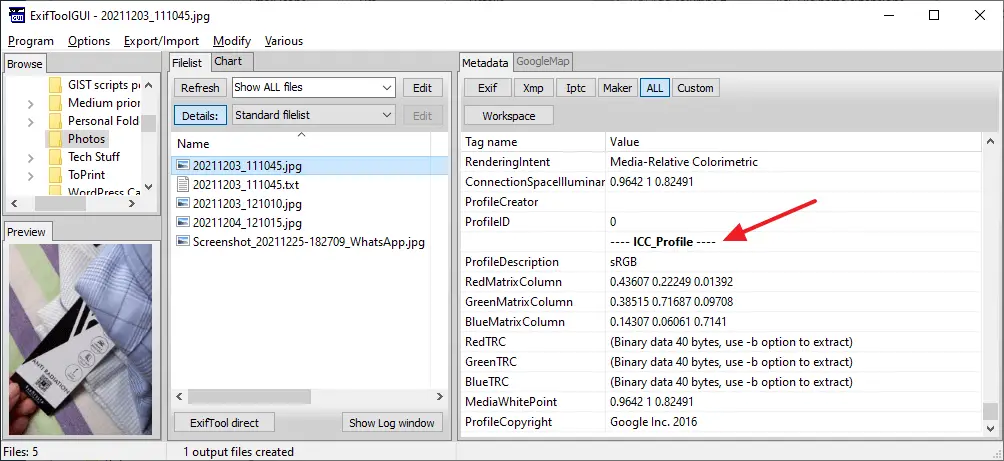
Click on the Modify menu, and click Remove metadata…
Select “-ICC Profile” checkbox (only) and click Execute.
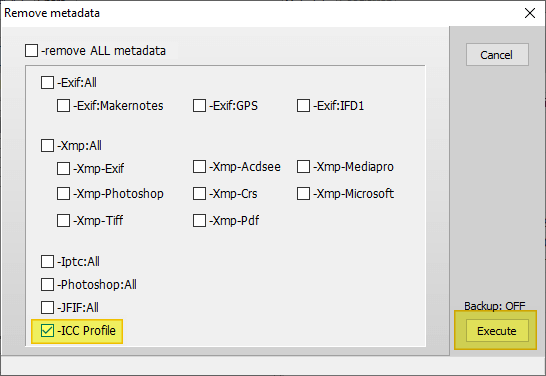
That’s it. The ICC_Profile color space metadata is now stripped off from the selected JPG file(s).
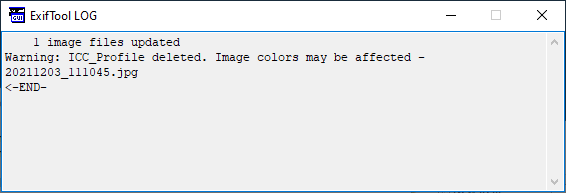
Here’s the comparison of file metadata before and after stripping the ICC color space information.
::BEFORE:: ---- File ---- File Name : 20211203_111045.jpg Directory : . File Size : 920 KiB File Modification Date/Time : 2022:01:03 17:08:30+05:30 File Access Date/Time : 2022:01:03 18:12:28+05:30 File Creation Date/Time : 2022:01:03 17:08:30+05:30 File Permissions : -rw-rw-rw- File Type : JPEG File Type Extension : jpg MIME Type : image/jpeg Exif Byte Order : Big-endian (Motorola, MM) Image Width : 1681 Image Height : 1261 Encoding Process : Baseline DCT, Huffman coding Bits Per Sample : 8 Color Components : 3 Y Cb Cr Sub Sampling : YCbCr4:2:0 (2 2) ---- EXIF ---- Image Width : 1681 Camera Model Name : SM-A315F Image Height : 1261 Make : samsung Date/Time Original : 2021:12:03 11:10:45 Light Source : Unknown Orientation : Rotate 90 CW Modify Date : 2021:12:03 11:10:45 ---- JFIF ---- JFIF Version : 1.01 Resolution Unit : None X Resolution : 1 Y Resolution : 1 ---- ICC_Profile ---- Profile CMM Type : Profile Version : 2.1.0 Profile Class : Display Device Profile Color Space Data : RGB Profile Connection Space : XYZ Profile Date Time : 0000:00:00 00:00:00 Profile File Signature : acsp Primary Platform : Unknown () CMM Flags : Not Embedded, Independent Device Manufacturer : Device Model : Device Attributes : Reflective, Glossy, Positive, Color Rendering Intent : Media-Relative Colorimetric Connection Space Illuminant : 0.9642 1 0.82491 Profile Creator : Profile ID : 0 Profile Description : sRGB Red Matrix Column : 0.43607 0.22249 0.01392 Green Matrix Column : 0.38515 0.71687 0.09708 Blue Matrix Column : 0.14307 0.06061 0.7141 Red Tone Reproduction Curve : (Binary data 40 bytes, use -b option to extract) Green Tone Reproduction Curve : (Binary data 40 bytes, use -b option to extract) Blue Tone Reproduction Curve : (Binary data 40 bytes, use -b option to extract) Media White Point : 0.9642 1 0.82491 Profile Copyright : Google Inc. 2016 ---- Composite ---- Image Size : 1681x1261 Megapixels : 2.1 ::AFTER:: ---- File ---- File Name : 20211203_111045.jpg Directory : . File Size : 919 KiB File Modification Date/Time : 2022:01:03 18:15:27+05:30 File Access Date/Time : 2022:01:03 18:35:20+05:30 File Creation Date/Time : 2022:01:03 17:08:30+05:30 File Permissions : -rw-rw-rw- File Type : JPEG File Type Extension : jpg MIME Type : image/jpeg Exif Byte Order : Big-endian (Motorola, MM) Image Width : 1681 Image Height : 1261 Encoding Process : Baseline DCT, Huffman coding Bits Per Sample : 8 Color Components : 3 Y Cb Cr Sub Sampling : YCbCr4:2:0 (2 2) ---- EXIF ---- Image Width : 1681 Camera Model Name : SM-A315F Image Height : 1261 Make : samsung Date/Time Original : 2021:12:03 11:10:45 Light Source : Unknown Orientation : Rotate 90 CW Modify Date : 2021:12:03 11:10:45 ---- JFIF ---- JFIF Version : 1.01 Resolution Unit : None X Resolution : 1 Y Resolution : 1 ---- Composite ---- Image Size : 1681x1261 Megapixels : 2.1
ExifTool
If you don’t want an extra GUI tool for the task, you can run the ExifTool command-line tool itself to accomplish the task.
You use the following syntax to remove the ICC_Profile metadata for a file.
exiftool -ICC_Profile= D:\Photos\MyPhoto.jpg
You can also execute the tool on all JPEG files in a folder by using wildcard.
exiftool -ICC_Profile= D:\Photos\*.jpg
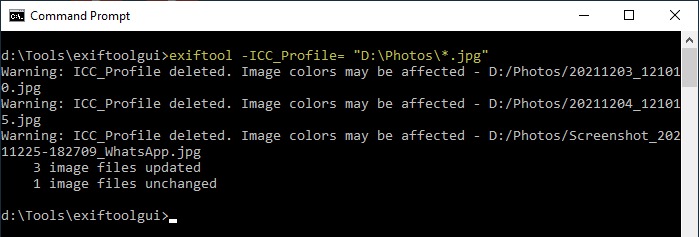
That’s it! ExifTool is an excellent tool that lets you strip off specific metadata without erasing the other useful meta information such as Date, Camera, GeoTagged data, etc.
Adobe Photoshop user?
If you’re a Photoshop user, to strip off the ICC_Profile metadata, you can open the image in Photoshop and save it with another name. In the Save as dialog, make sure to uncheck the “ICC Profile: sRGB IEC61966-2.1” option when saving the JPG file with Photoshop. This makes the JPEG file compatible with Windows Photo Viewer.
Note that the Windows Spotlight images don’t have the ICC color profile metadata attached to them; most of the metadata including the Camera information is stripped. However, some Spotlight images may have the location information intact.
One small request: If you liked this post, please share this?
One "tiny" share from you would seriously help a lot with the growth of this blog. Some great suggestions:- Pin it!
- Share it to your favorite blog + Facebook, Reddit
- Tweet it!
it worked, thanks !
Great and detailed info.
What I was looking for.
Thanks
Hi it was really useful
thank you a bunch
worked a charm!
This solved the problem for me too! Thanks a lot!
thank you for the help very helpful
First method worked and I’m grateful
I didn’t have any profiles to remove, but changing it to Agfa: Swop Standard seemed to work! Thanks!
Ours worked differently, most probably because we use terminal servers, skipped ahead and step 4 was the key. Fantastic!!
Now we’re just looking for the reg key, that should be simple enough if it is a registry setting. The issue with these settings they are per person, not per server.
Then we can roll it out to the 550 users.
Ramesh thank you, you have no idea how many documents we’ve had to convert to pdf, our staff gets almost all proof of payments in these jpg formats.
@ReneF: Here’s the registry file that can automate the (per-user) setting.
Thank you, I didn’t have any profiles to remove, but changing to Agfa: Swop Standard worked. Thanks again!
Noice! Tlk!👌
Worked, thank you!
The ‘Agfa: Swop Standard’ works a treat – many thanks !
Step #5 above worked, setting the device default to ‘Agfa: Swop Standard’
Thank you so much. Part of the first method worked fine: I changed the Device profile setting from System Default to Agfa: Swop Standard and it fixed the issue. Thanks again 🙂
The first solution worked for me..Thanks..<3
Wow you’re smart. Thanks.
Exactly the fix I needed! Thank You!!!
Thank you for you Regisry tip. Works like a charm!
Win 11 pro.
I didn’t have any profiles to remove, but changing to Agfa: Swop Standard worked. Thanks!
that’s great.thank you
Worked for me. I kept seeing this error and knew it had something to do with pics on my phone I transferred to my computer. Thank you so much!
Thanks master it worked
It worked by Selecting “Agfa: Swop Standard” !!!
Three years later and finally worked… !!! Now I can see my jpg files.
Nice work!
Very detailed writeup too.
You’re my saviour.
1st method worked
Thank you
Thanks mam, it helped.
I removed the ICC Profile (Devices), and switched to Agfa: Swop Standard (Advanced). Now I can open pictures (only some had this issue), but I cannot move them from one monitor to another because it gives me an error as soon as it touches the monitor border.
The Error is : COM Surrogate has stopped working. It comes up twice then closes the Windows Photo Viewer.
I don’t remember what I had under Devices tab nor Advanced tab. What do I need to do to fix this issue? I’d rather have can’t display this picture error which comes up very rarely than the new issue I have
@User 987: Do you have a System Restore point created prior to the ICC profile change?
@Ramesh. I don’t know how to comment below your comment
I don’t have a restore point. Plus that was 11 days
@User: The default setting in the Advanced tab is “System default (sRGB IEC61966-2.1)”
In the Devices tab, you should be able to add profiles by clicking on the Add button. Please try adding different ICC profiles.
@Rames
It’s weird. I have a reply button for other people, but not for you.
Anyway, I chose sRGB IEC61966-2.1 under Devices (w/o System Default) and Advanced. I can open pictures and move them between monitors. I’ll continue using Paint for “Windows Photo Viewer can’t display this picture” issue
Thanks again man! Seems every time I google a problem, I find out your website has the real fix! Legend
That worked. The Windows 10 PC would even sometimes crash when clicking through the images fast in Windows Photo Viewer, as well as the error not enough memory. Both problems seem to be gone.
Thanks Ramesh for the details on how to get this solved!
Very much appreciated!
Thank you Ramesh.
You’re a life saver.
Have a Happy New Year!!
🙂
worked thank you
you are a life saver……I did not have any profiles and the system did not let me add the agfa BUT the registry hack WORKED!! thnx
It’s strange because the option Agfa: Swop Standard was already set and the problem persists.
One thing I’d like to point out is that downloaded pictures or pictures taken from my cameras or phone work fine. But for screenshots made on the phone the problem will appear.
In this case, what would the problem be if all other pictures work?
GREAT!!! After many videos and trieds, on different websites, reading like crazy…. Thanks bro, it worked with the first:
-(only with this change) Select “Agfa: Swop Standard” from the Device profile dropdown list box. This is the most important step!
Windows 10 LTSC
Thank you for the thread! It takes my trouble away.
THANK YOU SIR! 🙂
Thank you so much <3
Followed your instructions – deleted the only profile, changed to Agfa: swop standard, absolutely no change. Still cant open the jpeg file in question in Windows Photo Viewer, even though I can view it in Paint and other programs. Very frustrating.
well that worked like a charm (changing the profile to agfa). thanks!