When installing a Feature Update (especially v1809 which is the October 2018 update) on your Windows 10 computer, error 0x800F081F – 0x20003 may appear if you’ve enabled Developer Mode in Settings.
Here is the full error message verbatim:
We couldn't install Windows 10 We've set your PC back to the way it was right before you started installing Windows 10. 0x800F081F - 0x20003 "The installation failed in SAFE_OS phase with an error during INSTALL_UPDATES operation"
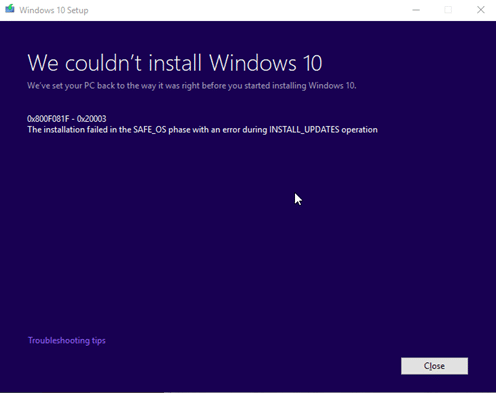
The following errors may get recorded in the setuperr.log and setupact.log files located under the “C:\$WINDOWS.~BT\Sources\Panther” directory.
Error SP CAddPackage:Smiley Very HappyoExecute: Failed to add package Add [1] package C:\$WINDOWS.~BT\DUImageSandbox\Microsoft-OneCore-DeveloperMode-Desktop-Package~31bf3856ad364e35~amd64~~.cab. Error: 0x800F081F Error SP CAddPackage:Smiley Very HappyoExecute: Failed to add package Add [1] package C:\$WINDOWS.~BT\DUImageSandbox\Microsoft-OneCore-DeveloperMode-Desktop-Package~31bf3856ad364e35~amd64~~.cab. Error: 0x800F081F Error SP Operation failed: Add [1] package C:\$WINDOWS.~BT\DUImageSandbox\Microsoft-OneCore-DeveloperMode-Desktop-Package~31bf3856ad364e35~amd64~~.cab. Error: 0x800F081F[gle=0x000000b7] Error SP Operation execution failed: 3. hr = 0x800F081F[gle=0x00000012] Error SP ExecuteOperations: Failed execution phase Safe OS. Error: 0x800F081F[gle=0x00000012] Error SP CSetupPlatformPrivate::Execute: Execution of operations queue failed, abandoning. Error: 0x800F081F[gle=0x00000012]
This post explains how to fix the error 0x800F081F - 0x20003 when installing a Feature Update in Windows 10.
Fix Error 0x800F081F-0x20003 During Windows Update
Developer mode needs to be temporarily disabled during update or upgrade as it interferes with the update process. Many users faced this issue especially when upgrading their systems to the Windows 1809 update (released in October 2018). Follow these steps:
Disable Developer Mode
- Press Winkey + i to open Settings.
- Click Update and Security
- On the left pane, click “For developers”
- Enable one of the following options in that page:
- Microsoft Store apps (recommended)
- Sideload apps
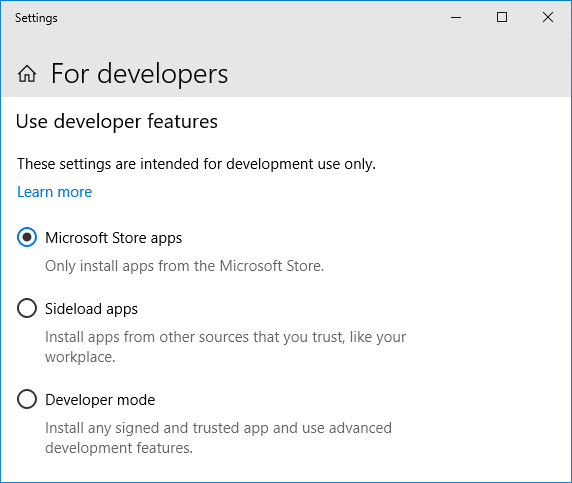
Uninstall Windows Developer Mode feature
Next, uninstall the Windows Developer Mode package via Optional Features page. Follow these steps:
- Go to back to the Settings (Winkey + i) homepage.
- Click Apps and then select Apps & Features.
- Click “Manage optional features” link in the right pane.
- Scroll down the list and select “Windows Developer Mode”
- Click Uninstall.
- Restart Windows.
That’s it! You should be able to install the Windows 10 Feature Update now without getting the SAFE_OS error 0x800F081F – 0x20003.
One small request: If you liked this post, please share this?
One "tiny" share from you would seriously help a lot with the growth of this blog. Some great suggestions:- Pin it!
- Share it to your favorite blog + Facebook, Reddit
- Tweet it!