When you attempt to install or update an app via the Microsoft Store app, you may receive the error 0x80070426. The following is the full error message verbatim:
Something went wrong Please try again later. 0x80070426
Windows Store
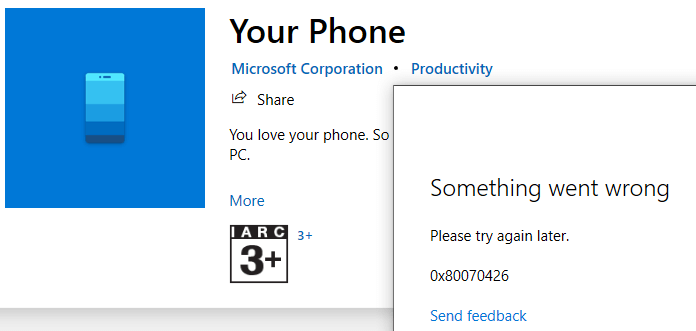
In some cases, you may see a gray (sign-in) dialog with nothing visible.
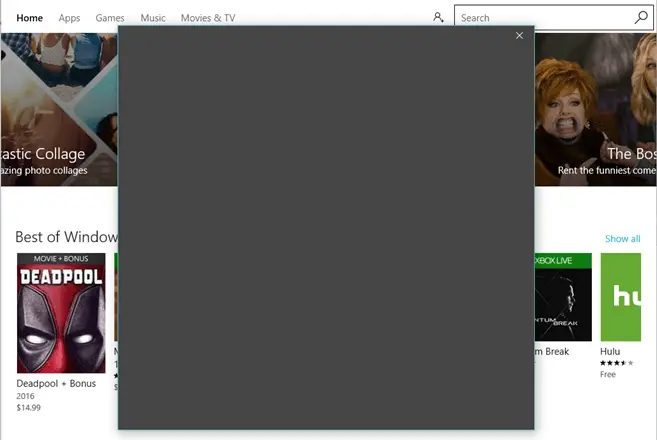
Office 365 apps
In the Office 365 apps, you may see a warning symbol at the top, which when clicked, shows the following error:
Account Error Sorry, we can't get to your acount right now. To fix this, please sign in again.
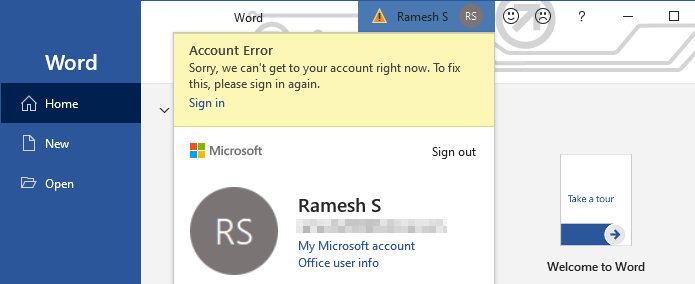
If you click on the Fix me button and try to sign-in to your MSA, the error 0x80070426 pops up.
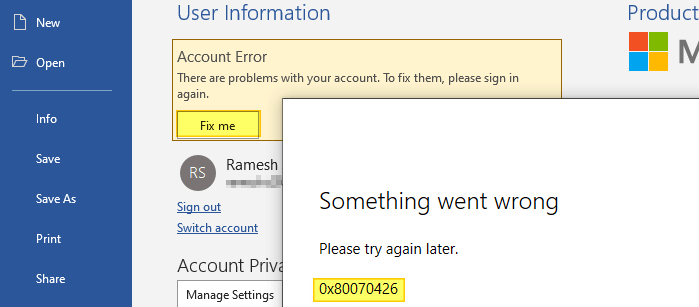
Mail app
The mail app may not connect to your Microsoft Hotmail or Live mail account. It would show the same error 0x80070426.
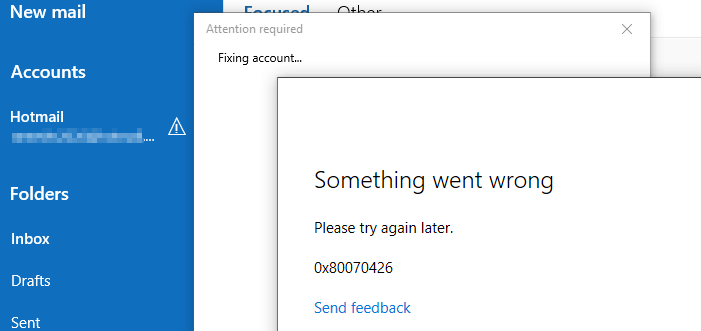
Switching to MSA
Also, you won’t be able to switch to a Microsoft account (MSA) from a local account. Doing so causes the error "Oops, something went wrong"
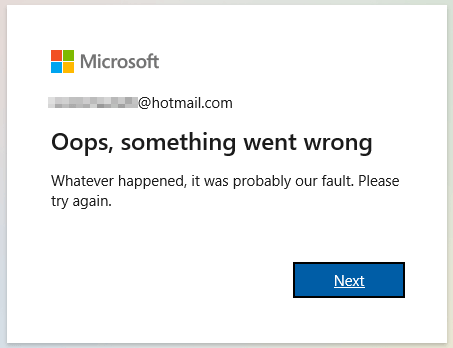
Cause
The error code 0x80070426 (ERROR_SERVICE_NOT_ACTIVE) means the service has not been started. However, the above errors don’t indicate the name of the service which needs to be enabled. As the above scenarios involve Microsoft account sign-in issues, the service Microsoft Account Sign-in Assistant (short name: wlidsvc) must be enabled and running.
This service enables user sign-in through Microsoft account identity services. If this service is stopped, users will not be able to logon to the computer with their Microsoft account.
- Reinstalling Microsoft Store using PowerShell.
- Resetting the Store app cache using WSReset.
- Running the Store apps troubleshooter
- Windows Update troubleshooting standard procedure.
Resolution
To resolve the error 0x80070426 in Windows 10, follow these steps:
Step 1: Disable your VPN
First, disable your VPN to see if the sign-in/authentication issues are caused by the VPN software.
Step 2: Fix the Services configuration
If disabling or uninstalling your VPN software doesn’t fix the problem, follow the steps below to start the Microsoft Account Sign-in Assistant service:
- Launch the Services MMC by running
services.msc - Double-click the Microsoft Account Sign-in Assistant service from the list.
- Set its Startup Type to Manual.
- Click Start to start the service manually.
Enter after each command)
sc config wlidsvc start= demand net start wlidsvc
Also, in the Services MMC, make sure that the following services are set to Manual:
- Microsoft Passport (short name:
NgcSvc) - Microsoft Passport Container (short name:
NgcCtnrSvc)
(By default, in a clean installation of Windows 10, the above three services are set to Manual. Check out the Windows 10 Default Services Configuration listing.)
The Microsoft Passport services can’t be configured via the Services MMC by default, as the controls would be grayed out. You may instead edit the startup type in Registry using the Registry Editor.
HKEY_LOCAL_MACHINE\SYSTEM\CurrentControlSet\Services\NgcSvc HKEY_LOCAL_MACHINE\SYSTEM\CurrentControlSet\Services\NgcCtnrSvc
In the above registry keys, set Start value to 3.
The value data of 3 denotes Manual. 4 denotes Disabled.
After making the changes, you need to restart Windows.
Step 3: Clear the locally stored MSA credentials
If none of the above steps help, you may clear the Windows Live/Microsoft Account stored credentials using the Credential Manager in the Control Panel.
- Launch the Credential Manager
- Select Windows Credentials
- Under Generic Credentials, select the Windows Live or Microsoft Account credentials (including the SSO_POP_User) and remove each entry.
- Restart Windows.
You’ll be asked to input the username and password and also verify using 2-factor authentication when you access the Store or other apps the next time.
Hope one of the above methods helped you fix the error 0x80070426 on your Windows 10 device.
One small request: If you liked this post, please share this?
One "tiny" share from you would seriously help a lot with the growth of this blog. Some great suggestions:- Pin it!
- Share it to your favorite blog + Facebook, Reddit
- Tweet it!
SPECIAL THANKS TO YOU MAN!!!!!!
YOU almost saved my life
You are awesome!! Thanks so much!!
bro u just helped me, i’ve had this going on for months! then i stumbled across your post and you, YOU managed to help me <3
Thank you so much
i have done all of the above steps yet i am still getting this error code. I get it when trying to launch the Xbox App and it just shows that code.