When you install Windows 11 using Installation Assistant, USB disk, or ISO, one of the following errors appears, and the Setup process stops.
Something went wrong Select Try again, and if that doesn't work, contact Microsoft support for help. Error code 0x80070001
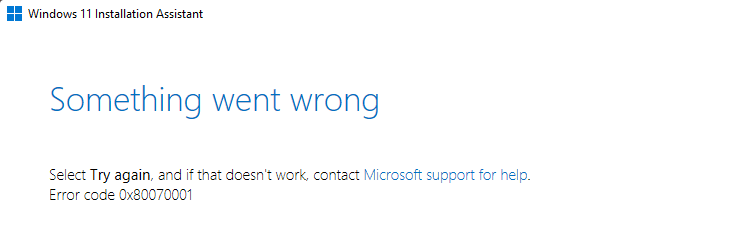
-or-
We can't tell if your PC has enough space to continue installing Windows 11. Try restarting Setup.
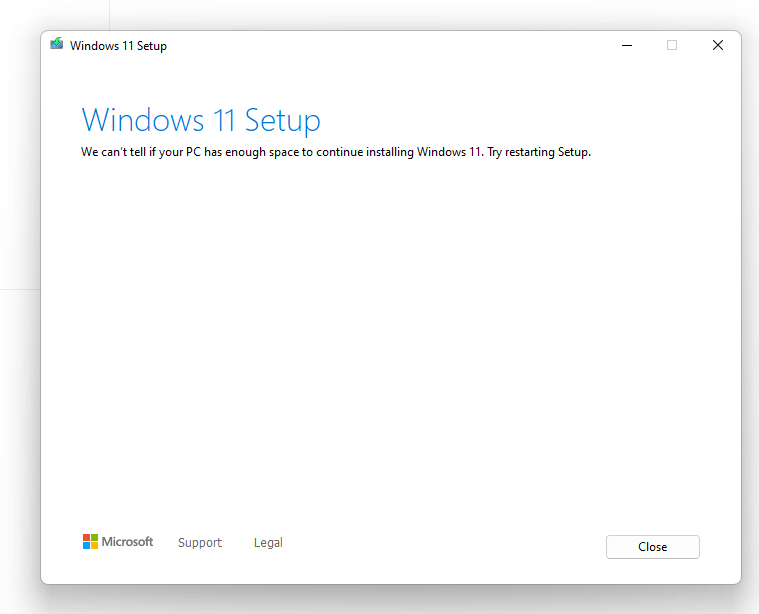
The result is the same if you use Windows Update to install the feature update.
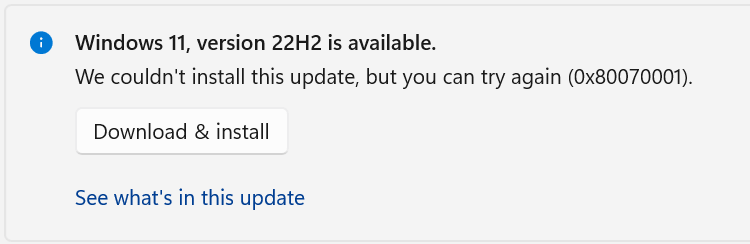
The following error is logged in Setupact.log:
Error SP SPGetVhdBootInfo: Failed to query storage property. Error: 0x80070001[gle=0x00000001] Error SP CSetupPlatform::CreateNewSystem: New system's initialization failed. Error: 0x80070001[gle=0x00000001]
The extended error may be 0x4001e (0x80070001 - 0x4001e)
Cause
When installing Windows 11 22H2, one of the above errors occurs if the OS partition is configured as a “Dynamic” disk. You can verify the volume type by opening Disk Management.
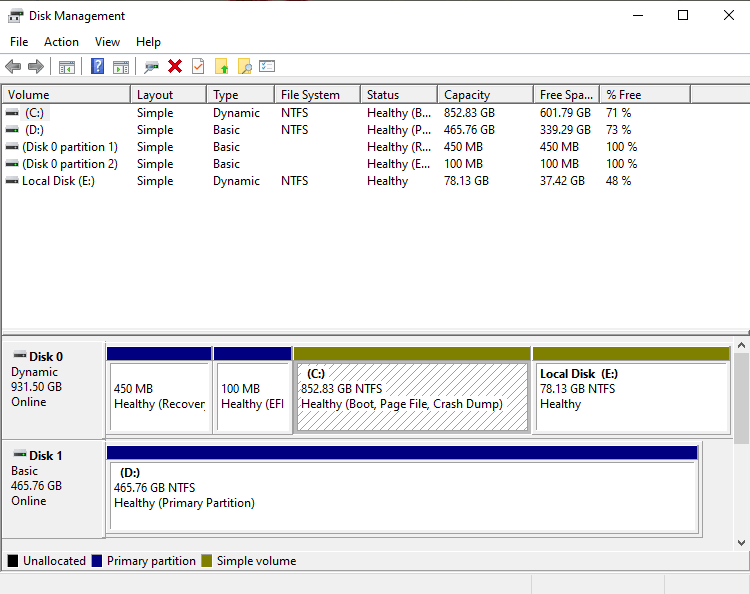
Windows 11 22H2 can’t be installed on a dynamic disk. Note that the Windows 11 21H2 setup program doesn’t do the validation check.
Resolution
If the OS partition is setup as Dynamic, then you have the following options to install Windows 11 (22H2) on your computer:
Important: Take a complete image backup using Macrium Reflect before trying one of the procedures below.
Option 1: Convert dynamic disk to Basic
Use a third-party partition management tool like EaseUS to convert the drive to “Basic”. Although several third-party partition managers claim that the conversion can be done without data loss, it’s highly recommended to backup your files or the OS image beforehand.
A Windows user AyOuB Sbaihi states that you’ll need the paid version of EaseUS Partition Manager to convert the disk to Basic.
I used the Ease Partition Master, and it was a pretty easy and straightforward process. Unfortunately, the feature is premium, and you have to pay for it in order to convert the HDD.
And in this forum thread (Windows-11-22h2-error-0x80070001), a user states:
“Solved the issue. Somehow I converted my hard drive to dynamic. The update can only be applied to “basic” hard drives. Used EasyUS to convert my drive with data intact. Update was successful after that.”
Another Windows user named “BLSteinhagen” successfully converted the disk type using NIUBI Partition Editor (Free). He wrote the following at the Microsoft Answers forum.
I backed up my Acer hard drive all apps/data and downloaded the Niubi free disk manage app. Installed it and clicked the convert dynamic to basic button and in less than two seconds the drive was back to being basic. I closed that app and then ran Microsoft’s update troubleshooter and then rebooted and then went to update screen and started the 22H2 update…It download 100% and then the install began and it too went flawlessly to 100%
MAKE SURE YOU HAVE A BACKUP BEFORE ATTEMPTING.
Editor’s note: Some users have indicated that NIUBI Partition Editor caused data loss when converting from dynamic to basic.
Option 2: Use the Windows 11 21H2 Setup program to install 22H2
Download both (Windows 11 21H2 and 22H2) ISOs. See how to download the Windows 11 ISO using Rufus.
Double-click each ISO to mount them to separate drive letters — e.g., 21H2 ISO to F:\ and 22H2 ISO to G:\.
Copy the 22H2 install.wim to a folder, and run Setup.exe from the 21H2 mounted ISO drive, mentioning the “/InstallFrom” argument. Make sure you mention the 22H2 install.wim as the source.
Example:
Assuming F:\ is the mounted 21H2 drive letter and D:\install.wim is the 22H2 version of install.wim, run the following from elevated Command Prompt:
F:\setup.exe /installfrom D:\install.wim
(/InstallFrom: Specifies a different Install.wim file to use during Windows Setup.)
Another option is to backup the OS and the boot partitions using Macrium Reflect. Then delete the OS and boot partitions, and do a bare metal restore of the backed-up OS image to basic disk(s).
One small request: If you liked this post, please share this?
One "tiny" share from you would seriously help a lot with the growth of this blog. Some great suggestions:- Pin it!
- Share it to your favorite blog + Facebook, Reddit
- Tweet it!
Also make sure you don’t have a drive designed to letter’s A and B as it seems that Windows needs that somehow for updates.
I just had similar problem with Store and Windows update neither working with RAMDISKs configured to letters A and B. Changing those designations to U and V everything started working again.