Sticky Notes is a nice tool that makes it easy to take quick notes. When you close or delete a Sticky note, you’ll be shown a confirmation dialog as below:
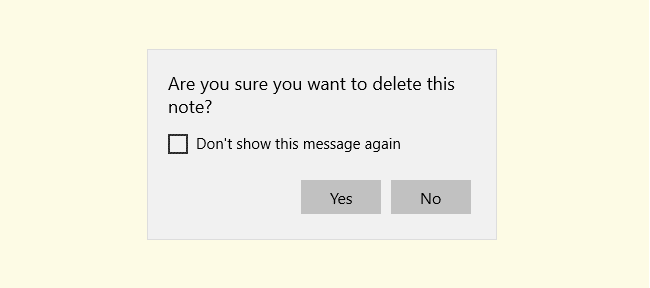
If you accidentally enabled Don’t show this message again and clicked No, you can restore the confirmation problem via Sticky Notes settings.
Option 1: Enable Delete confirmation via settings
Click on the Settings (gear icon) at the top of Sticky Notes.
Enable the “Confirm before deleting” option.
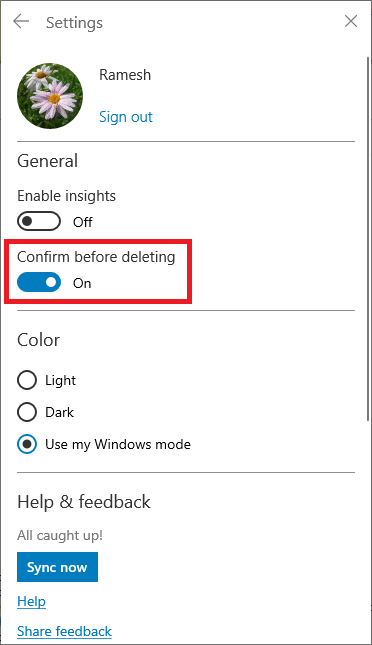
Option 2: Reset the App
To get back the delete confirmation prompt, you need to reset Sticky Notes.
Open Settings (WinKey + i), and go to Apps & Features. Select Sticky Notes.
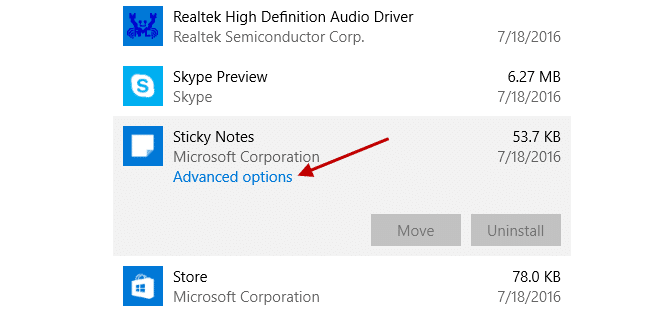
Click Advanced options. In the next screen, click Reset.
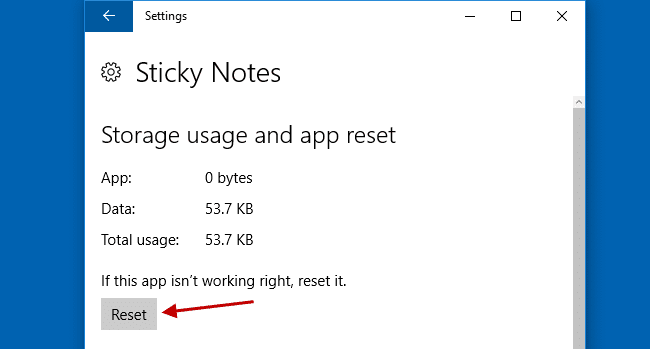
When you see the following prompt, click Reset in the resulting dialog:
This will permanently delete the app’s data on this device, including your preferences and sign-in details.
This gets back the Delete Notes confirmation dialog for Sticky Notes.
(Last tested in Windows 10 22H2.)
One small request: If you liked this post, please share this?
One "tiny" share from you would seriously help a lot with the growth of this blog. Some great suggestions:- Pin it!
- Share it to your favorite blog + Facebook, Reddit
- Tweet it!