In Windows 10, application and system notifications are shown as toasts, instead of the balloon-tip style notification we’ve seen since Windows 2000/XP. Toast notifications disappear quickly whereas the balloon tip notifications appear on the screen as long as we have the mouse pointer hovering over the balloon. For some users, the balloon style notification suits well. Fortunately the Windows XP-style balloon tips can be activated in Windows 10 using a registry edit or via Group Policy.
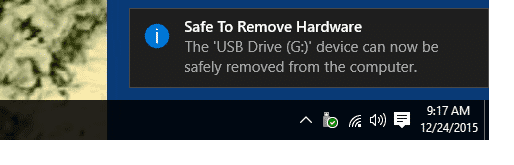
(Fig 1) That’s the default Windows 10 style notification.
To enable Windows XP style balloon tip in Windows 10, use these steps:
1. Click Start, type Regedit.exe and press {ENTER}
2. Navigate to this branch:
3. Create a new DWORD (32-bit) Value named EnableLegacyBalloonNotifications
4. Set EnableLegacyBalloonNotifications its value data to 1
5. Restart Windows for the change to take effect.
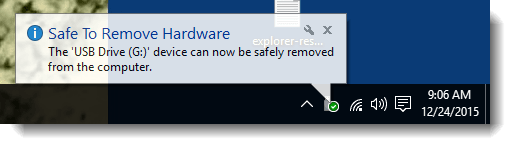
(Fig 2) XP-style balloon tip notification.
Editor’s Note: In Windows 10 Pro, you can configure the setting via Group Policy Editor. The above registry edit corresponds to the following Group Policy setting:
Disable showing balloon notifications as toasts
available under User Configuration | Administrative Templates | Start Menu and Taskbar
If you enable this policy setting, system and application notifications will render as balloons instead of toast notifications.
Registry Fix
To automate the above setting, download w10-enable-balloontips.zip, unzip and run the enclosed REG file.
One small request: If you liked this post, please share this?
One "tiny" share from you would seriously help a lot with the growth of this blog. Some great suggestions:- Pin it!
- Share it to your favorite blog + Facebook, Reddit
- Tweet it!
FYI There is no Explorer key listed in Windows on my Threshold 2 Home version.