You can use group policy objects (GPO) to configure policy settings for Microsoft Edge on all versions of Windows. To configure Microsoft Edge with group policy objects, you install administrative templates that add rules and settings for Microsoft Edge to the Policy Definition template folder on individual computers.
Get Edge (Chromium) ADMX Group Policy Templates
Microsoft Edge (Chromium) group policy template files are msedge.admx and msedgeupdate.admx. msedge.admx is to configure Microsoft Edge settings, and msedgeupdate.admx is to manage Microsoft Edge updates.
- Visit the Edge (Chromium) ADMX download page at the Microsoft site.
- Select the appropriate browser version, build, and bitness from the dropdown boxes in that link.
- Then, click on the “GET POLICY FILES” link. It downloads
MicrosoftEdgePolicyTemplates.cab. - Double-click the cab file and copy
MicrosoftEdgePolicyTemplates.zipfile to a folder. - Extract the contents of
MicrosoftEdgePolicyTemplates.zipto a folder — e.g.,D:\. - Open the folder “
D:\MicrosoftEdgePolicyTemplates\windows\admx“ - Copy the files “
msedge.admx” and “msedgeupdate.admx” to the following folder:C:\Windows\PolicyDefinitions
- Open the subfolder “
D:\MicrosoftEdgePolicyTemplates\windows\admx\en-US“ - Copy the files “
msedge.adml” and “msedgeupdate.adml” to the following folder (foren-USusers):C:\Windows\PolicyDefinitions\en-us\
- Launch the Group Policy Editor.
The above instructions are for a standalone Windows (Professional and higher) computer. On Windows Servers, to add the Microsoft Edge administrative template to Active Directory, see the document Configure Microsoft Edge for Windows from Microsoft.
After adding the ADMX and ADML files to the respective folders, you’ll see these branches under Computer Configuration → Administrative Templates:
- Microsoft Edge – This branch is where you need to configure the mandatory policies for the browser. Users can’t override the settings. For example, you can configure Edge to block extensions or add-ons.
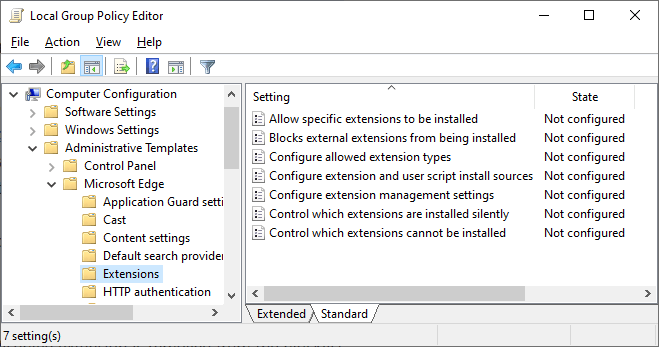
- Microsoft Edge – Default settings (users can override) -This branch is where you can configure your preferred default settings. Users can override the default settings.
- Microsoft Edge Update – This branch has policy settings to configure how Microsoft Edge installs the updates.
For the list of policies included in MSEdge.admx, check out the two HTML files msedgepolicylist.html and msedgeupdatepolicylist.html in the “D:\MicrosoftEdgePolicyTemplates\html\en-US\” folder. For the entire list of Edge policies, check out Microsoft Edge Browser Policy Documentation.
One small request: If you liked this post, please share this?
One "tiny" share from you would seriously help a lot with the growth of this blog. Some great suggestions:- Pin it!
- Share it to your favorite blog + Facebook, Reddit
- Tweet it!
Step 7 is incorrect. Rather than “C:\Windows\PolicyDefinitions\en-us\” the *.admx files need to go into “C:\Windows\PolicyDefinitions\”
@Daniel: It’s now fixed. Thanks for the heads up.
Are you sure this is still accurate? I went to https://www.microsoft.com/en-us/edge/business/download looking for MicrosoftEdgePolicyTemplates.cab and not a single link worked on the site. I tried with multiple browsers as well. Is there any other source for the ADMX files?
@Phillip: The link is accurate. However, the Microsoft webpage seems to be broken. None of the links (Download Windows 64-bit Policy, or Download Windows 32-bit Policy) on their site works. Please try again later.
For now, you can download an older version of Edge ADMX templates from this link:
The above ADMX file’s header says
microsoft_edge version: 93.0.961.38Does windows auto-update the edge group policy files everytime a new version of edge get released or is updated since some policy commands become obsoleted or redundant every couple of new edge versions?
If not how to make sure edge group policy gets updated together with every chrome edge update?