Windows comes with many built-in drivers for various hardware. When you connect a device to your computer, Windows will automatically install drivers from the driver store. If a suitable driver is unavailable in the store, you can use the vendor-supplied device driver or let Windows download the device driver automatically from the Microsoft Update servers.
Over time, your system will have accumulated device drivers for hardware you no longer use. You may be wondering how to delete unnecessary drivers from the driver store in Windows. The driver store folder is located at C:\Windows\System32\DriverStore.
This article will show various ways to uninstall a driver altogether. The procedure comes in handy when you want to delete an incompatible driver so that you can activate the Microsoft Defender core isolation or memory integrity feature.
Note: Before proceeding, you may consider taking a backup of your installed device drivers using DISM or PowerShell. For more information, check out the post How to Backup and Restore Device Drivers in Windows 11/10
- Using Settings
- Using Device Manager
- Using DISM and PnpUtil commands
- Using DISM via Windows RE
- Using Driver Store Explorer
- Using Autoruns from Microsoft Sysinternals
- Using the SC.exe command
Note: Methods 6 & 7 will delete only the driver/service registration in the Windows registry; they won’t delete the corresponding driver file from “Windows\System32\Drivers” and the driver package located under “Windows\System32\DriverStore”.
Related articles
Uninstall a driver in Windows
Option 1: Using Settings
The easiest way to uninstall a driver/software is through Apps & Features in Settings, or Programs and Features in the classic Control Panel.
- Open Settings (Win+i), click Apps in the left pane, and click on Apps & features or Installed apps on the right side.
- Click on the ellipsis button (showing three dots) for the chosen driver (e.g., Intel Graphics, NVIDIA Graphics Driver, etc.) you want to remove.
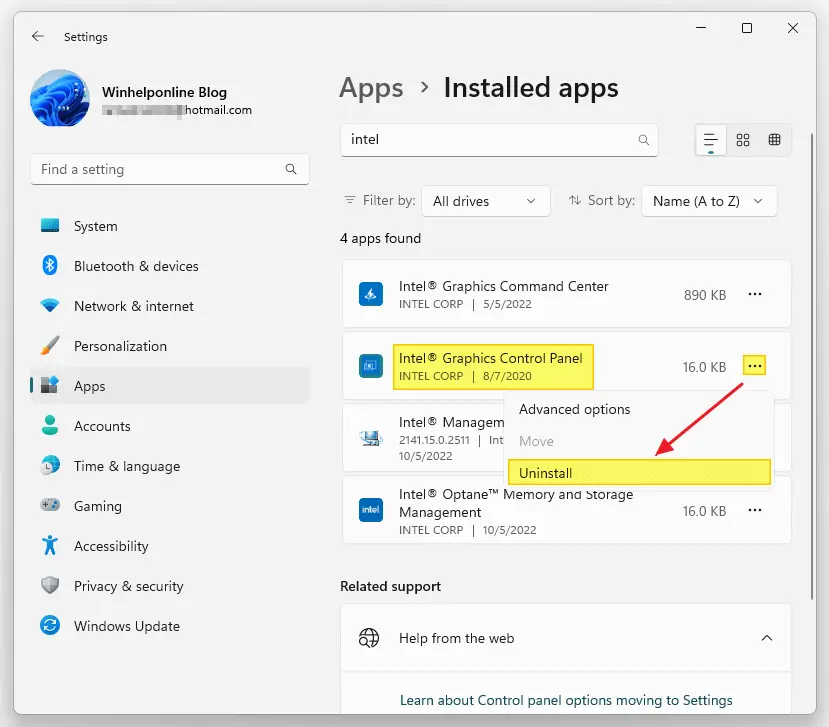
- Click Uninstall.
Alternatively, you can launch “Programs and Features” (a.k.a. Add or Remove Programs appwiz.cpl) from the classic Control Panel and uninstall the driver software from there.
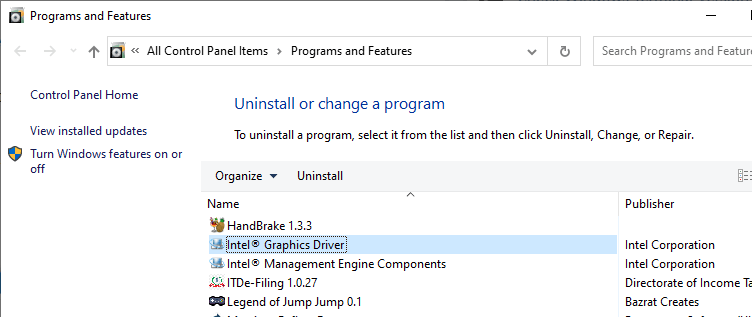
Option 2: Using Device Manager
Launch Device Manager (devmgmt.msc). Select the device you want to uninstall.
Right-click on the device and click “Uninstall device.”
Select “Delete the driver software for this device” or “Attempt to remove the driver for this device.” Selecting the check box ensures that the driver package is deleted in addition to uninstalling the device.
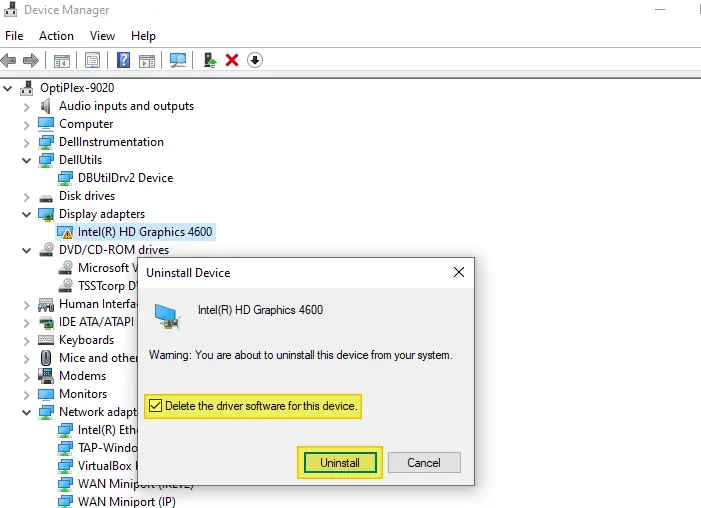
Click Uninstall.
Note: If the device you want to uninstall is not shown by default in Device Manager, you need to enable the “Show hidden devices” option in the View tab.
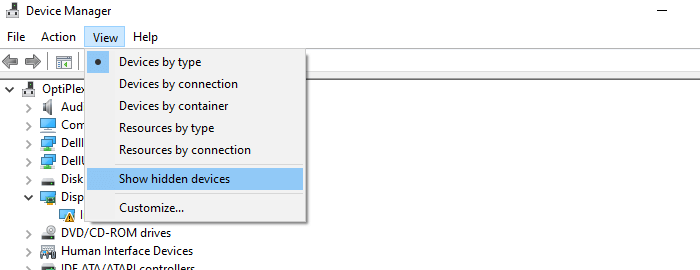
For example, the Western Digital external hard disk driver (WD SES Device) may be listed as a hidden device. After showing hidden devices, you can right-click on the device and choose Uninstall.
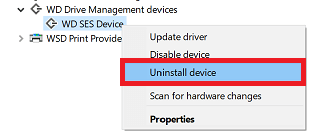
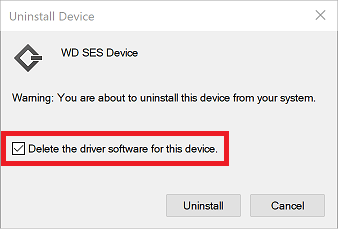
Option 3: Uninstall Driver using command-line
The Microsoft PnP Utility (pnputil.exe) and DISM can be used to delete a device driver completely via command-line.
Before using pnputil.exe, get the list of device drivers along with the INF file name using DISM.
Launch an admin Command Prompt or Terminal window, and type:
dism /online /get-drivers /format:table
The above command shows the list of device drivers along with their manufacturer name and the driver version.
Here’s a sample output:
Deployment Image Servicing and Management tool Version: 10.0.19041.844 Image Version: 10.0.19044.2006 Obtaining list of 3rd party drivers from the driver store... Driver packages listing: -------------- | ----------------------- | ----- | --------------------- | ------------------------------ | ---------- | --------------- Published Name | Original File Name | Inbox | Class Name | Provider Name | Date | Version -------------- | ----------------------- | ----- | --------------------- | ------------------------------ | ---------- | --------------- oem0.inf | ssudrmnetmp.inf | No | Net | SAMSUNG Electronics Co., Ltd. | 1/2/2014 | 2.11.7.0 oem1.inf | jswpslwfx.inf | No | NetService | Atheros | 5/15/2008 | 1.0.0.50 oem10.inf | hpoa1ss.inf | No | Image | Hewlett-Packard | 6/21/2006 | 6.2.8306.0 oem11.inf | iastorac.inf | No | SCSIAdapter | Intel Corporation | 11/17/2015 | 14.8.1.1043 oem12.inf | ntprint.inf | No | Printer | Microsoft | 6/21/2006 | 10.0.19041.1806 oem13.inf | netwtw02.inf | No | net | Intel | 4/29/2019 | 18.33.17.1 oem14.inf | dbutildrv2.inf | No | DellUtils | Dell Technologies | 5/6/2021 | 2.7.0.0 oem15.inf | netwtw04.inf | No | net | Intel | 4/29/2019 | 19.51.21.1 oem16.inf | ss_conn_usb_driver.inf | No | USB | SAMSUNG Electronics Co., Ltd. | 1/2/2014 | 2.11.7.0 oem17.inf | igdlh64_125406.inf | No | Display | Intel Corporation | 10/16/2017 | 20.19.15.4835 oem18.inf | intcdaud.inf | No | MEDIA | Intel(R) Corporation | 4/26/2018 | 6.16.0.3208 oem19.inf | ssudmarv.inf | No | USB | SAMSUNG Electronics Co., Ltd. | 1/2/2014 | 2.11.7.0 oem2.inf | oemvista.inf | No | Net | ExpressVPN | 4/30/2019 | 9.24.2.45 oem20.inf | hdxadcma.inf | No | MEDIA | Realtek Semiconductor Corp. | 9/22/2015 | 6.0.1.6086 oem21.inf | e1c65x64.inf | No | Net | Intel | 7/25/2016 | 12.15.31.4 oem22.inf | mesrl.inf | No | Ports | Intel | 6/20/2016 | 11.6.0.1009 oem23.inf | iqvw64e.inf | No | NALDevice | Intel | 4/6/2018 | 1.3.2.17 oem24.inf | lynxpointsystem.inf | No | System | INTEL | 10/28/2015 | 10.1.1.13 oem25.inf | e1d65x64.inf | No | Net | Intel | 8/4/2015 | 12.13.17.4 oem26.inf | netwtw08.inf | No | net | Intel | 4/24/2019 | 21.10.1.2 oem27.inf | e1d68x64.inf | No | Net | Intel | 7/25/2019 | 12.18.9.10 oem28.inf | g2010p6.inf | No | Printer | Canon | 8/23/2017 | 3.20.2.10 oem29.inf | intcdaud.inf | No | MEDIA | Intel(R) Corporation | 6/27/2016 | 8.20.0.950 oem3.inf | ssudadb.inf | No | AndroidUsbDeviceClass | SAMSUNG Electronics Co., Ltd. | 1/2/2014 | 2.11.7.0 oem30.inf | ssudnd5.inf | No | Net | SAMSUNG Electronics Co., Ltd. | 1/2/2014 | 2.11.7.0 oem31.inf | netwbw02.inf | No | net | Intel | 4/29/2019 | 18.33.17.1 oem32.inf | intcdaud.inf | No | MEDIA | Intel(R) Corporation | 5/10/2016 | 6.16.0.3197 oem33.inf | netwtw06.inf | No | net | Intel | 4/29/2019 | 20.70.9.1 oem34.inf | expressvpn-tun.inf | No | Net | ExpressVPN | 9/28/2021 | 0.8.0.0 oem35.inf | ntprint.inf | No | Printer | Microsoft | 6/21/2006 | 10.0.19041.264 oem37.inf | lynxpointsystem.inf | No | System | INTEL | 4/4/2016 | 10.1.1.18 oem38.inf | g2010sc.inf | No | Image | Canon | 8/30/2017 | 20.10.0.3 oem39.inf | appleusb.inf | No | USBDevice | Apple, Inc. | 5/7/2018 | 423.36.0.0 oem4.inf | iaahcic.inf | No | HDC | Intel Corporation | 11/17/2015 | 14.8.1.1043 oem41.inf | npcap.inf | No | NetService | Nmap Project | 6/12/2017 | 16.53.38.966 oem42.inf | netrtwlanu.inf | No | Net | TP-LINK TECHNOLOGIES CO., LTD. | 10/29/2015 | 1030.2.731.2015 oem43.inf | heci.inf | No | System | Intel | 7/7/2015 | 11.0.0.1157 oem45.inf | ssudeadb.inf | No | USB | SAMSUNG Electronics Co., Ltd. | 1/2/2014 | 2.11.7.0 oem46.inf | prnms006.inf | No | Printer | Microsoft | 4/29/2013 | 16.0.1626.4000 oem48.inf | dc3du.inf | No | USB | Microsoft | 11/6/2015 | 9.9.114.0 oem49.inf | ssudrmnet.inf | No | USB | SAMSUNG Electronics Co., Ltd. | 1/2/2014 | 2.11.7.0 oem5.inf | ntprint.inf | No | Printer | Microsoft | 6/21/2006 | 10.0.19041.1806 oem50.inf | ssudbus.inf | No | USB | SAMSUNG Electronics Co., Ltd. | 9/14/2021 | 2.17.16.0 oem51.inf | t190.inf | No | Monitor | Samsung | 2/18/2008 | 3.0.0.0 oem52.inf | ipcdless.inf | No | HIDClass | Microsoft | 10/27/2015 | 9.9.108.0 oem54.inf | ssudmtp.inf | No | WPD | SAMSUNG Electronics Co., Ltd. | 1/2/2014 | 2.11.7.0 oem55.inf | heci.inf | No | System | Intel | 6/20/2017 | 11.7.0.1032 oem57.inf | dot4.inf | No | USB | Hewlett-Packard | 8/13/2012 | 7.0.0.25 oem6.inf | ssudsdb.inf | No | USB | SAMSUNG Electronics Co., Ltd. | 1/2/2014 | 2.11.7.0 oem60.inf | ssudrnds.inf | No | Net | SAMSUNG Electronics Co., Ltd. | 9/14/2021 | 2.17.16.0 oem61.inf | ssudmdm.inf | No | Modem | SAMSUNG Electronics Co., Ltd. | 9/14/2021 | 2.17.16.0 oem62.inf | vboxusb.inf | No | USB | Oracle Corporation | 3/22/2022 | 6.1.34.636 oem63.inf | vboxnetadp6.inf | No | Net | Oracle Corporation | 3/22/2022 | 6.1.34.636 oem64.inf | vboxnetlwf.inf | No | NetService | Oracle Corporation | 3/22/2022 | 6.1.34.636 oem65.inf | wintun.inf | No | Net | WireGuard LLC | 12/10/2019 | 0.8.0.0 oem66.inf | oemvista.inf | No | Net | TAP-Windows Provider V9 | 10/8/2020 | 9.24.6.601 oem67.inf | dellinstrumentation.inf | No | DellInstrumentation | Dell Technologies | 4/14/2022 | 2.8.5.0 oem68.inf | heci.inf | No | System | Intel | 10/3/2017 | 11.7.0.1045 oem69.inf | prnms001.inf | No | Printer | Microsoft | 6/21/2006 | 10.0.19041.1 oem7.inf | dddriver64dcsa.inf | No | System | Dell Technologies | 7/26/2021 | 2.0.6.0 oem70.inf | prnms009.inf | No | Printer | Microsoft | 6/21/2006 | 10.0.19041.1806 oem71.inf | xvdd.inf | No | SCSIAdapter | Xbox | 8/17/2022 | 10.0.22008.7 oem72.inf | gameflt.inf | No | HSM | Xbox | 8/22/2022 | 10.0.22008.8 oem8.inf | hpof4400_sc.inf | No | Image | Hewlett-Packard | 4/25/2008 | 8.0.0.0 oem9.inf | e1r68x64.inf | No | Net | Intel | 1/3/2019 | 12.15.184.100 The operation completed successfully.
From the output, note down the “Published Name” for the item you want to uninstall.
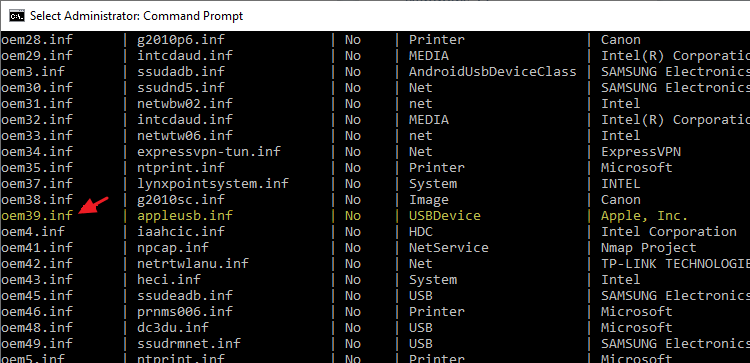
For example, let’s say I want to uninstall the Apple USB driver version 423.36.0.0. The Published Name, in this case, is oem39.inf.
Then, use the following command syntax to uninstall the drivers completely:
pnputil /delete-driver <Published Name> /uninstall /force
Example:
pnputil /delete-driver oem39.inf /uninstall /force
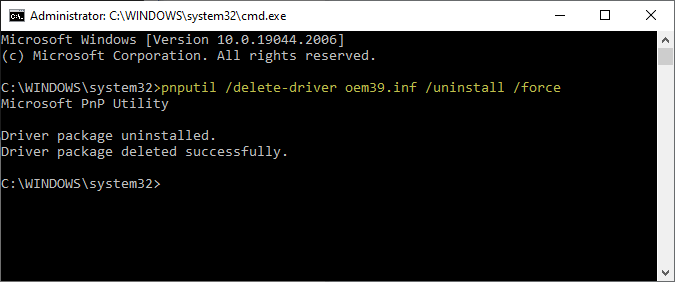
If the command was successful, you should see the following output: Microsoft PnP Utility Driver package uninstalled. Driver package deleted successfully.
The above procedure deletes the driver file (.sys) along with the setup information file (.inf), security catalog file (.cat), and the Precompiled Setup Information (.PNF) files from the following folder:
C:\Windows\System32\DriverStore\FileRepository\<drivername>\
For more information about this excellent console tool, run pnputil.exe /?
Option 4: Uninstall drivers Offline, via Windows RE
To uninstall a driver completely from the driver store from Windows Recovery Environment Command Prompt, follow these steps:
First, get the list of drivers using the following command:
dism /image:c:\ /get-drivers /format:table
(If your Windows installation is in D:\ , change the drive letter accordingly in the above command. You can see the drive letter by running the BCDEDIT command in WinRE.)
.png)
In the DISM output, note down the Published Name (e.g., INF file name is”oem11.inf“) of the device driver you want to uninstall.
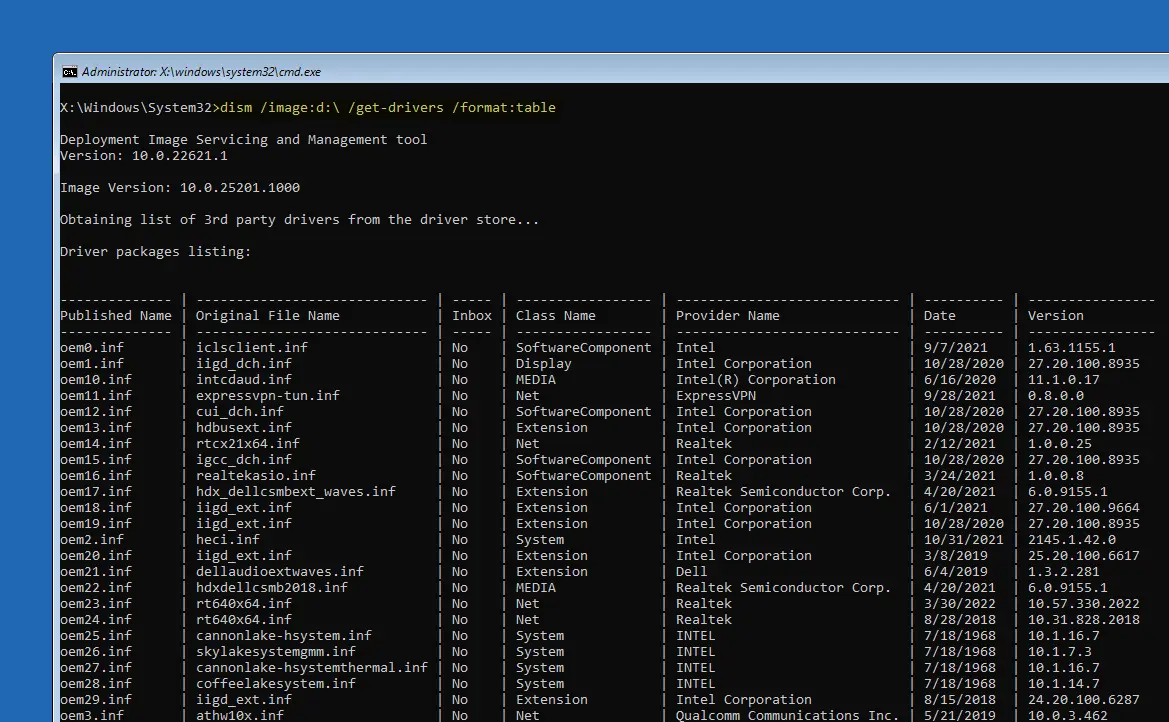
Then, use the following command-line syntax to uninstall the driver:
dism /image:c:\ /remove-driver /driver:<Published Name>
Example:
dism /image:c:\ /remove-driver /driver:oem11.inf
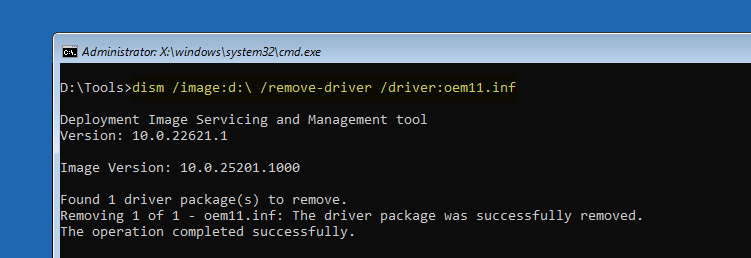
You should see the following message in the output:
Found 1 driver package(s) to remove. Removing 1 of 1 - oem11.inf: The driver package was successfully removed. The operation completed successfully.
PnpUtil.exe to delete a driver via Windows RE returns the following error:Microsoft PnP Utility Driver package uninstalled. Failed to delete driver package: The specified file is not an installed OEM INF.
So, it would be best if you resorted to DISM while in WinRE.
Option 5: Using Driver Store Explorer
Driver Store Explorer is an excellent program that can be used to view, add, or remove (uninstall) device drivers from the driver store in Windows. You can download it from the project’s GitHub page here:
All you need to do is select the driver, enable the “Force Deletion” option, and click “Delete Driver(s).”
Tip: You may export (backup) all the driver packages to a folder beforehand. To do so, click on the File menu and choose “Export all drivers.”
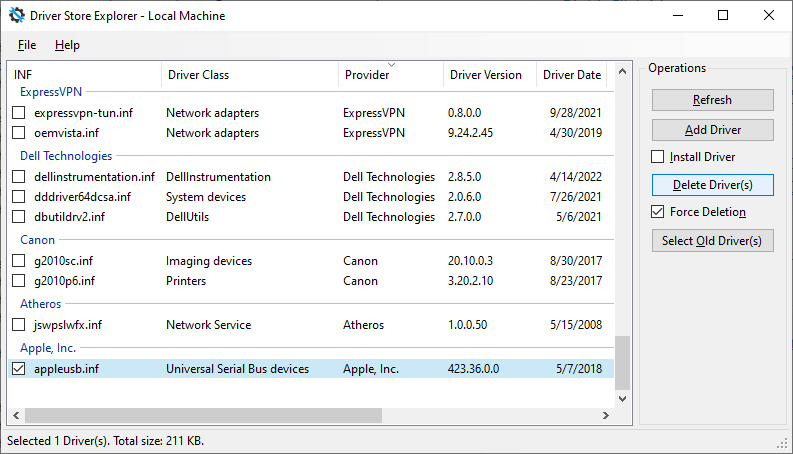
Option 6: Using Sysinternals Autoruns
Autoruns from Microsoft (Windows Sysinternals team) can be used to delete installed drivers (just like deleting a Service).
Download Autoruns and run it as administrator.
In the search box at the top, type the partial/full name of the driver you want to uninstall.
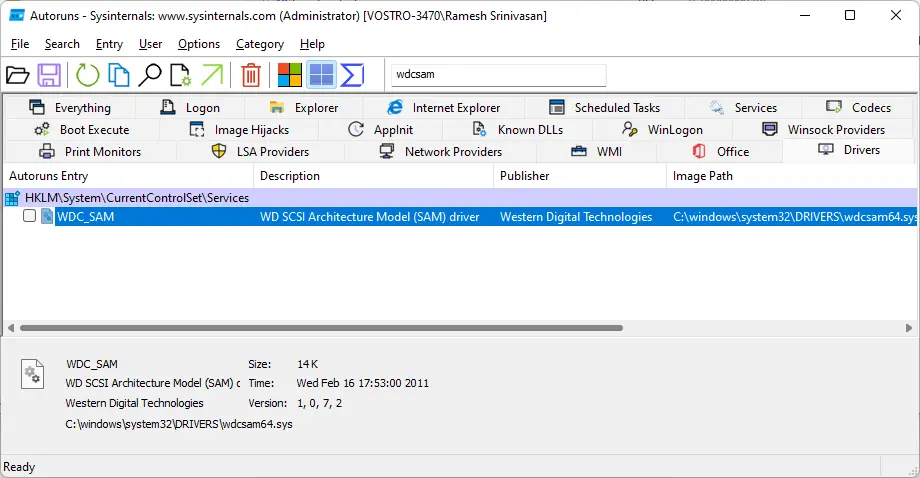
Select the driver you want to uninstall and press Del
Click OK when you see the following confirmation prompt
Are you sure you want to delete Autoruns entry 'drivername'? This action cannot be undone.
Editor’s note: Unlike Method 1 – 5, Autoruns doesn’t uninstall a driver completely from the driver store. Instead, it deletes the installed drivers so that it won’t start. The corresponding driver files in “C:\Windows\System32\Drivers” need to be manually cleaned up.
Additionally, use one of the methods (1 – 5) above to completely uninstall the drivers from the driver store folder “C:\Windows\System32\DriverStore”. Autoruns doesn’t delete the driver files; it only deletes the driver/service registration from the Windows registry.
Option 7: Using the SC.exe Command
The SC.EXE command-line tool in Windows can be used to create, edit, or delete drivers or Services. To delete a driver or service in Windows, use the following command-line syntax from the admin Command Prompt:
sc delete service_name
However, you’ll need to know the service name used by the driver beforehand.
First, find the service’s short name using the WMIC.exe console tool.
Example 1: igdkmd64.sys
Assuming you want to find the service name of the driver “igdkmd64.sys“, run this command:
wmic sysdriver where "PathName like '%igdkmd64%'" get Name, PathName, State
The output looks like this:
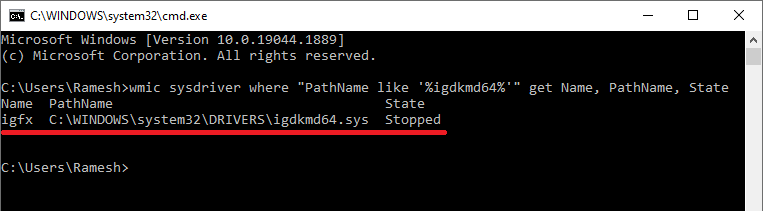
Name PathName State igfx C:\WINDOWS\system32\DRIVERS\igdkmd64.sys Stopped
Now that you know the service name (“igfx “), run this command to delete the service:
sc.exe delete igfx
That’s it. The Intel Graphics service is now deleted.
Note that you’ll need to delete the driver file manually from the Windows\System32\Drivers folder after a reboot. Anyway, the driver file wouldn’t load, as it’s no longer installed as a Service.
(For additional SC.exe command-line examples, see the article Fix: Cannot Enable Core Isolation Due to Incompatible Drivers.)
References
Uninstalling Devices and Driver Packages – Windows drivers | Microsoft Learn
Using Device Manager to Uninstall Devices and Driver Packages – Windows drivers | Microsoft Learn
PnPUtil Command Syntax – Windows drivers | Microsoft Learn
One small request: If you liked this post, please share this?
One "tiny" share from you would seriously help a lot with the growth of this blog. Some great suggestions:- Pin it!
- Share it to your favorite blog + Facebook, Reddit
- Tweet it!
Thank you! Using Option 3 I finally got rid of a bad driver that was giving me a lot of grief.
Thanks for this.
Windows keeps pushing users further and further from the “nuts and bolts” but their pre-cooked solutions don’t work.
Option 3, using DISM and pnputil helped a lot!