The delete confirmation dialog that appears when you attempt to delete a file or folder displays the file/folder name and date-created information by default. For files, it also shows the file type and the “date modified” info. Windows allows you to customize this dialog such that you can include additional metadata or property value in that dialog. For example, you can add the property value System.FileOwner so that the owner name of the file or folder you’re trying to delete is shown.
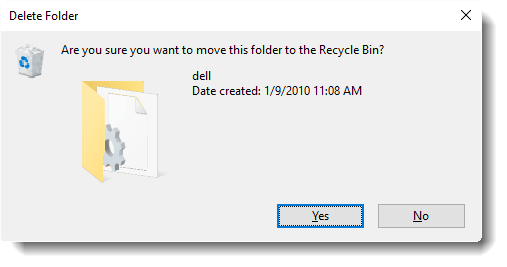
The above is the standard dialog that shows the name and the creation date of the folder. To include additional details, start the Registry Editor (Regedit.exe) and go to the following branch:
HKEY_CLASSES_ROOT\AllFileSystemObjects
Create a new String Value (REG_SZ) and name it as FileOperationPrompt
Double-click FileOperationPrompt and set its value data as follows:
prop:System.ItemTypeText;System.FileOwner;System.DateCreated;System.DateModified;System.ItemFolderPathDisplayNarrow;
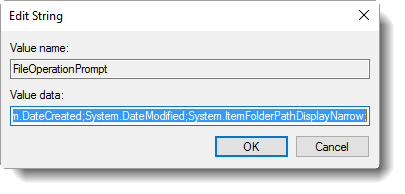
Click OK, exit the Registry Editor and try to delete a folder. Look at the dialog… it should have some additional details.
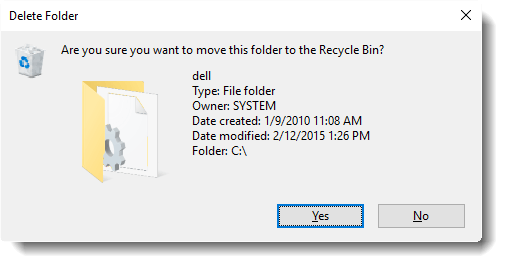
Here are some more screenshots. The modified setting applies to files and folders.
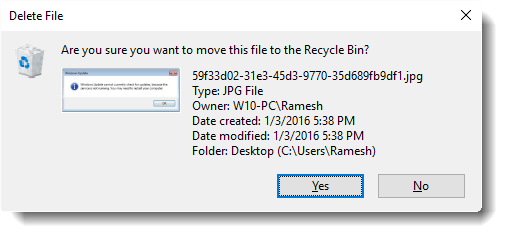
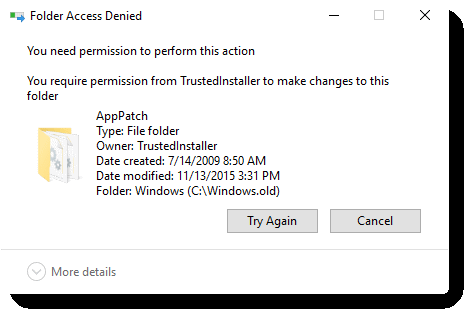
What’re those prop: values anyway?
Each prop: value above indicate an individual property or metadata within the Windows Property System that can be set on files/folders. (e.g.) Remember, the mp3 albums that you download contain the Artist name, Album name, Duration, and other metadata. For instance, when you hover the mouse pointer over a file or folder, the info tip that appears (showing the metadata such as file type, size, modified date/time) on the screen is done by querying the property values by the Windows shell.
Likewise, you can add more prop: types in the above registry location if you need. The MSDN Window Properties page has the complete list of prop: types that you can use. I hope you can implement this for all files or individual file types as well.
One small request: If you liked this post, please share this?
One "tiny" share from you would seriously help a lot with the growth of this blog. Some great suggestions:- Pin it!
- Share it to your favorite blog + Facebook, Reddit
- Tweet it!
Thanks!