When you run a DISM command to scan or repair the component store, the error code 1392 appears, and DISM quits. The full error message is mentioned below.
Deployment Image Servicing and Management tool [== 3.8% ] Error: 1392 The file or directory is corrupted and unreadable. The DISM log file can be found at C:\WINDOWS\Logs\DISM\dism.log
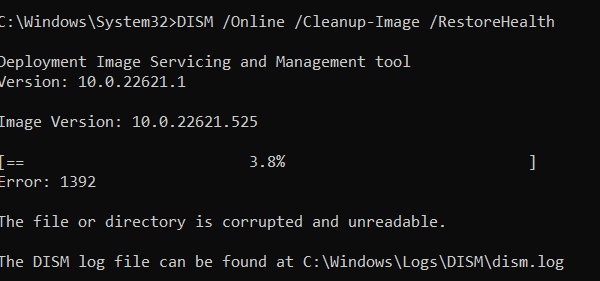
And if you attempt to run the System File Checker, it shows the following error:
C:\Windows\System32>sfc /scannow Beginning system scan. This process will take some time. Beginning verification phase of system scan. Windows Resource Protection could not perform the requested operation.
In some cases, you see the following error:
Windows Resource Protection could not start the repair service
Cause
The error code 1392 (“ERROR_FILE_CORRUPT”) means “The file or directory is corrupted and unreadable.” DISM may have encountered the corrupt file when repairing the component store (i.e., the “WinSxS” directory.)
Hint: To see the corrupted file or folder name(s), inspect CBS.log and look for the “STATUS_FILE_CORRUPT_ERROR” entries. Here’s an example:
Error CSI 0000004b (F) STATUS_FILE_CORRUPT_ERROR #4574035# from Windows::Rtl::SystemImplementation::DirectFileSystemProvider::SysCreateFile(flags = (AllowFileNotFound|0x00000100), handle = {provider=NULL, handle=0, name= ("null")}, da = (SYNCHRONIZE|FILE_READ_ATTRIBUTES), oa = @0x496c3fb890->OBJECT_ATTRIBUTES {s:48; rd:NULL; on:[97]'\SystemRoot\WinSxS\amd64_dual_wgencounter.inf_31bf3856ad364e35_10.0.22621.1_none_dd47d90ab31c1724'; a:(OBJ_CASE_INSENSITIVE)}, iosb = @0x496c3fb8f0, as = (null), fa = 0, sa = (FILE_SHARE[gle=0xd0000102]
Resolution
To repair the DISM error 1392, fix the file system errors by running Chkdsk (thorough) or the Disk Error checking tool on the system drive.
Option 1: Chkdsk
- Open an admin Command Prompt and run the following command:
chkdsk c: /r
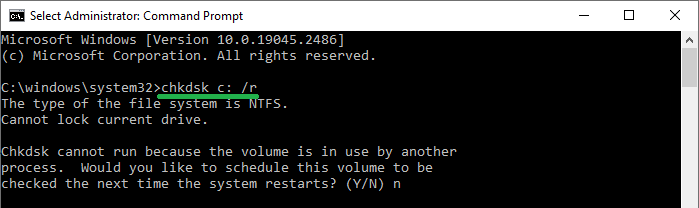
/rLocates bad sectors and recovers readable information. The disk must be locked. /r includes the functionality of /f, with the additional analysis of physical disk errors. - Press Y when you see the following message:
The type of the file system is NTFS. Cannot lock current drive. Chkdsk cannot run because the volume is in use by another process. Would you like to schedule this volume to be checked the next time the system restarts? (Y/N)
- Restart Windows and let Chkdsk auto-launch at startup.
If the issue persists, you may need to diagnose your hard disk drive thoroughly.
Option 2: Disk Error Checker
Running the disk error-checking tool (an alternative solution to Chkdsk) may also fix the issue without requiring a reboot.
chkdsk /f, which is not as thorough as chkdsk /r.- Open File Explorer → This PC
- Right-click on the C: drive and click Properties
- Click Tools → click on the “Check” button.
- Click “Scan drive” and complete the procedure.
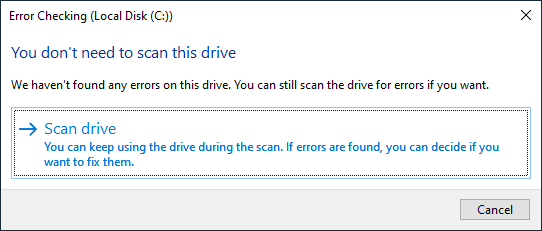
If the Error Checking tool finds some file system errors and prompts to fix them, follow the onscreen instructions and let the tool rectify the errors.
Option 3: Delete the affected file/folder manually.
Take ownership of the affected file/folders(s) using Takeown.exe and delete the corrupted files.
Replace those files/folders from another computer or the Windows ISO.
Re-run DISM to verify if the component store has no issues.
That should resolve the DISM error 1392 and SFC errors. Once done, start Windows and try running the DISM and SFC commands.
One small request: If you liked this post, please share this?
One "tiny" share from you would seriously help a lot with the growth of this blog. Some great suggestions:- Pin it!
- Share it to your favorite blog + Facebook, Reddit
- Tweet it!