The magical registry edits that I provided several years back to disable auto-arrange and full row select features in Windows 7, also work fine in Windows 10 just as they did in Windows 7. For a detailed explanation about the registry edits (fflags values), check out my earlier posts How to Disable Full Row Select in Explorer in Windows 7? and How to Disable Auto Arrange in Folders in Windows 7?. The registry edit in the latter article is even better, as it disables Auto Arrange in addition.
One important thing I’d like to mention about this registry edit is that it disables the "Tiles" view option in folders just as it did when running the edit in Windows 7. If you’re not one who uses "Tiles" view, then go ahead. If you’re using the Script method, the This PC / My Computer retains the Tile view.
The scripts and REG files can be used in Windows 7, Windows 8, 8.1 and Windows 10. In Windows 8 or 8.1, this edit disables auto-arrange only, but not the full row select feature.
What’s changed in the UI using this hack
- Align to grid Auto-arrange options are brought back in folder views, via right click menu.
- Ability to freely arrange icons in folders, just as you do in the Desktop.
- Full row select is disabled when in Details view
Some other effects
- Tiles view option goes missing
- When Preview pane is enabled in a folder, you’ll need to select a file first before you can double-click to open the file. (total 3 clicks). If you don’t use the Preview pane always, then no problem.
- When you right-click an empty area in the folder when a file is selected, the right-click menu closes. You have to deselect the file first by clicking in a blank area.
The hack might look like a poor-tradeoff for some users, but useful to others. It depends.. But there is no other way you can disable full row select and auto-arrange options in Windows 7 and higher, so far.
Automate Using Script
[Download Vbscript disable_auto_arrange_fullrowsel.zip]
This script exports the current settings in Bags and BagMRU registry keys to 2 separate files (registration entries, but with .txt extension) on the desktop.
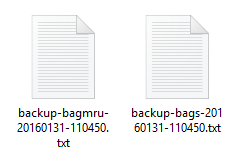
Run the script disable_auto_arrange_fullrowsel.vbs, and wait some 5 seconds or so, it will do the job for you. This script disables full row select & auto arrange in folders in Windows 7 and Windows 10. Where as in Windows 8 or 8.1, this script can disable auto arrange only, but not the full row select setting.
Here are some screenshots from a Windows 10 PC after running the Script or registry file:
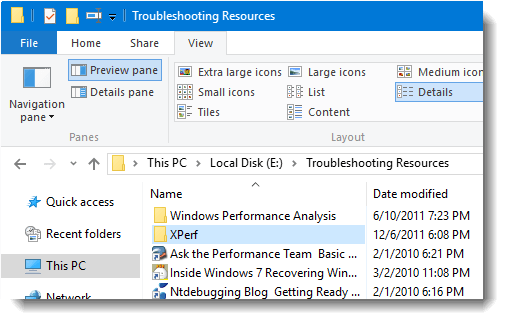
(Fig 1) Full Row Select is disabled
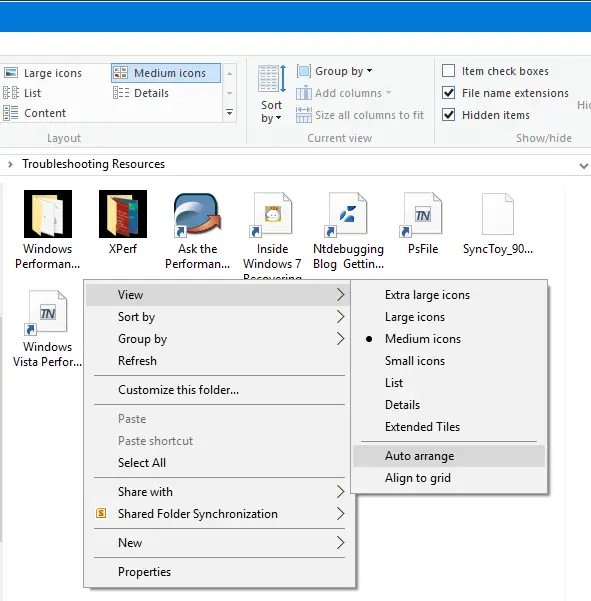
(Fig 2:) Auto arrange can be disabled (or enabled) in folders.
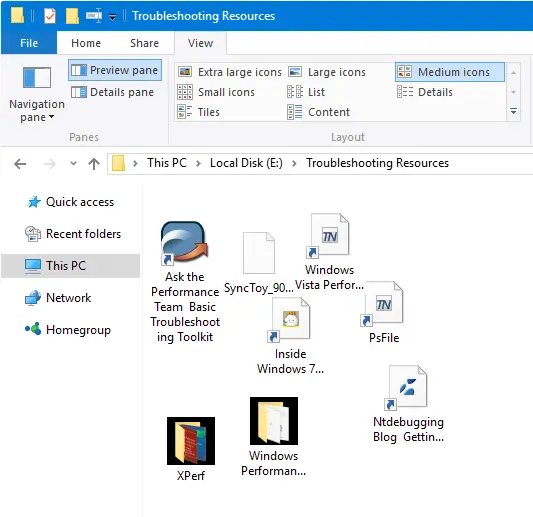
(Fig 3:) File and folders can be arranged as you prefer, with Auto arrange disabled.
To reset the default settings, run the script file restore_defaults.vbs.
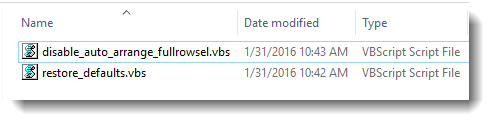
To do this Manually
First, backup the BagMRU & Bags keys. Open Regedit.exe and go to the following key:
HKEY_CURRENT_USER\Software\Classes\Local Settings\Software\Microsoft\Windows\Shell
Export the branches BagMRU and Bags to separate REG files.
Download disable-auto-arrange.zip, close all folder windows, run the registry file and restart the Explorer Shell cleanly.
[Download REG files disable-auto-arrange.zip]
What can go wrong if you use these methods? Nothing much. Worst case is you’ll lose the folder views which you can always customize or restore by importing the backup .reg files. If you want to reset the folder view settings so that default values will be used, run the restoredefaults.vbs file. To restore your saved views, run the restoredefaults.vbs file to clear the existing settings, and then import the "Bags" and "BagMRU" keys that you exported earlier.
One small request: If you liked this post, please share this?
One "tiny" share from you would seriously help a lot with the growth of this blog. Some great suggestions:- Pin it!
- Share it to your favorite blog + Facebook, Reddit
- Tweet it!
Running windows 10 build 1511 and this doesn’t seem to work for me after several attempts rebooting explorer.
Sean, Are you trying the Script method or manual?
I have tried the script method posted above. I have also tried running the .reg file i was using for Windows 7.
@Sean. I’ve increased the sleep/timeout value in script, to give ample time for explorer.exe to close. Pls try re-downloading the script and executing it.
Ramesh,
Thanks for the how-to and script.
I used the simple Registry file you provided, and it worked:
https://www.winhelponline.com/blog/wp-content/uploads/h2-10/disable-auto-arrange.zip
Of course, one will lose all of their carefully positioned icons if they:
1.) switch between icon and list/details view, or
2.) have “align to grid” selected and change their icon size even a little using ctrl+scrollwheel.
This is just Microsoft Windows behavior, but it makes the whole thing a bit fragile (as much as I’d like to use custom arranged folder). The margins between icons are too big, and I’m afraid I’d instinctively try to resize them and loose everything.
As a point of interest, with your registry edit you can rearrange icons in “details” view or in “small” (short-list) view as well, but not in regular list view.
Do you know if there’s a simple way to disable auto arrange for just one particular folder?
In Win 10 on MS Surface Book, VBS script didn’t do it, but reg file and instructions here worked: https://www.winhelponline.com/blog/disable-full-row-select-explorer-windows-7/
I just found out (the hard way) something else that can mess up your carefully arranged icons in your custom folders!
When you set: Folder Options> View> Apply the view you are using for current folder to all folders of this type …this can wreck everything.
Hi Ramesh, Thank you for your script – I’ve been happily using it for a few years now! 🙂
I have a question please: Ever since I ran your script, I notice that in Details view, when I select files and “cut” them (Ctrl+V), their icons don’t become transparent until I deselect them.
Can you think of any way to fix this please?
OH MY F*N GOD!!!
I can’t believe it…. :*)
I HAVE FOUND A FIX!!! :))))))
THANK YOU SO SO MUCH !!!!!!!!!!!!!!!!!!
YOU ROCK!
~ greetings from germany
Ramesh:
I used the vbs script to install this on win10 build 1803.
I then created a new folder on the desktop, and copied
a few shortcuts into it. I can indeed position the shortcuts
anywhere in the folder, just as in your Fig.3.
However this doesn’t survive either closing and re-opening the folder; or just doing a Refresh.
Do you know if there’s any way around this?
Hello !!
I have the same problem on win 10 build 2004, did you find any solution?
Thanks.
Ramesh:
I’m not sure, although I tried but without success, if this applies to my situation.
On my toolbar I have a bunch of tool groups. I only show the title.
To access the contents, I click on the right pointing double Chevron and a menu pops up.
I used to be able to arrange and sort the order of the folders, shortcuts and files contained therein.
One day this stopped and it always auto (default) sorts.
Do you know what the causes are and were in the registry the setting resides that determines that? I have spent much time trying to find it but to no avail.
Your help is greatly appreciated and I thank you in advance!
OS: Windows 10 Pro 64 Build 17763.503
Hello. Good day!
I would like to ask if there is now an effective method to Disable Full Row Selection (List View) in the File Explorer of Windows 10 Pro x64 1903.
I tried using The Ultimate Windows Tweaker 4.5 but the “Full Row Select Items Feature” does not work and causes some issues when using Dark Mode in Windows 10.
Any help or suggestions would be appreciated.
Thank you!
As Phil Viton said, Ramesh, even if this tweak works in Windows 10, Explorer no longer remembers the custom sort order once you have disabled auto arrange but kept on align to grid. The next time you open the folder, the sort order is gone. Is there a fix or workaround for that?