When you create a new folder in Windows, the default folder name is always “New Folder”. Windows 10 allows you to customize the new folder name template to any name you wish. In previous versions of Windows this could be done by hacking the Shell32.dll using Resource Hacker or similar tools. In Windows 10, this can be accomplished easily using a simple registry edit.
Changing the New Folder Name Template in Windows 10
Click Start, type Regedit.exe and navigate to:
HKEY_CURRENT_USER\SOFTWARE\Microsoft\Windows\CurrentVersion\Explorer
Create a subkey named NamingTemplates if it doesn’t already exist.
Select the newly created subkey NamingTemplates
Create a REG_SZ string value named RenameNameTemplate
Double-click RenameNameTemplate and set its value data accordingly.
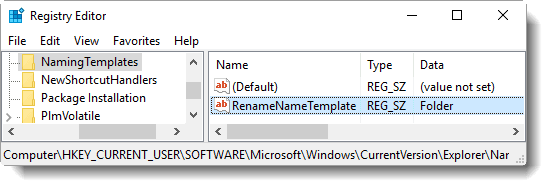
For example, you may set its value data as Folder, so that every new folder you create will use the “Folder” prefix, instead of “New Folder”. Unfortunately, Windows doesn’t honor any special variables like NOW or TIME etc to be assigned to the name template. It would be cool if such a feature was added.
Exit the Registry Editor.
One small request: If you liked this post, please share this?
One "tiny" share from you would seriously help a lot with the growth of this blog. Some great suggestions:- Pin it!
- Share it to your favorite blog + Facebook, Reddit
- Tweet it!