Task Manager opens to Processes tab by default in Windows 8 and 10. If you want it to open to the Startup tab directly, this article tells you how to do it.
Windows 10 v1903 Task Manager update
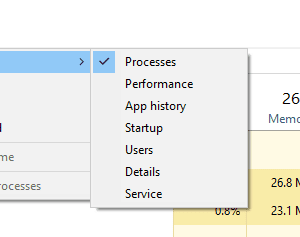 In version 1903 and higher, you can set a default tab in Windows 10 Task Manager.
In version 1903 and higher, you can set a default tab in Windows 10 Task Manager.
To set the default tab in Task Manager:
Open Task Manager → Options tab → Set default tab.
Select one of the following options available:
- Processes
- Performance
- App history
- Startup
- Users
- Details
- Services
By default, it opens to the Processes tab. If you select a tab in one of the above choices, the setting is retained. When you open Task Manager the next time, it will open to selected tab automatically.
Earlier versions of Windows
In earlier versions of Windows and Windows 10 versions older than v1903, you can create a shortcut to open to the Startup tab directly.
Create a desktop shortcut with the following command-line:
%windir%\system32\Taskmgr.exe /7 /startup
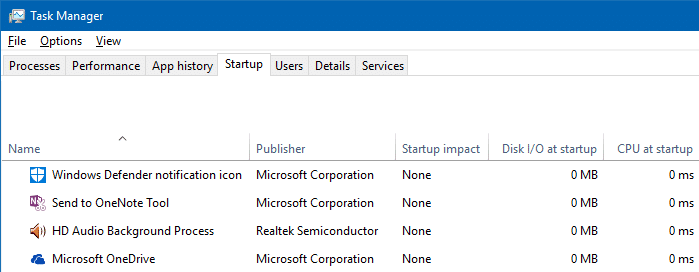
The 1st parameter can be any number, not necessarily 7. But, “/7” is what is used by Msconfig.exe to launch Task Manager. No other options or parameters other than /startup are supported.
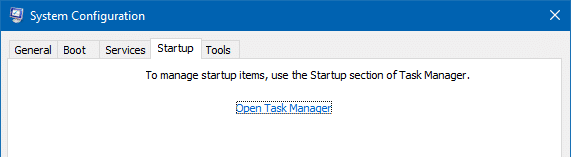
Reset Task Manager settings to default
To reset the Task Manager preferences to Windows default, use these steps:
Start the Registry Editor and go to the following branch:
HKEY_CURRENT_USER\Software\Microsoft\Windows\CurrentVersion\TaskManager
Right-click the Preferences value and choose Delete
The StartUpTab value represents the default tab you have chosen via Task Manager’s Options menu. Here are the possible values and their meaning:
0– Processes tab1– Performance tab2– App history tab3– Startup tab4– Users tab5– Details tab6– Services tab
If the StartUpTab value is deleted, Task Manager defaults to the Processes tab.
reg delete HKCU\Software\Microsoft\Windows\CurrentVersion\TaskManager /v "Preferences" /f
Task Manager will now start in tiny window mode. Clicking on the More details arrow will show the expanded view.
One small request: If you liked this post, please share this?
One "tiny" share from you would seriously help a lot with the growth of this blog. Some great suggestions:- Pin it!
- Share it to your favorite blog + Facebook, Reddit
- Tweet it!
Hi. Can you post the shortcut code to open any of the other tabs, please?
I tried with simply switching the last word of the code i.e. from /startup to /performance or /details but it doesn’t work. I am assuming that the /7 must stay as is.
I am asking for both Win7 and 10, in case there’s any difference in the code.
is it possible, to start taskmgr.exe minimized ?
with Win7 it was possible but in win 10 nothing works
In earlier versions of win / taskmgr I was able to just have a graph and at the same time another instance of taskmgr could list the most active tasks. Now this seems impossible. How do I invoke more than one taskmgr?