Is your mouse or touchpad too sensitive which causes accidentally dragging of items on your desktop or File Explorer when clicked/tapped? By default, if you drag a file or folder by a distance of 4 pixels and release the mouse button, the default “drag and drop” action (move or copy, depending on whether you are dragging it to another folder on the same drive, or to a folder on another drive.) will take place.
With the default value set to 4 pixels, it is easy to inadvertently drag and drop files to a random item on your desktop or File Explorer. If you’re not happy with the default value, you can increase the drag and drop distance (in pixels) to avoid accidental move or copy of files. However, you’ll need to edit the registry to change the setting, as there is no GUI option available.
Change Drag & Drop Sensitivity in the Registry
To change the Drag and Drop sensitivity in Windows, follow these steps:
- Start the Registry Editor (
regedit.exe) - Go to the following branch:
HKEY_CURRENT_USER\Control Panel\Desktop
- In the right pane, set the data for
DragHeightandDragWidthvalues to50
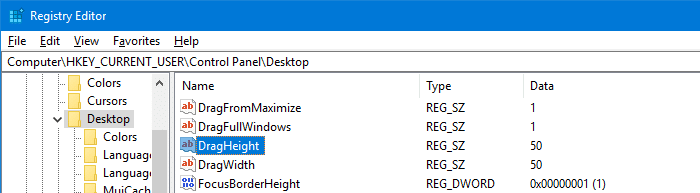
- Exit the Registry Editor
- Logoff and login back for the change to take effect. Or simply restart the Explorer shell.
Now, in order to drag a file or folder, it has to be moved by at least 50 pixels in order to drop it. This registry edit works in Windows 7, Windows 8, Windows 8.1 and Windows 10.
One small request: If you liked this post, please share this?
One "tiny" share from you would seriously help a lot with the growth of this blog. Some great suggestions:- Pin it!
- Share it to your favorite blog + Facebook, Reddit
- Tweet it!
This affects all drag and drop operations so it makes something like moving a window feel very off if you go above something like 20 pixels.
Thanks a bunch. This is super helpful when you have a hard mousepad like me. I was dragging things around all the time on accident.